- Docs
- Participate
- Navigating a block explorer
Navigating a block explorer
In the following we'll provide a step-by-step guide on how to navigate a typical Archway Block Explorer. Whether you're a blockchain enthusiast, a developer, or simply interested in exploring the Archway network, this tutorial will help you understand how to use this powerful tool.
Overview of block explorers
Block explorers function similarly to search engines, offering a graphical interface for data visualization within a network. They empower users to track every transaction that has transpired on a blockchain, tracing back from the genesis block all the way up to the most recently mined one. Additionally, data can be scrutinized down to a specific address, revealing all associated transactions and token balances.
Not only do block explorers provide granular information about each block, but they also supply an array of network statistics. For blockchains that support smart contracts, such as Archway, block explorers can furnish in-depth details, encompassing source code, transaction history, and event logs related to these contracts.
Accessing the archway block explorer
You can access the Archway Block Explorer by going to https://www.mintscan.io/archway. For the purpose of this tutorial, we're using the Mintscan Block Explorer and covering the Archway Constantine testnet and in some areas the Cosmos Hub network.
There are several Block Explorers available, and you can consult them by having a look at the Block Explorers page
Interface overview
Once you're on the Archway Block Explorer, you'll notice a few key areas.
- Dashboard: The dashboard acts as the home page for the particular chain. It offers a detailed overview of the network status, including key metrics such as the latest block height, total transactions, average block time, inflation rate, staking, latest blocks, and transactions among other information.
- Validators: The validators page provides an overview of the active and inactive validators within the network giving details such as their voting power, uptime, and commission. You can click on each validator to get more detailed information to guide you in selecting the best validator to delegate to.
- Blocks: This page provides some insights into the blocks that have been added to the blockchain. Each block represents a set of transactions and other information that's been validated and appended to the chain.
- Transactions: This page shows a list of the latest transactions which includes the transaction hash, type of transaction, result, block height etc. On mintscan this is shown as a tab on the Blocks page.
- Proposals: This page offers a detailed overview of the governance proposals in the network. In a decentralized network, governance proposals are crucial as they allow stakeholders to vote on network upgrades, parameter changes, or other important decisions.
- Relayers: Provides detailed insights about the activity of relayers on the network. Relayers are critical for interoperability in the Cosmos ecosystem, as they relay information and transactions between different blockchains connected through the Inter-Blockchain Communication (IBC) protocol.
- Assets: Provides a comprehensive overview of the different tokens or assets present within the network. It's a convenient tool for tracking the overall status and activity related to these assets.
- Parameters: Provides detailed information about the current configuration parameters of the network. These parameters play a vital role in defining how the blockchain operates.
Searching a block or transaction
Say you want to look up a specific block or transaction. Simply enter the block or transaction hash into the search bar and press enter. Here's an example. As you can see, the block details, including transaction details, timestamp, and gas used, appear right here.
Searching for an address
Another key feature of a Block Explorer is the ability to search for a specific address. This can be useful if you want to check the transaction history or balance of a particular address.
To do this on Mintscan, navigate to https://www.mintscan.io/archway, and in the search bar at the top of the page, type in the address you're interested in and hit enter.
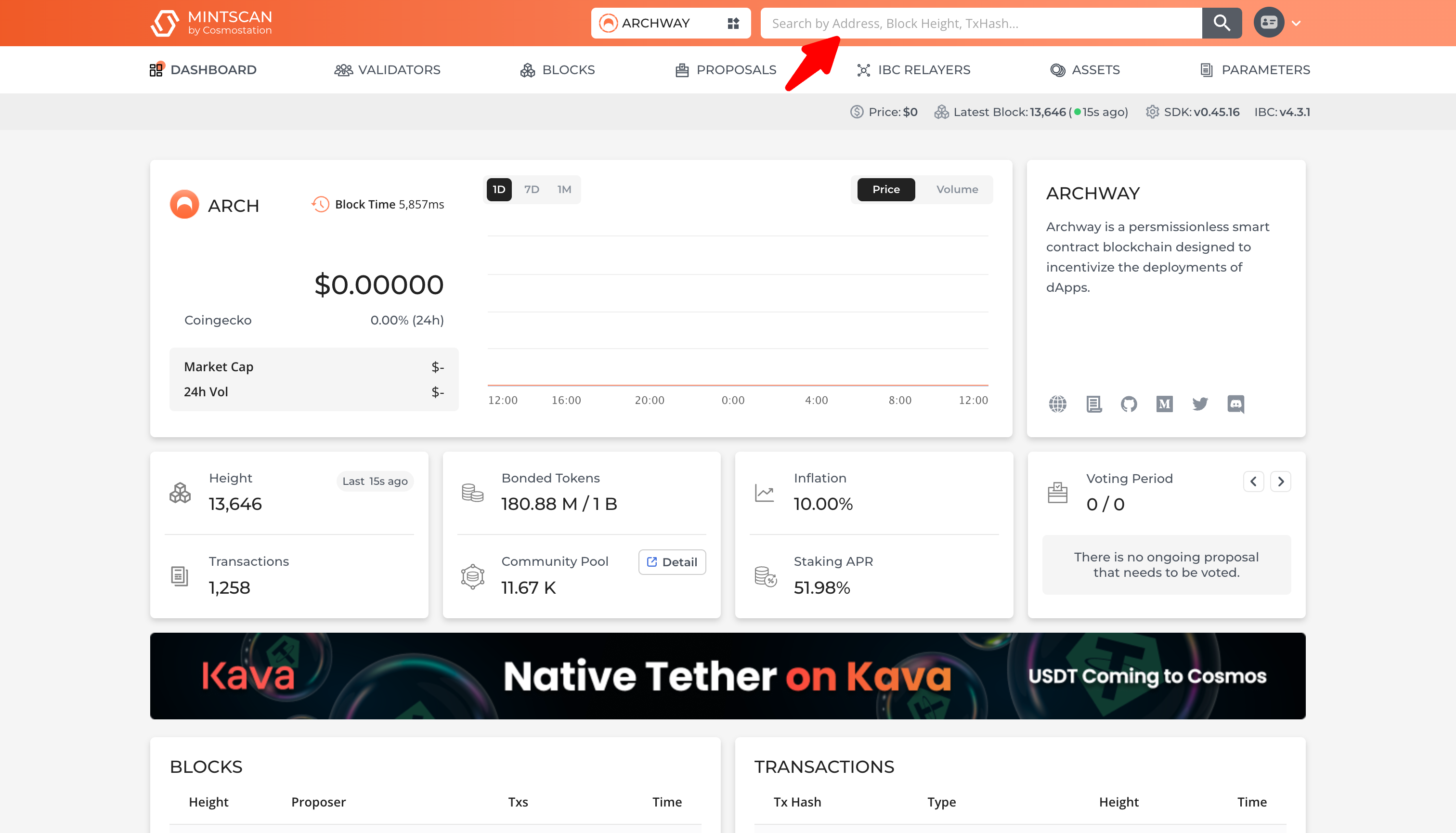
As you can see, the Block Explorer brings up the account details of the address. On the left, you'll see the address itself, followed by its balance in ARCH (the native Archway token), as well as other relevant tokens on the right.
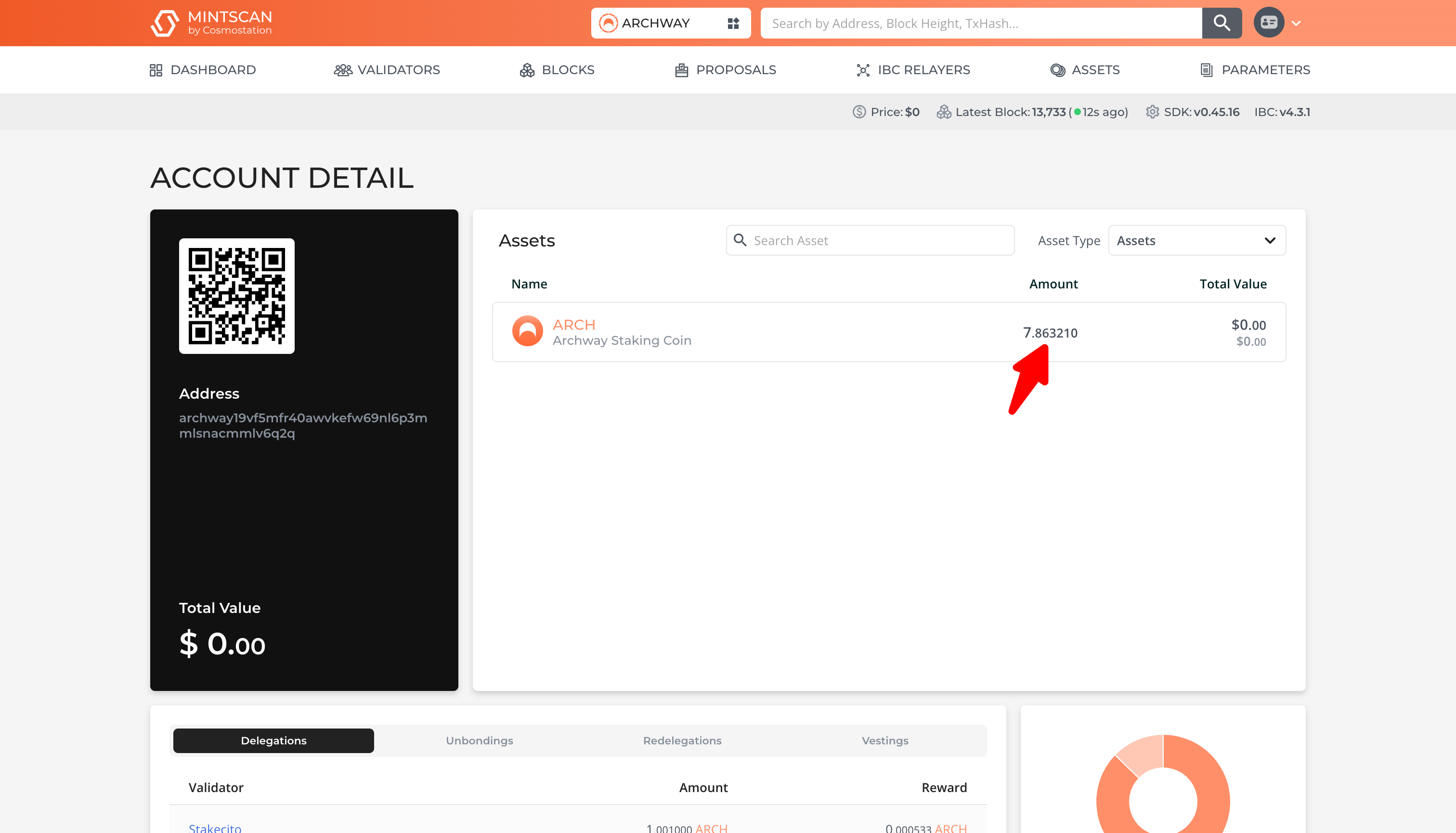
You also have the ability to track delegations made to each validator on the Archway blockchain.
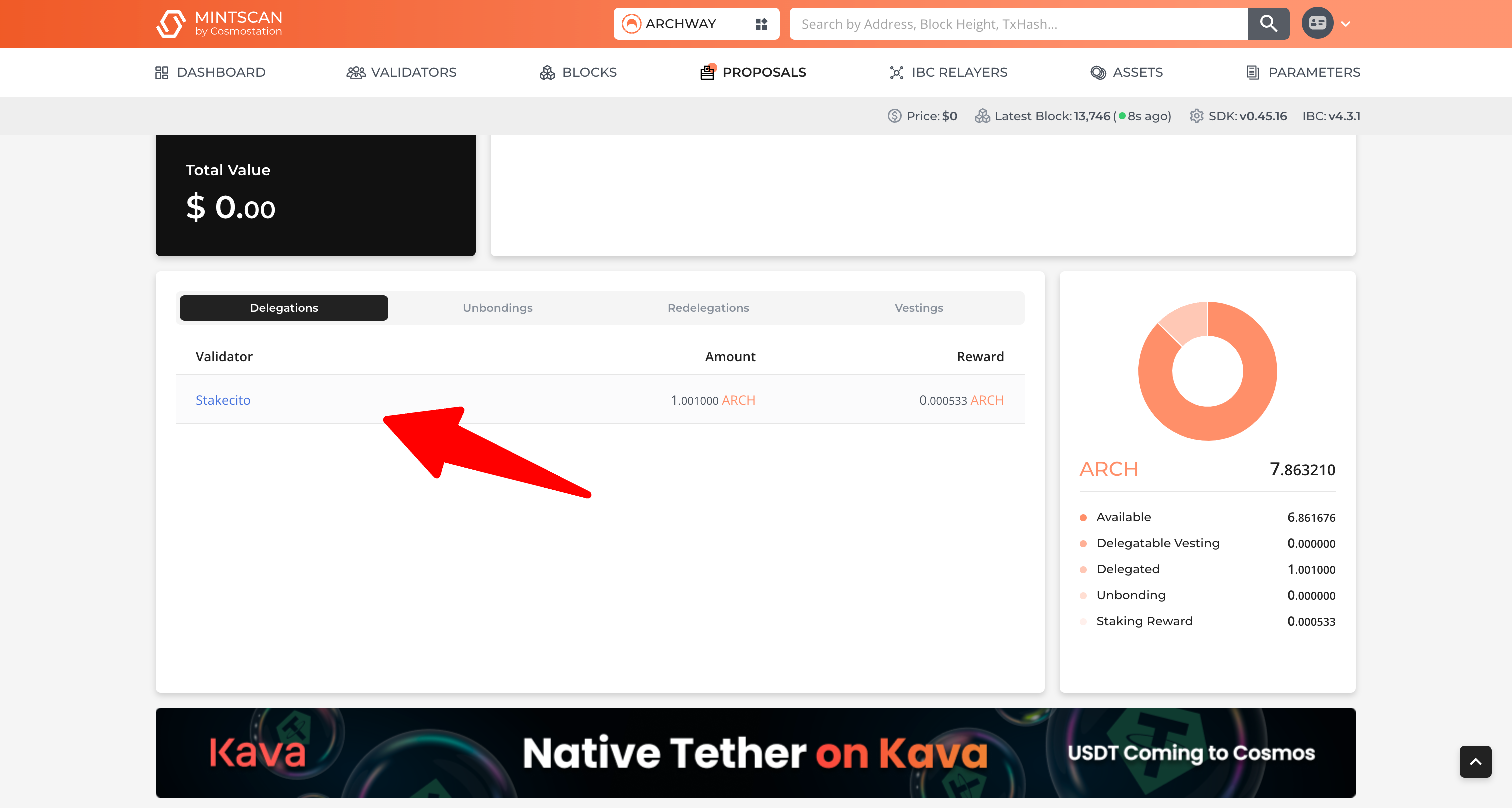
At the base of the page, you'll see a history of all transactions associated with this address. Each entry will show you the block height, transaction hash, timestamp, and other details of the transaction.
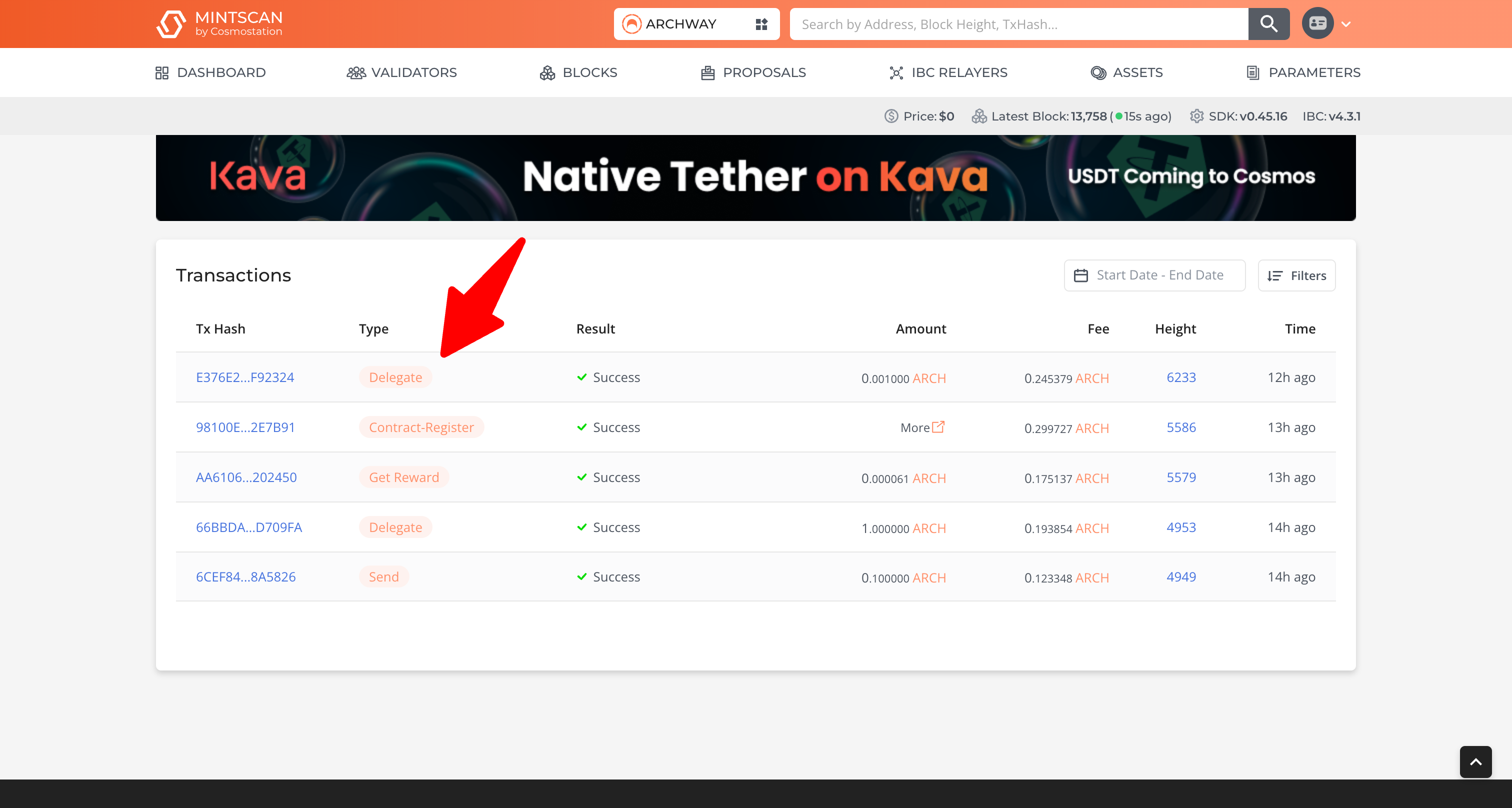
By clicking on the transaction hash, you can delve deeper into the specifics of each transaction. You can see details like the sender, receiver, amount transferred, and gas fees.