- Docs
- Developers
- Navigate the multisig interface
Introduction
This guide will walk you through the various functionalities of the Archway Multisig Hub dapp.
Prerequisites
You will need to follow this guide in order to set up the MultiSig.
Getting started
If you want to launch the frontend interface on your local machine, from the root of the multisig project execute:
npm run devThis will build a local server that serves the frontend interface of the multisig dapp. By default, port 3000 is used, but if that port is in use, the next available port will be selected.
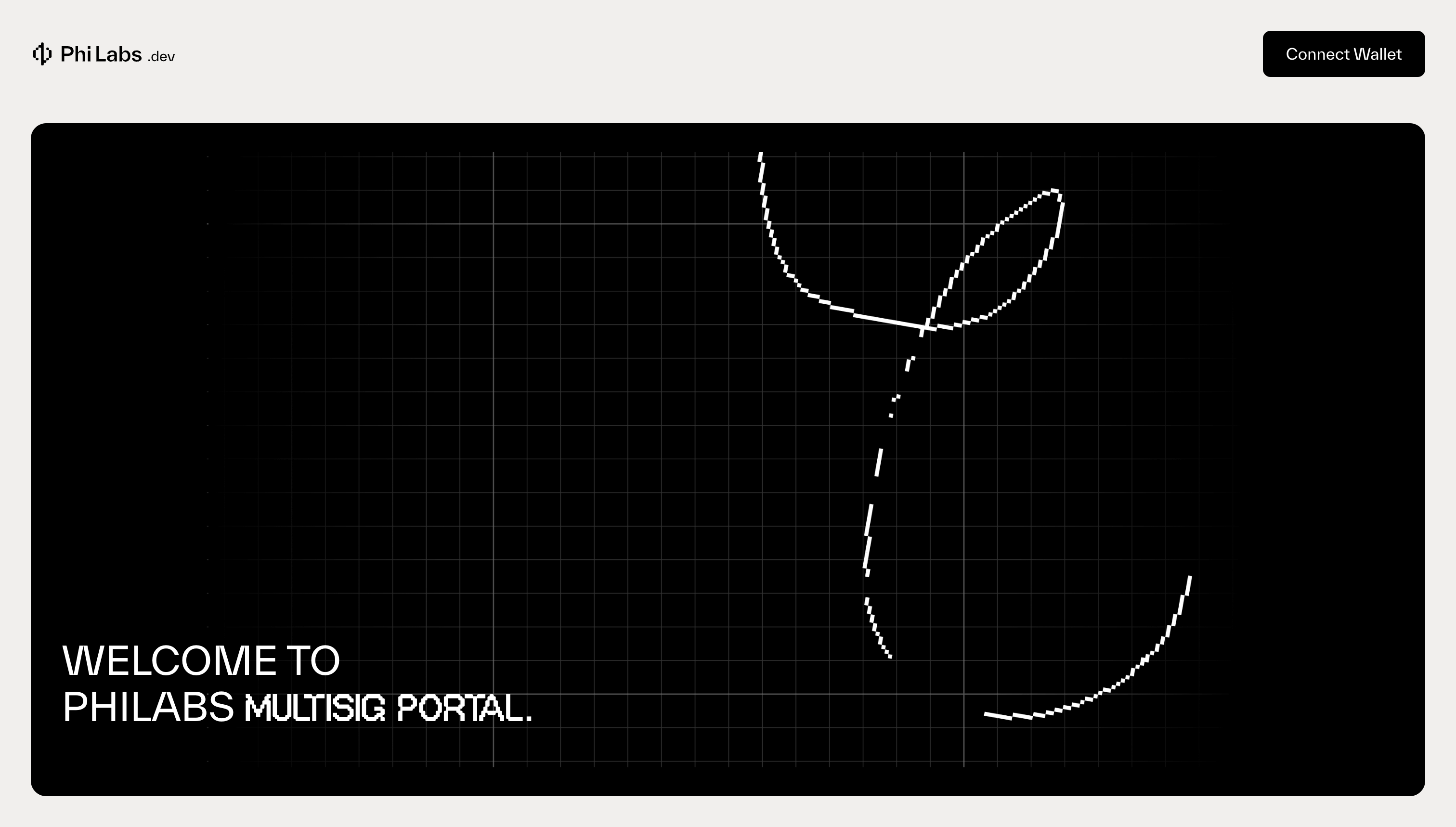
Wallet connection
Hit the "Connect Wallet" button and choose between Keplr, Cosmostation, or Leap wallet. Ensure you are connected to an account that is a member of the multisig.
MultiSig accounts
After connecting your wallet you will be redirected to a page listing all the multisig accounts.
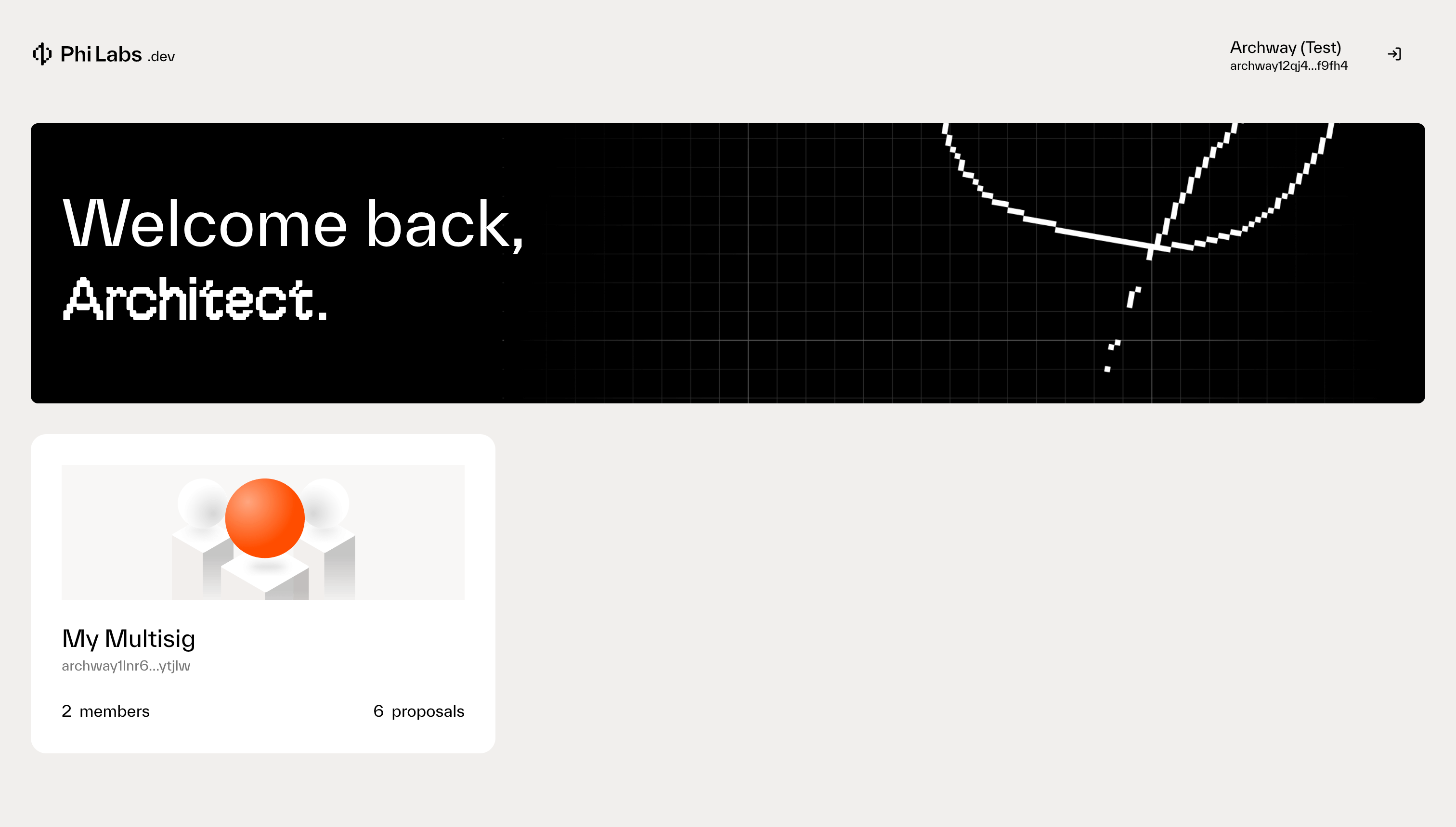
You will need to click on one of the Multisig accounts in order to view the full feature of the dapp.
Proposals
Proposals are how transactions get executed via the Multisig. These proposals are voted on by members of the multisig and once a proposal is approved the transaction can then be executed.
The proposals page lists all the proposals created by the multisig account. Different tabs are available that displays proposals based on certain criteria.
- All: This tab displays all proposals
- In Progress: Shows those proposals that can be voted on
- To Execute: Proposals that have been approved will be listed in the "To Execute" tab where any member of the multisig can then execute the transaction
- Executed: Once the proposal’s transaction has been executed, the proposal will be shown in the "Executed" tab
- Rejected or Failed: If the proposal was not approved or time ran out for getting the necessary yes votes, the proposal will be displayed in this tab
Create a proposal
To create a proposal click the "Create Proposal" button. This will load a window with various proposal types that can be created. It's not practical to add a proposal type for every transaction that can be executed, so the types shown are the common transactions that are usually executed. However, the Custom proposal type allows for executing any type of transaction supported by the chain. It requires some additional technical knowledge about the JSON message that should be created, but it makes a lot of sense to have this option for flexibility. For example, if you have a contract on the chain that earns rewards and is owned by multiple users, you can set the rewards address to your multisig. Through this custom proposal screen, you can then execute the transaction to claim those rewards.
Let's get an overview of the other proposal types on this window:
- Treasury Spend: The treasury spend proposal allows for sending native tokens from the Multisig account to another account.
- Voting Configuration: This proposal type allows you to update the voting configuration for the multisig.
- Governance: This lists the general governance proposals that can be created on chain.
- Execute Contract: Allows for executing a message on a smart contract. You will need to know the structure of such a message as the proposal content will have a JSON message that highlights the entry point to be executed and the actual message that should can be submitted. You will enter the smart contract to which this message should be submitted.
As an example let's execute a Treasury Spend proposal. Make sure to send some ARCH or CONST tokens to the Multisig account. You can find the multisig account address by clicking the drop down menu in the left navigation bar and clicking on the address to copy it.
- Click "Treasuty Spend"
- Enter a proposal name
- Enter a description of the proposal
- Enter the token amount and address you would like to transfer funds to
- Click the "Spend" button
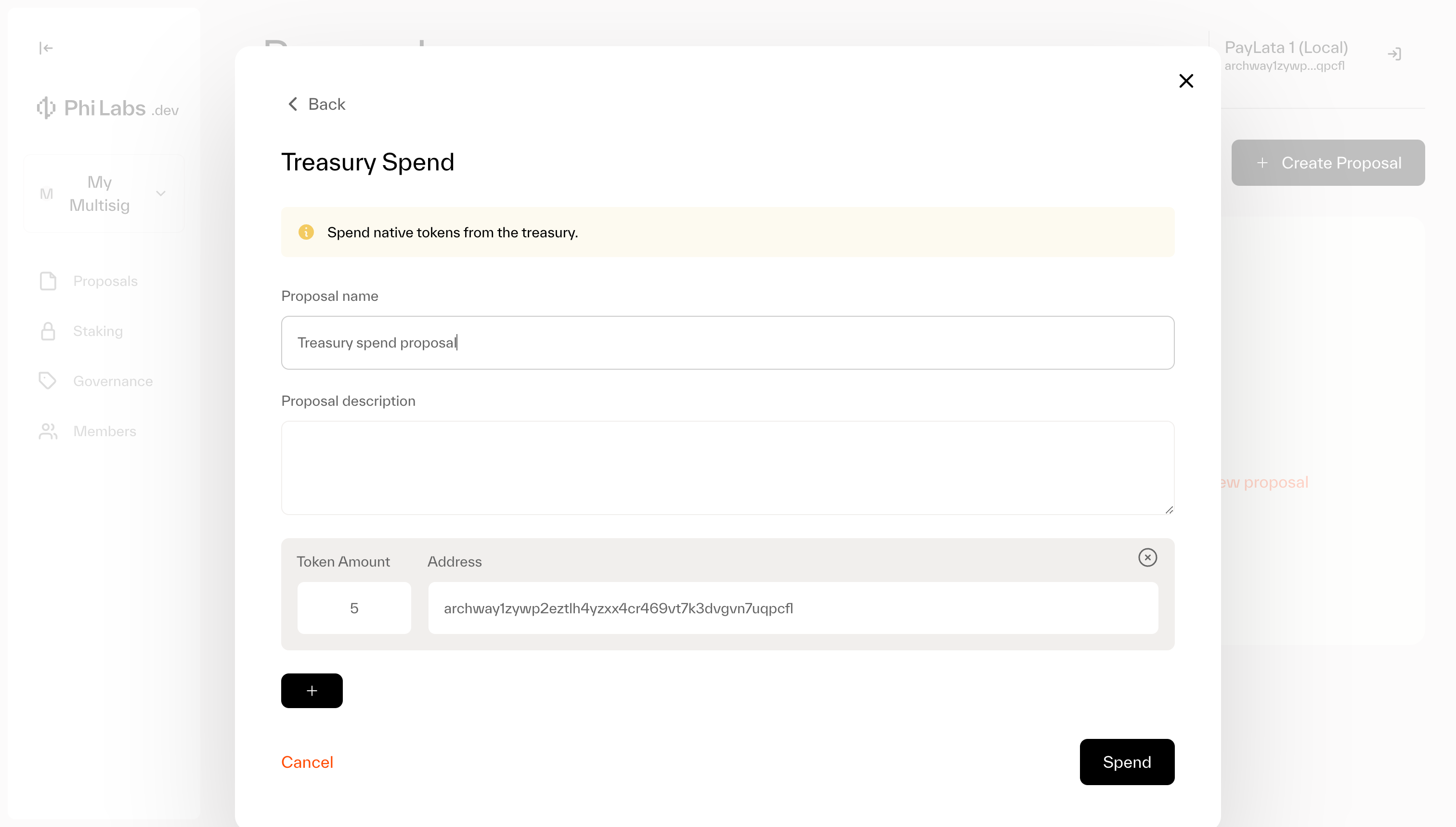
This proposal will now be added to the Propsals page. To vote on the proposal click on the proposal and a window will be shown with the details of the proposal. Click on the "Vote" button and select the vote "Yes", "No" or "Abstain".
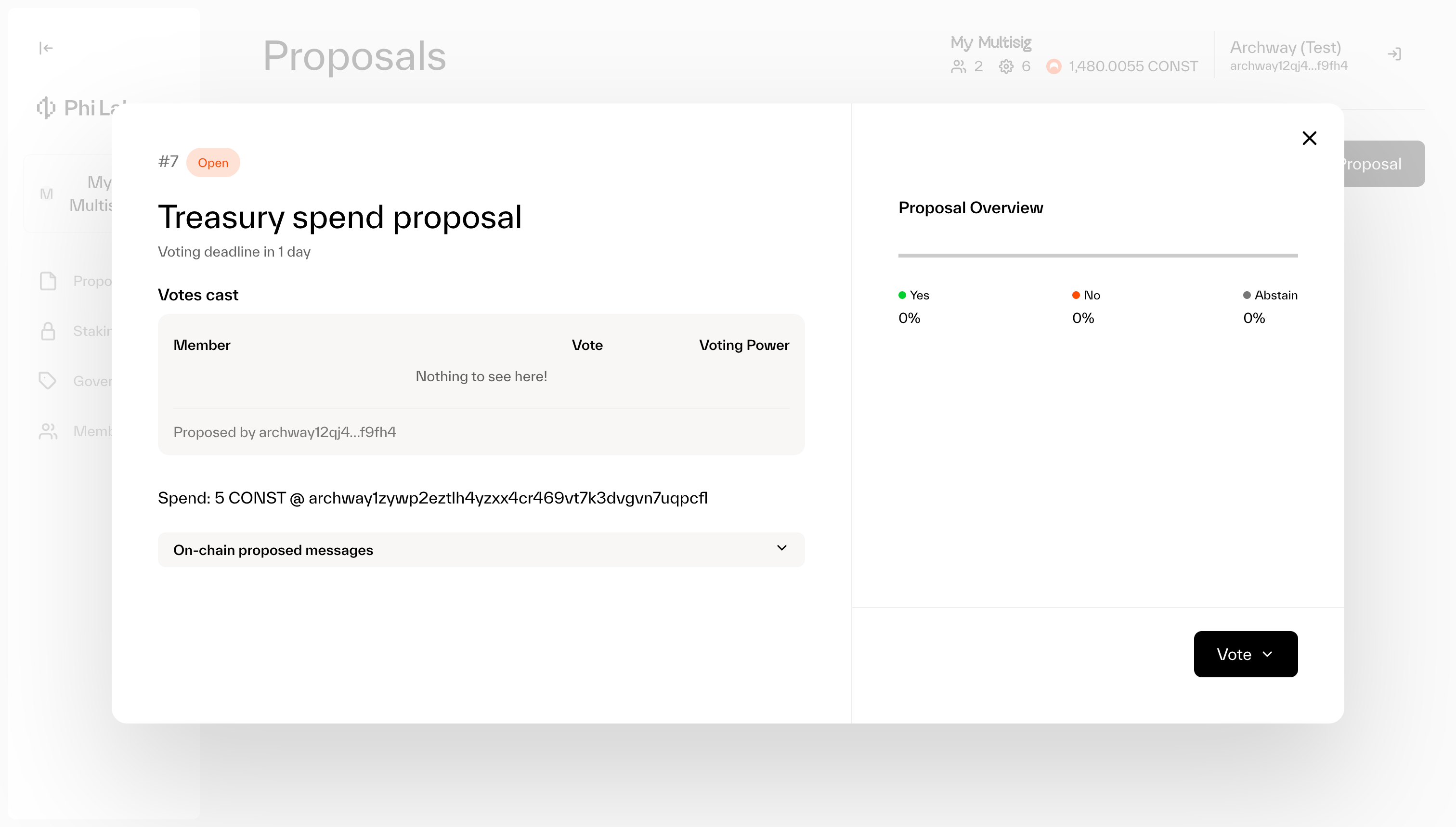
Once the proposal is approved it will be ready to be executed. It should show up under the "To Execute" tab. Click on the proposal and click the "Execute Proposal" button to complete the transaction.
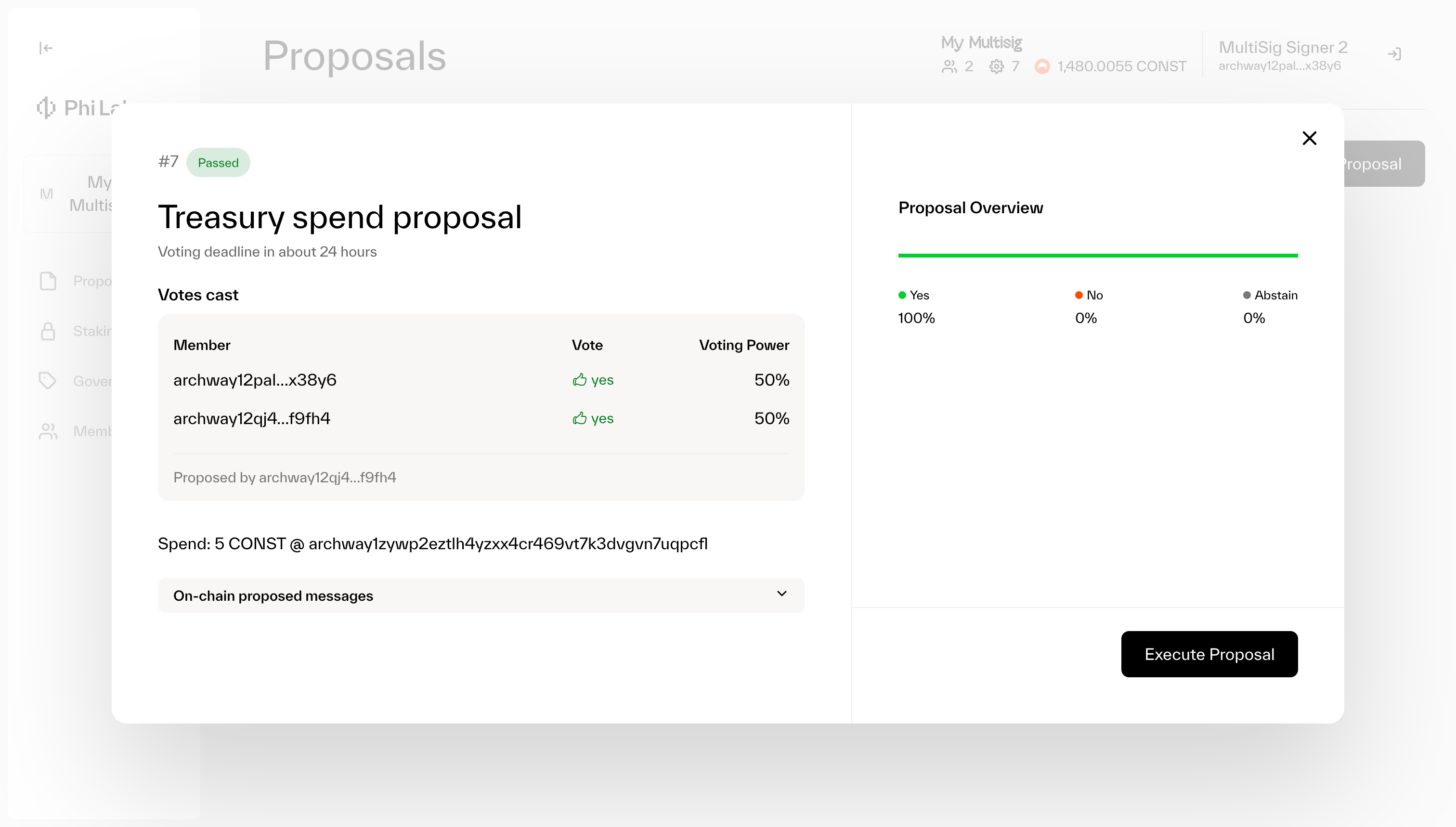
Once the transaction is success the proposal should now show up under the "Executed" tab.
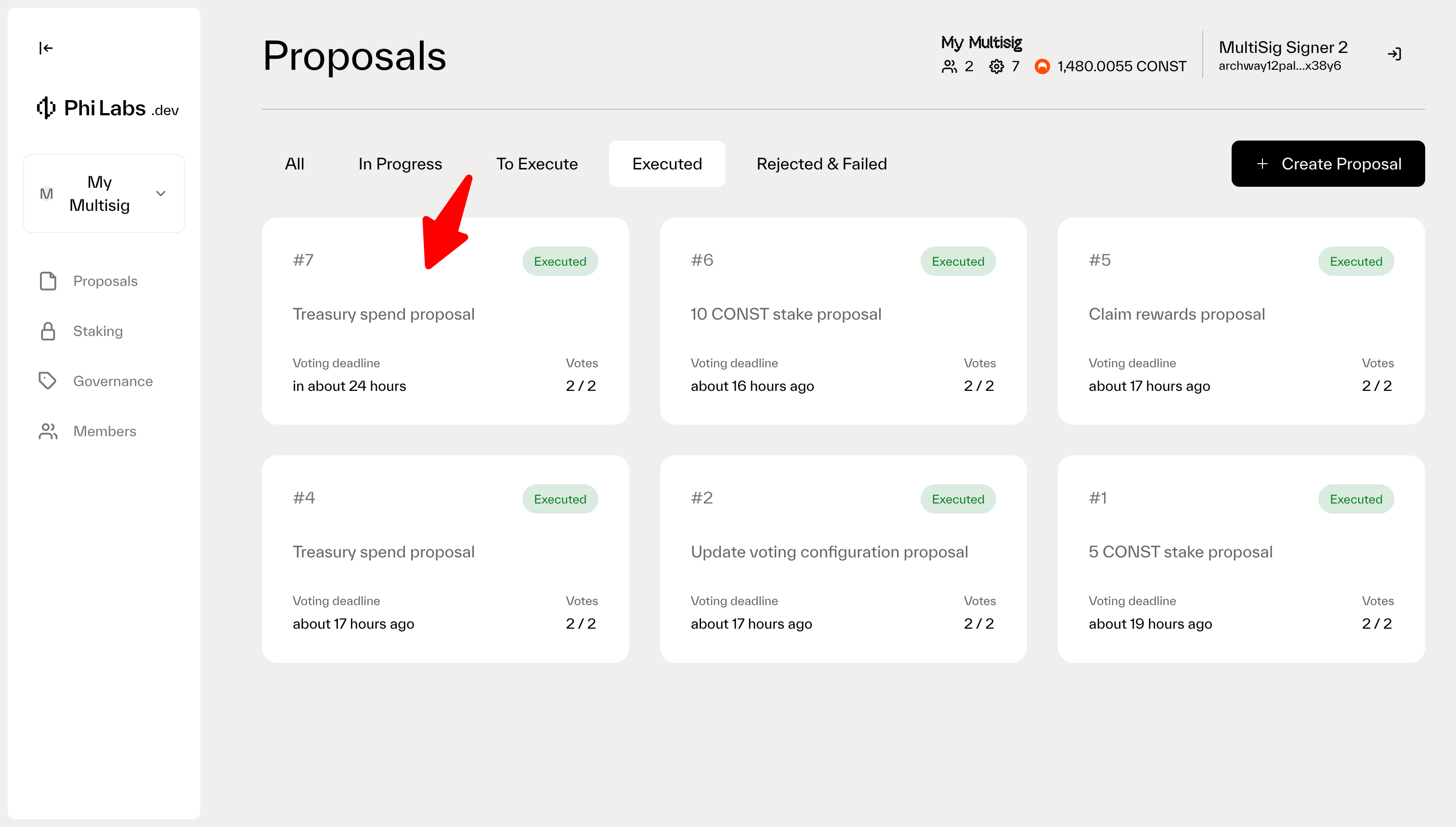
Staking
Staking is a popular transaction to execute on chain and the reason it is added here as it’s own page. So any action executed here will actually create a staking related proposal. The main actions that can be executed on the Staking page include:
- Claiming staking rewards
- Stake tokens to a validator
- Unstake tokens from a validator
- Redelegate tokens from one validator to another validator
Governance
The governance page lists all governance proposals created on the Archway blockchain. It allows the multisig account to vote on these governance proposals. If you see a governance proposal that’s still active you can click on the governance proposal and select a vote (Yes, No, Abstain, No with veto) which will generate a multisig proposal for members to vote on. If the multisig proposal is approved the vote made on the governance proposal will be submitted on chain.
Members
This page shows the list of members in the multisig. You are able to add new members, remove current members and even edit the voting weight for any of the members. Each request created will create a proposal to be approved by the members of the multisig to then be executed.