- Docs
- Participate
- Set up using Keplr
Create an Archway address using Keplr
To obtain a Archway address using Keplr, you need to:
- Install Keplr
- Create an account
- Obtain your Archway address
Install keplr
- The first step is to Download the Keplr extension.

- Now, confirm the download and add it to Google Chrome (or Brave).
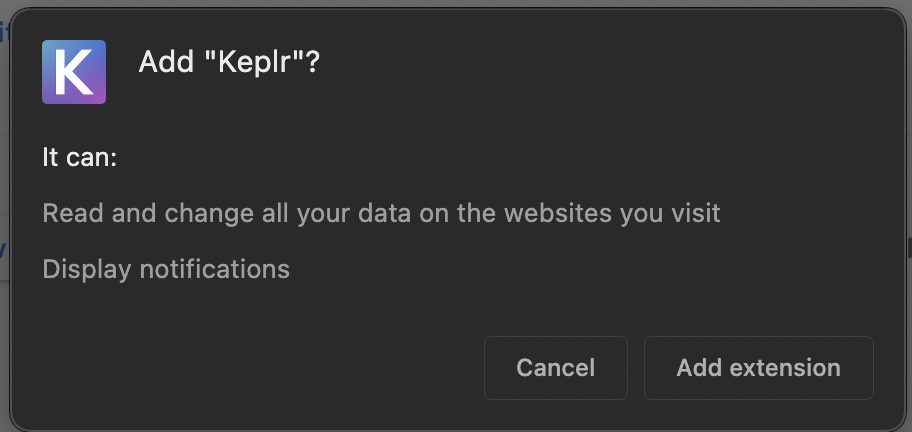
- After installing the extension, click on the 🧩 icon to manage your browser extensions, and pin Keplr to your broswer toolbar.
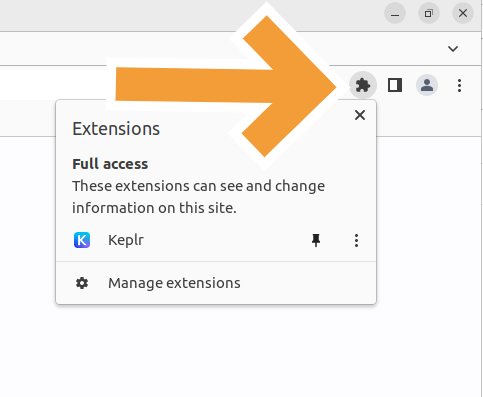
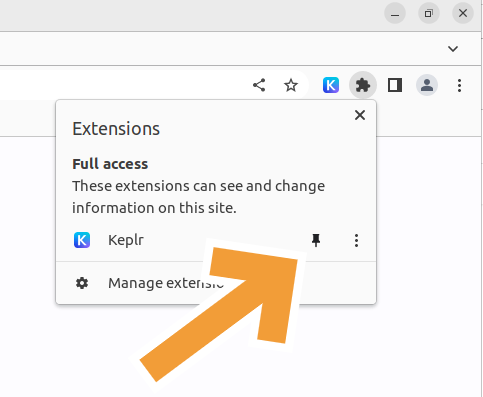
Create an account
- Now, click on the Keplr icon.
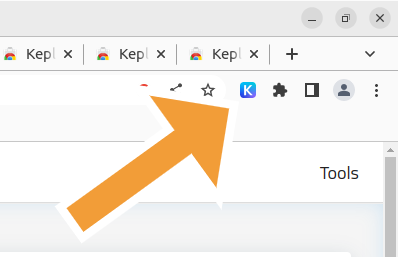
So that the following pop up appears:
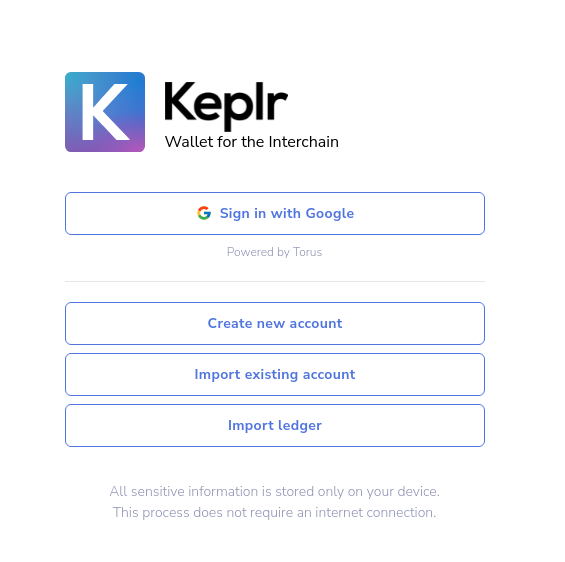
- Select Create new account.

- A Mnemonic seed phrase is generated specifically for your account. Make sure to safely back up this phrase, as this is necessary to access your funds. Set up a name for the wallet and add a password, so that you can easily log in.
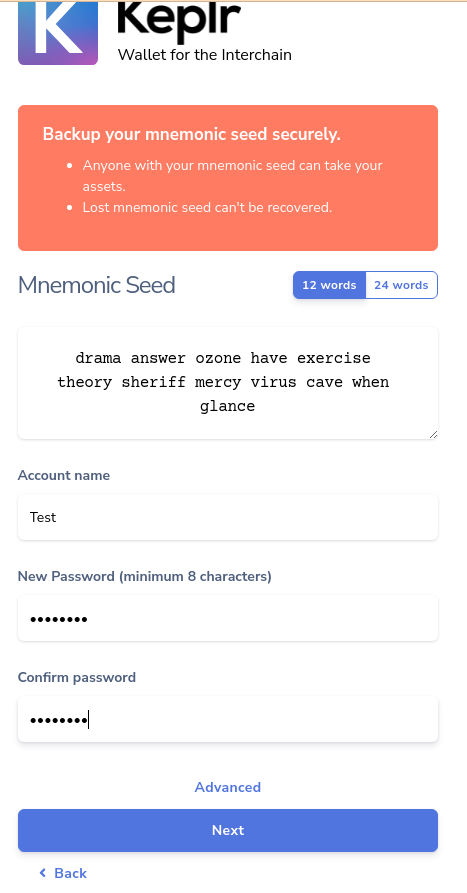
Warning
Backing up the mnemonic is necessary to access your funds.
- Press Next, and add the words of the mnemonic in the exact same order as you were shown previously.
- Press Register. Congrats! Your account is now created.
Add Archway to Keplr
Keplr add more chains
Begin by opening the Keplr extension window. Locate and click on the menu icon positioned at the upper left corner of the window:
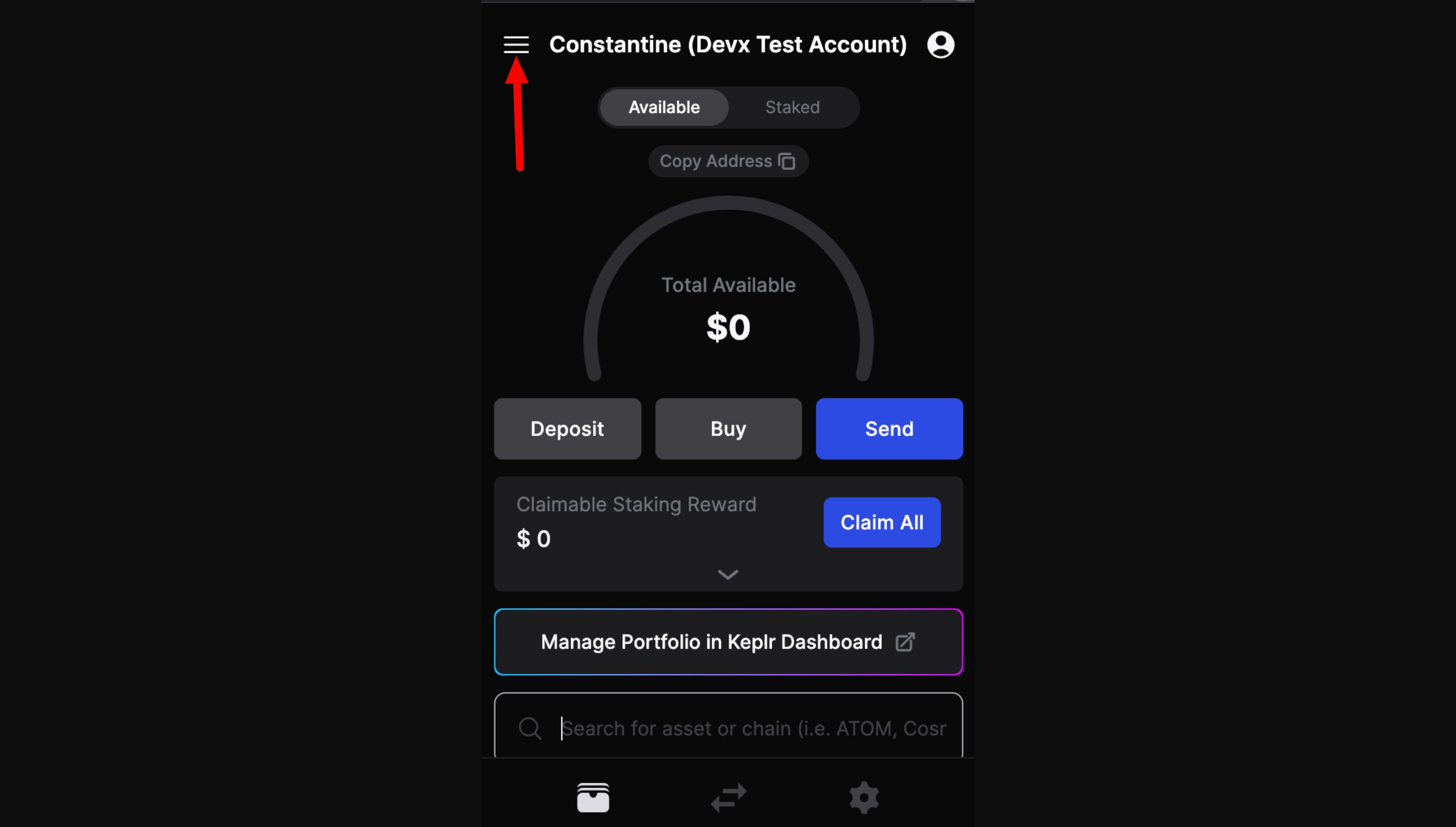
This action triggers a menu that includes various options. Click "Add More Chains" at the bottom on the window, which will guide you to a new webpage showcasing all available chains:
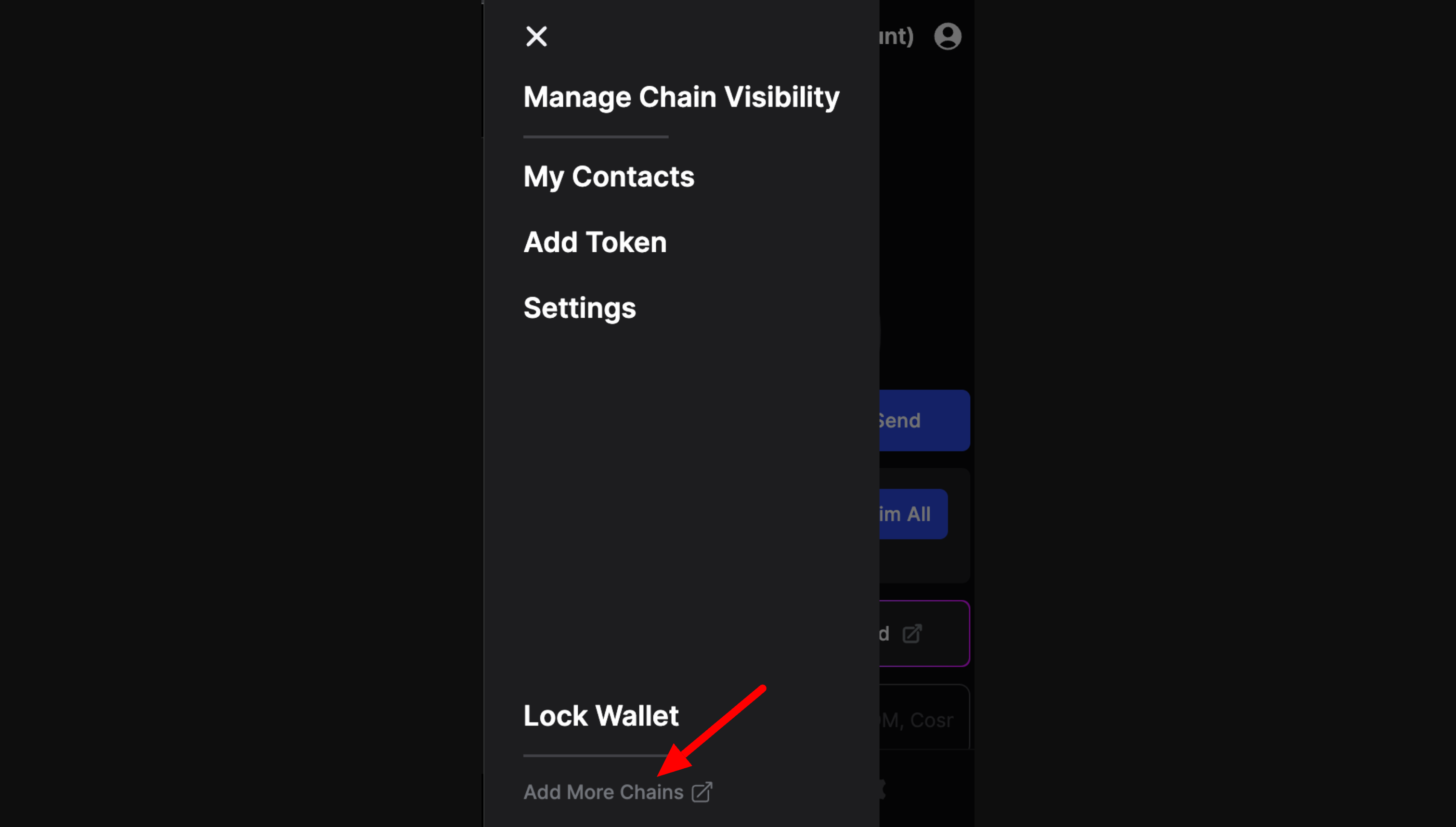
On the webpage, type "Archway" into the search bar. This action will produce a list of all related chains. From this list, identify the Archway chain that you want to add, and click the "Add to Keplr" link located to the right of the record. This action will open a window for you to approve the addition of the chain to Keplr. Click the "Approve" button to complete the action.
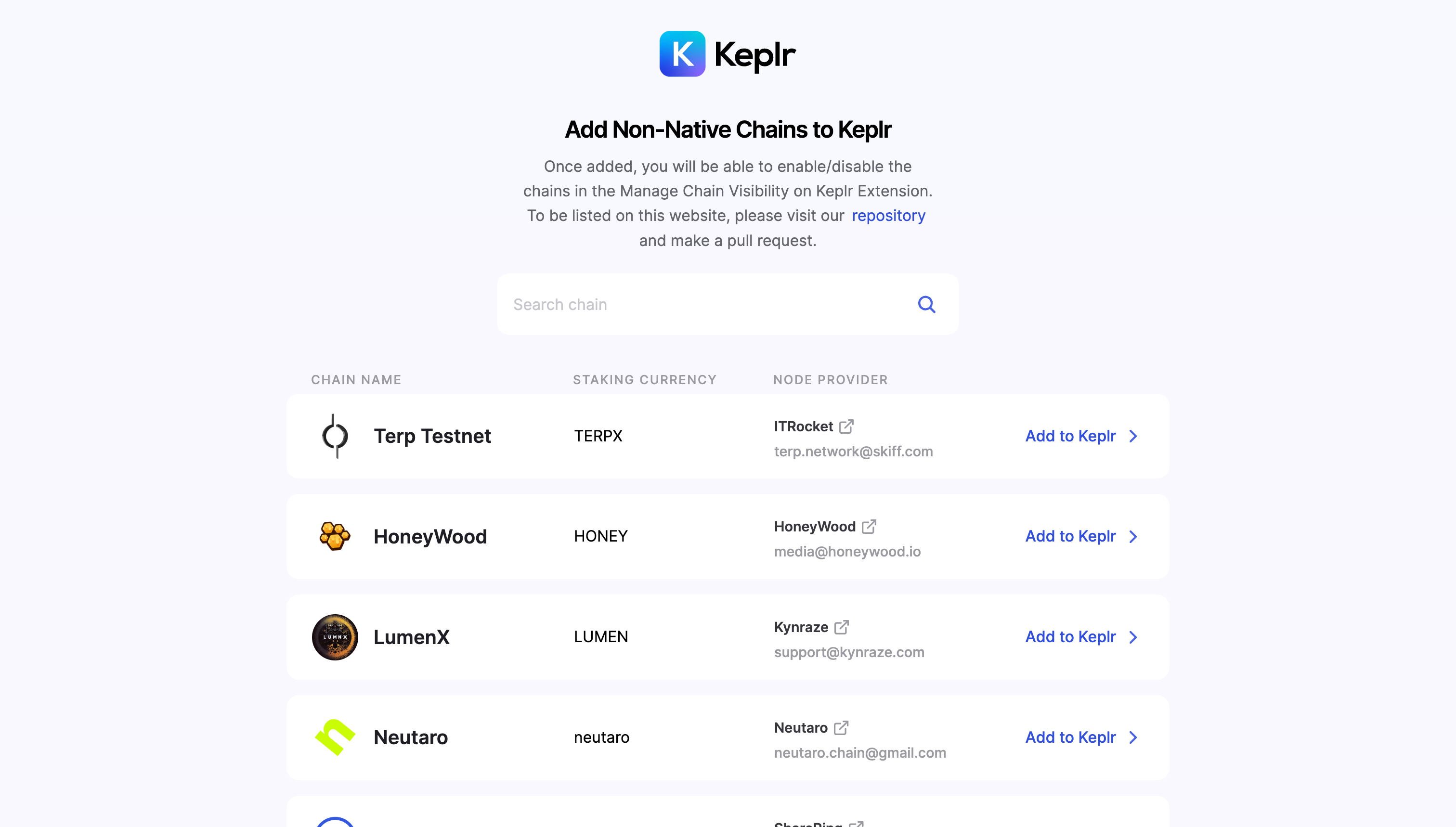
To view Archway in Keplr, you'll need to activate the chain through the 'Manage Chain Visibility' option, which we'll cover in the following section.
Manage chain visibility
If the chain has already been added to Keplr, you still need to toggle the chain's visibility in order to view the chain's assets within Keplr. Click the "Menu" icon at the top left of the Keplr window, and then select "Manage Chain Visibility". This will direct you to a webpage showcasing all chains that have already been added to Keplr.
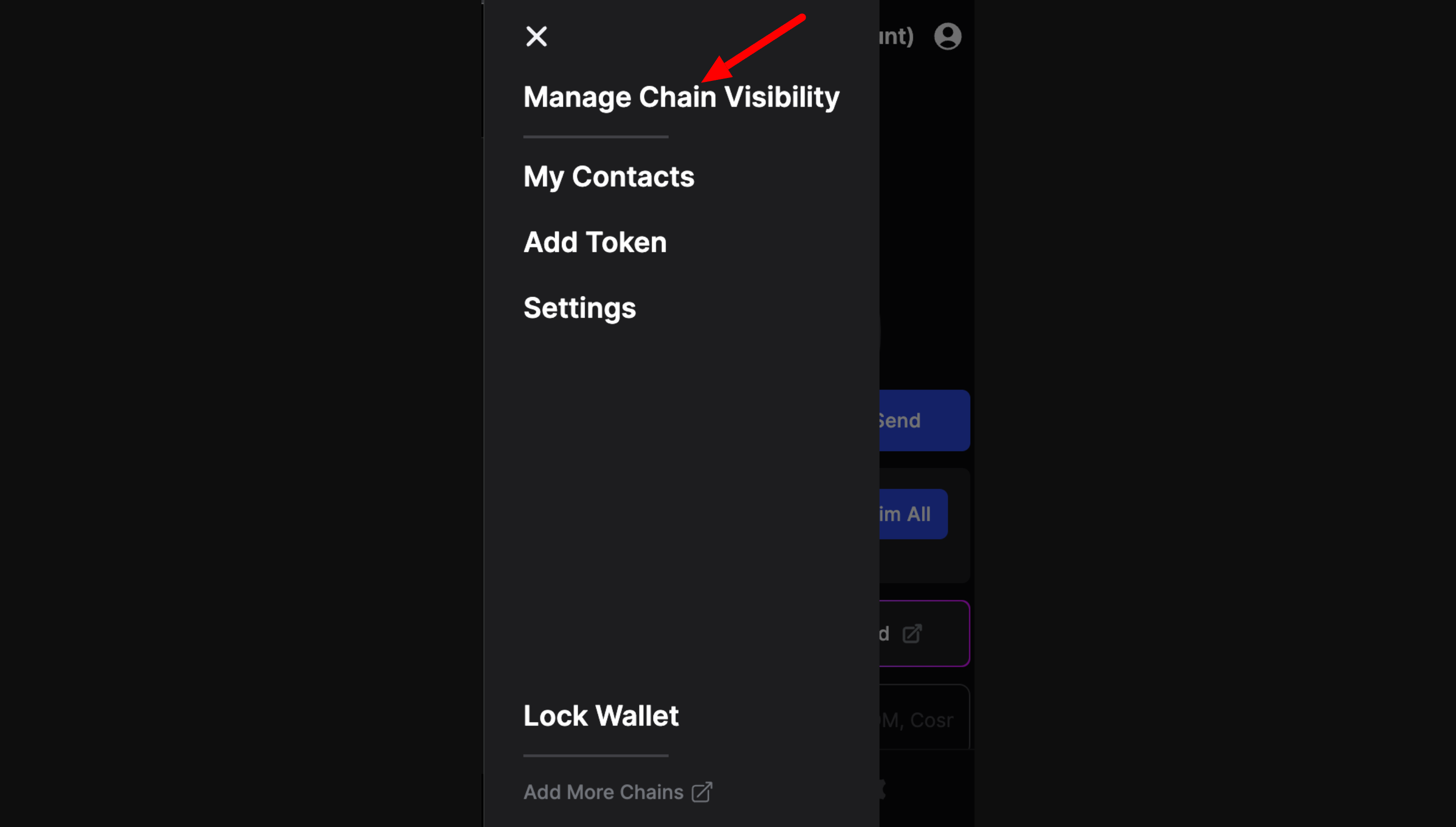
On the webpage, type "Archway" into the search bar. This action will produce a list of all related chains. From this list, identify the Archway chain you want to show or hide, and then select the checkbox located to the right of the record. Finalize the process by clicking the "Save" button.
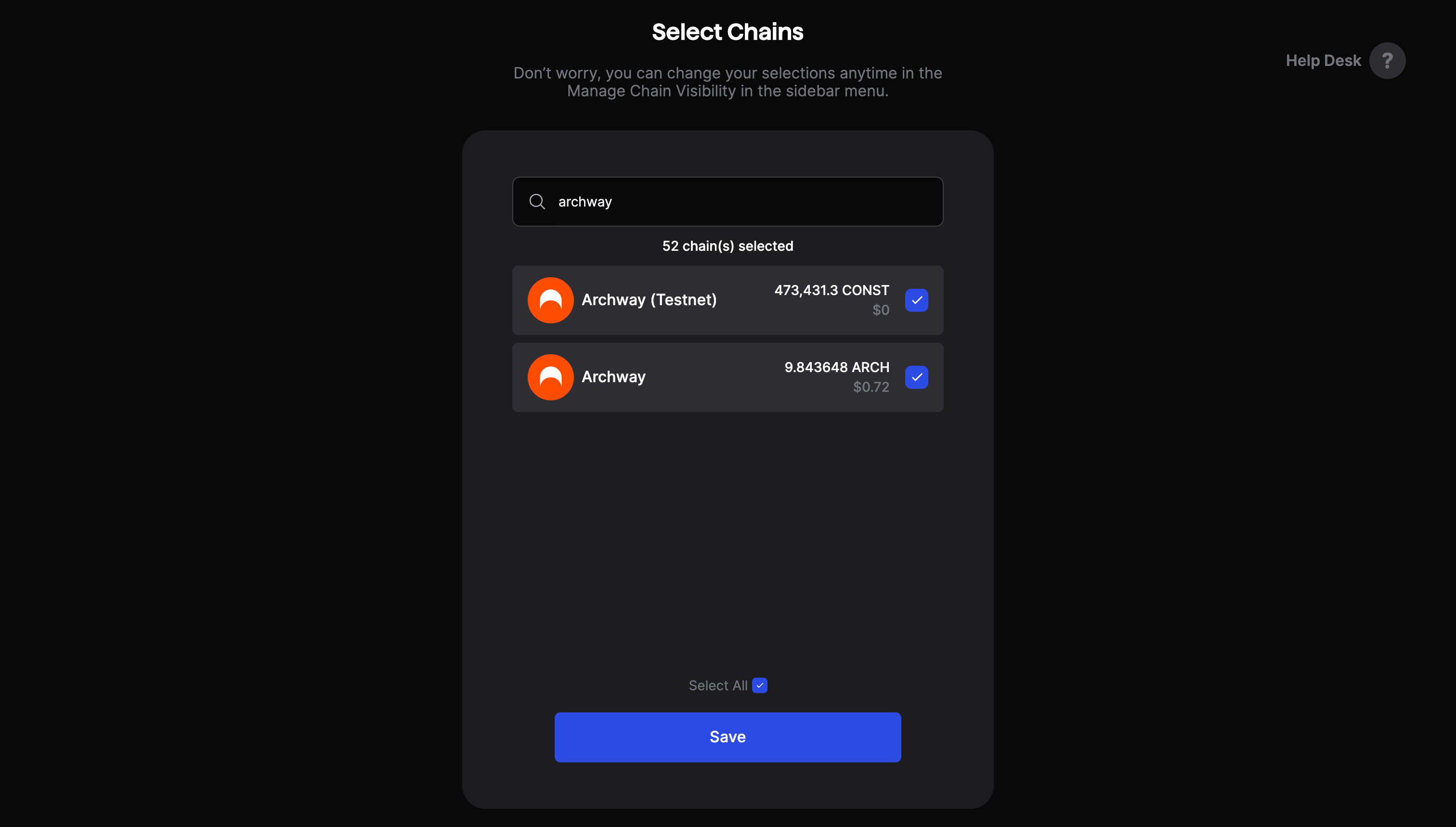
Additional guides
Installation Guide for Keplr Extension (for Beginners) • Keplr HelpDesk
