- Docs
- Participate
- Import trust wallet into Keplr
Importing trust wallet account into keplr
This guide provides a detailed walkthrough on how to import your Trust Wallet account into your Keplr wallet.
Copy trust wallet secret phrase
- The secret phrase is a 12-word mnemonic used to create a unique account within Trust Wallet. First click the Trust Wallet icon in the browser toolbar to open the Trust Wallet application.
![]()
- Click Settings at the bottom right corner of the Trust Wallet window.
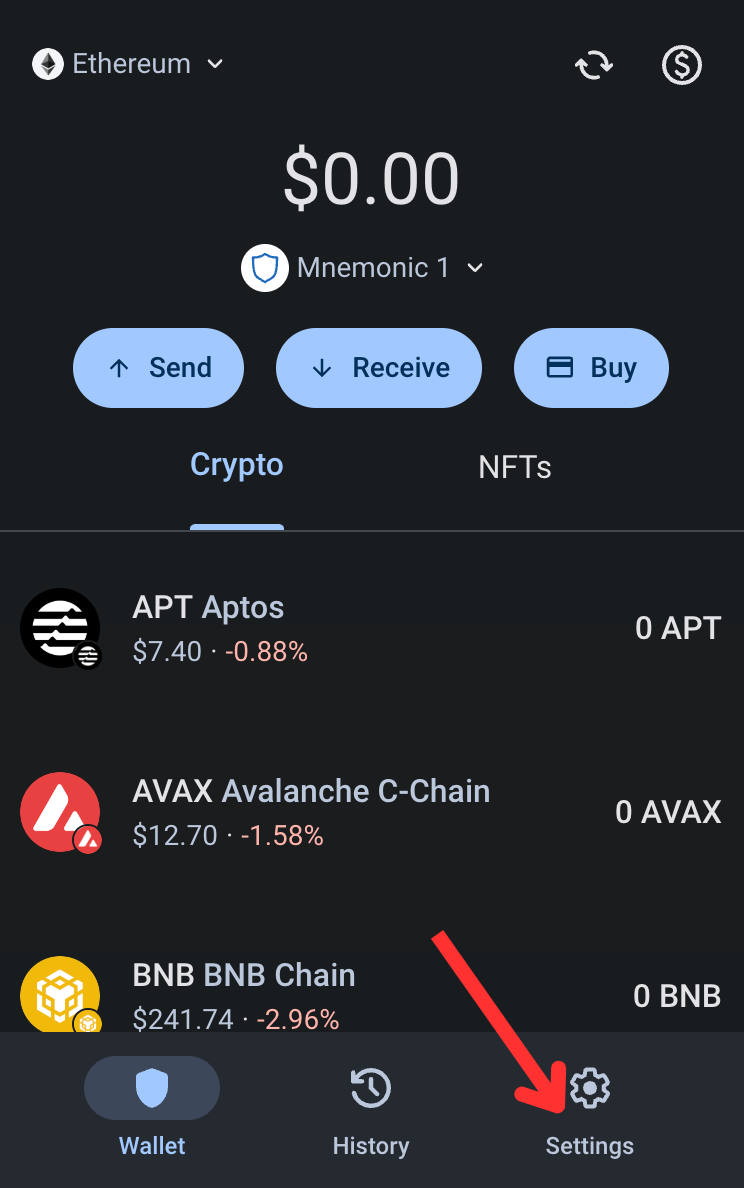
- Choose the account for which you want to see the secret phrase.
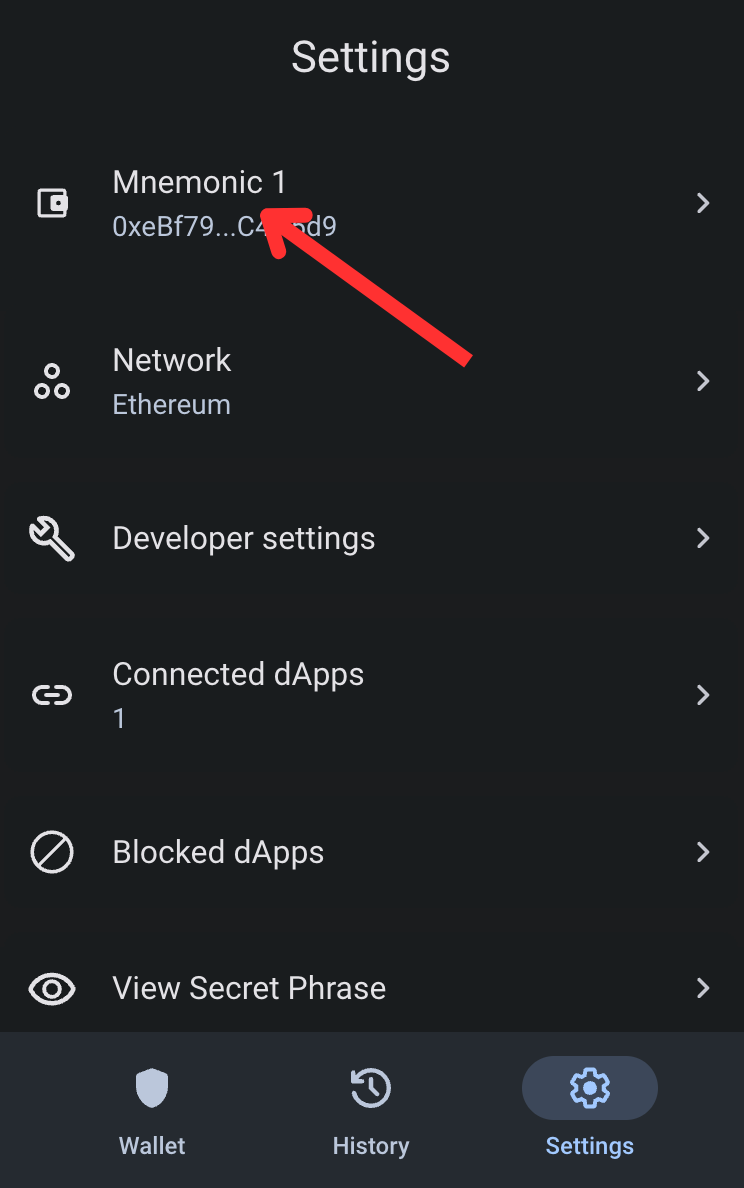
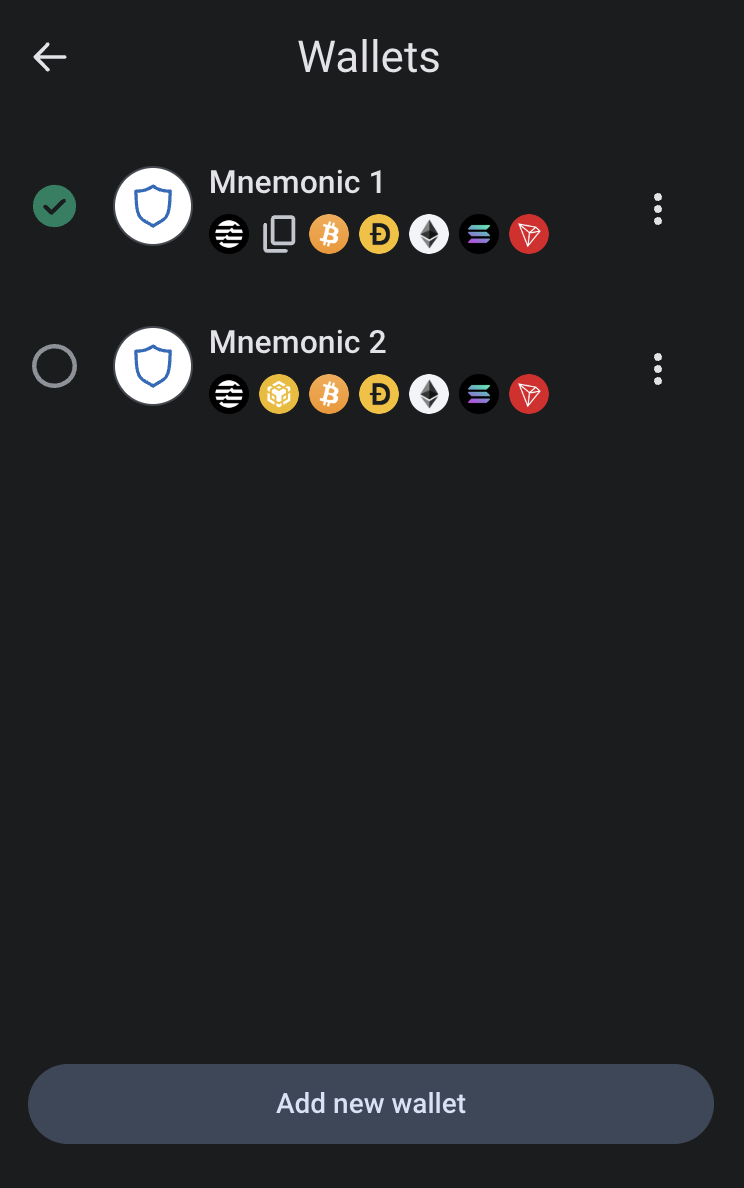
- Click View Secret Phase.
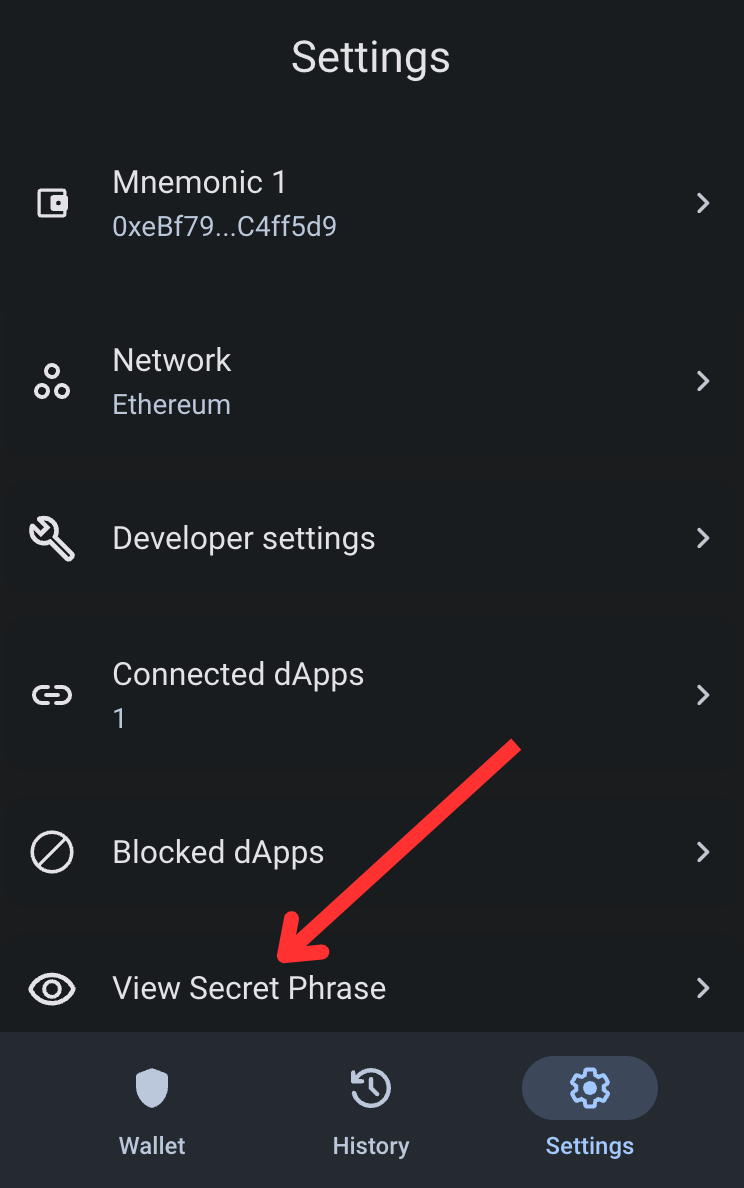
- You will then be required to enter your wallet password in order to view the secret phrase. After entering your password, click the Reveal button. A new window is shown with your secret phrase. Copy the phrase.
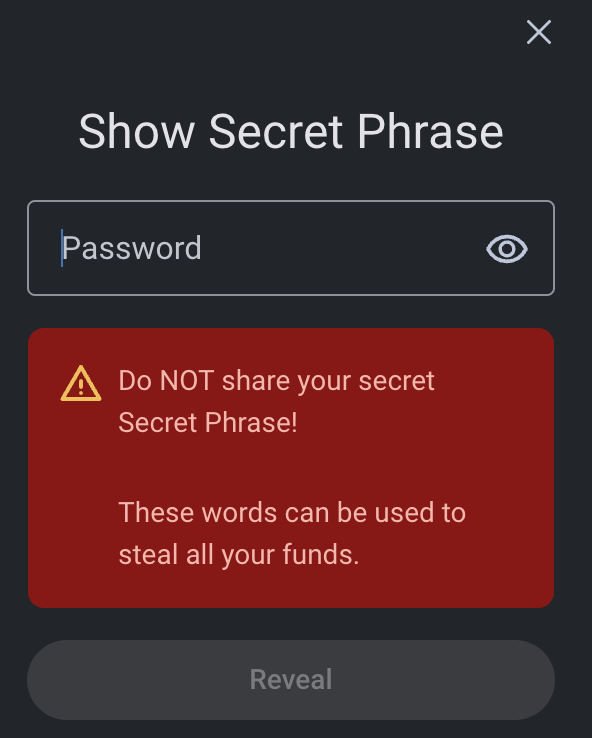
Create new account in Keplr
- You will now create a new account within Keplr with the mnemonic copied from Trust Wallet. First click the Keplr icon in the browser toolbar to open the Keplr application.
![]()
- In the Keplr window click the account icon at the top right hand corner of the window.
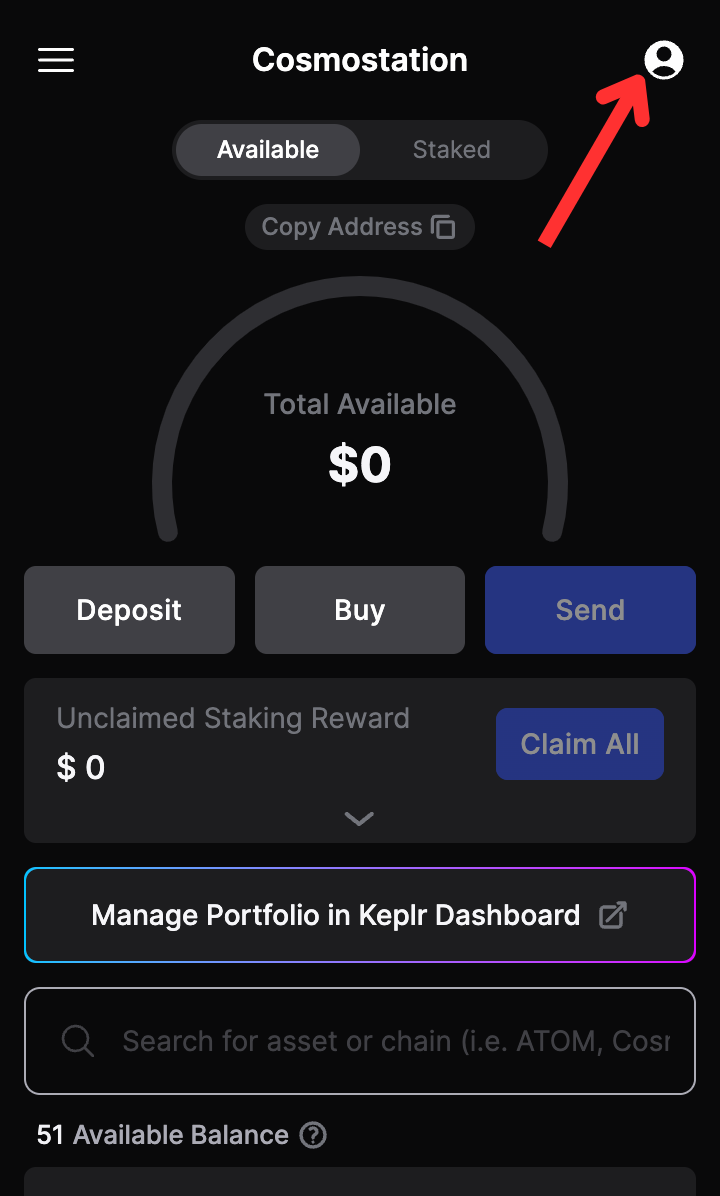
- Click the Add Wallet button.
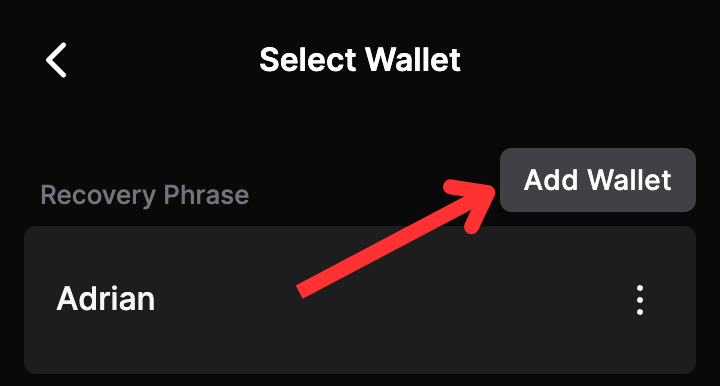
- On the new page that is loaded click the Import an existing wallet button.
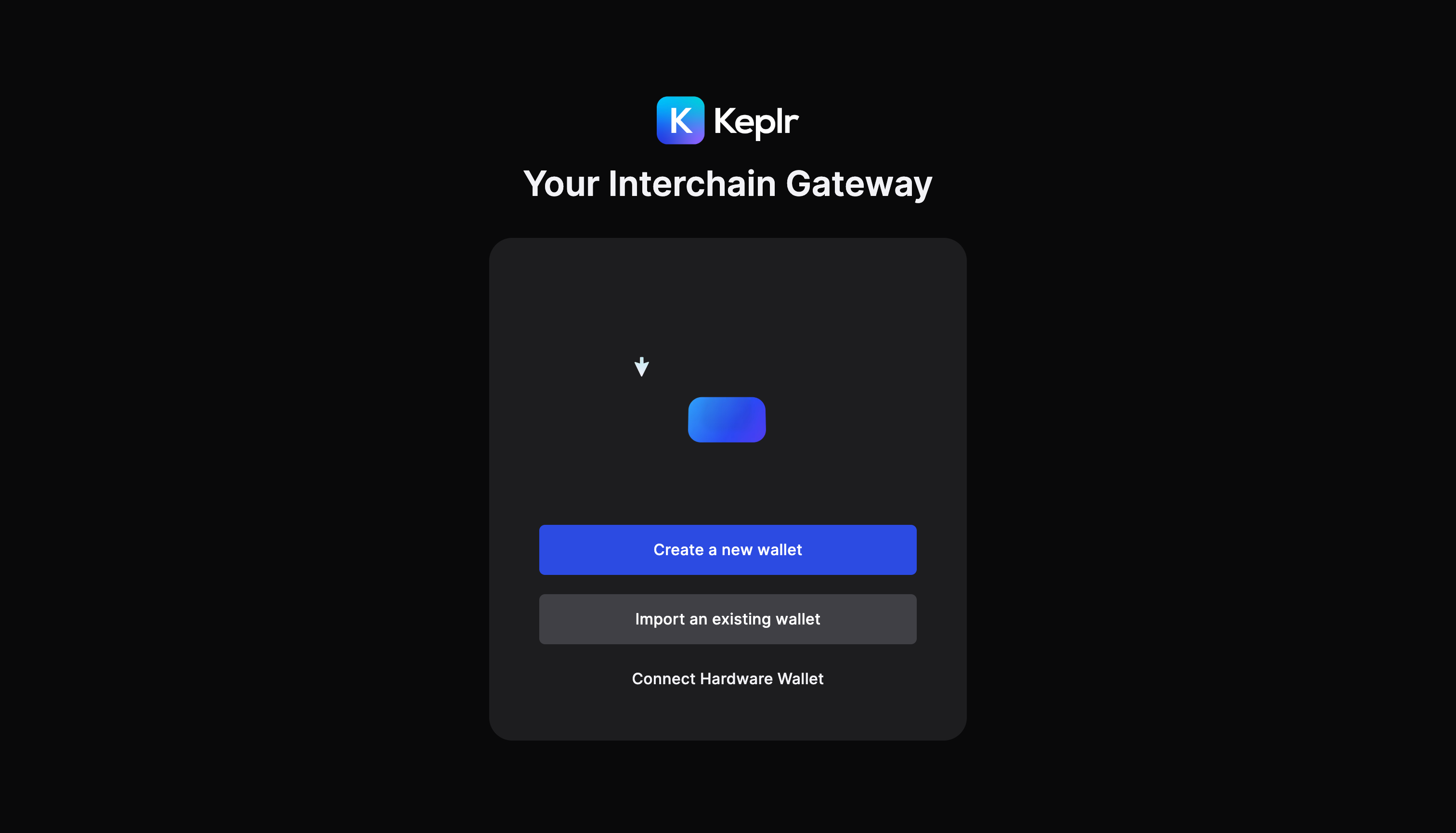
- On the newly loaded page click the Use recovery phrase or private key button.
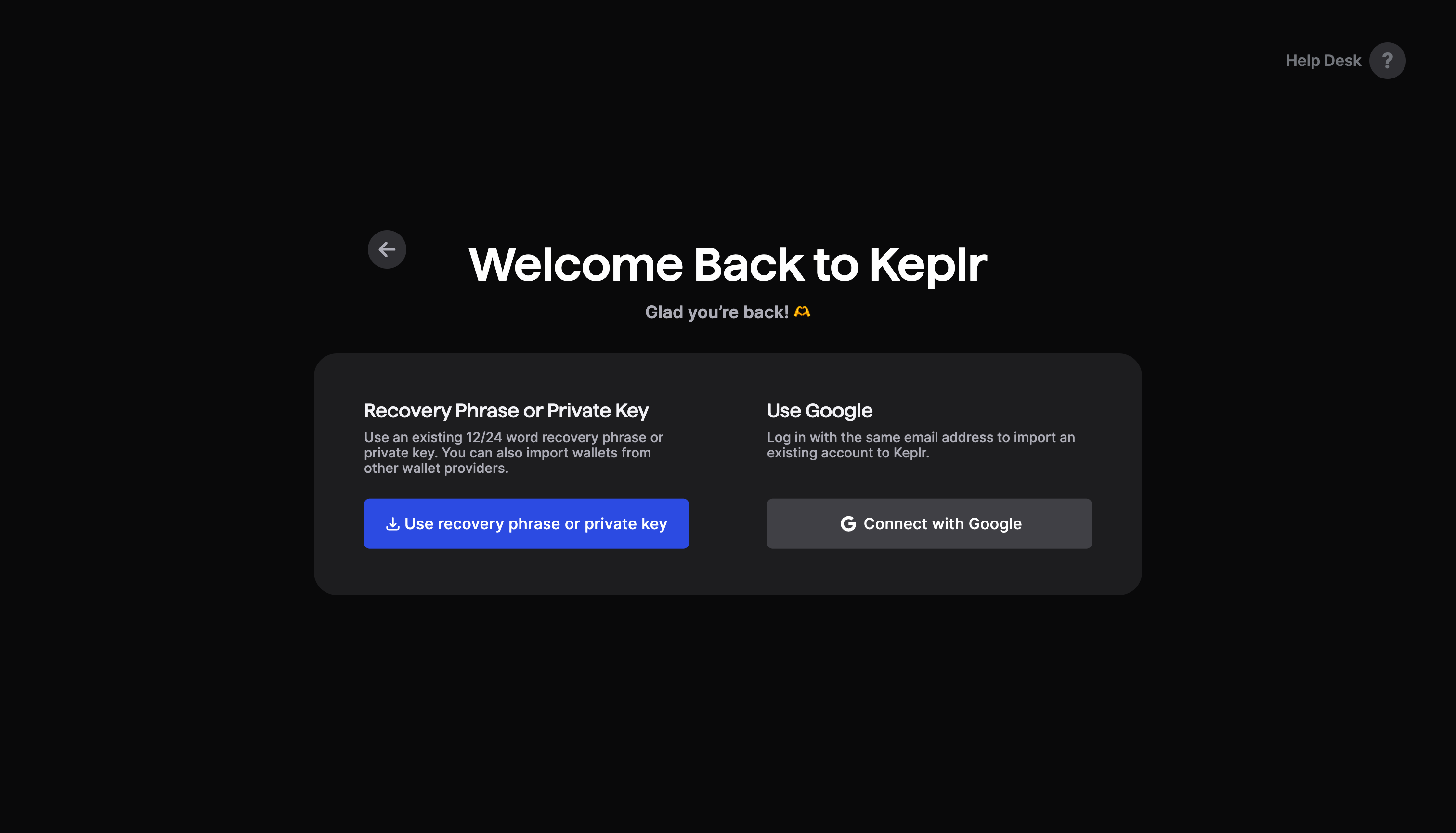
- On the Import existing wallet page, select 12 words and enter the secret phrase copied from Trust Wallet. Once completed, click the Import button.
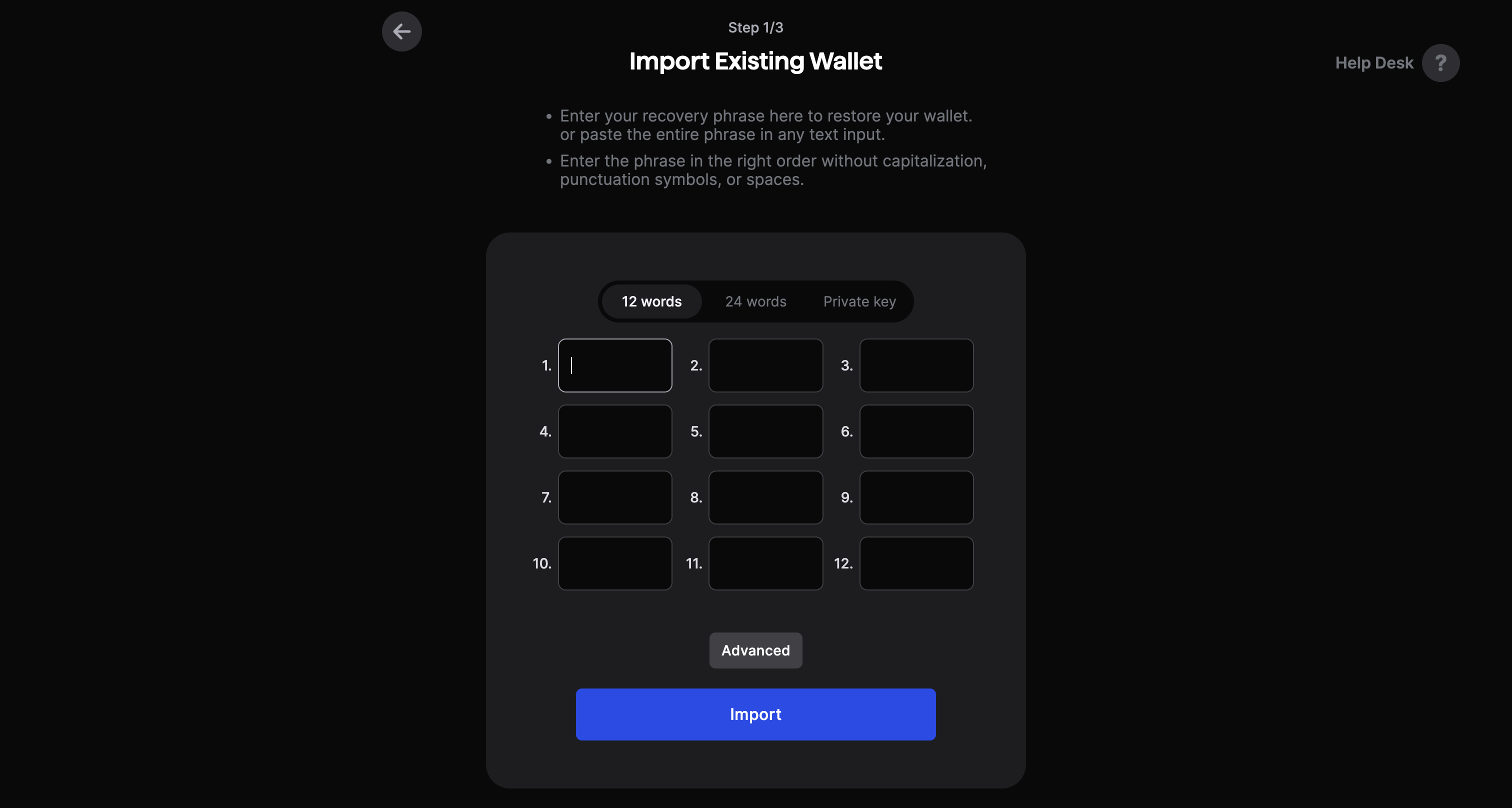
- On the Set Up Your Wallet page, enter a name for the wallet and then click the Next button.
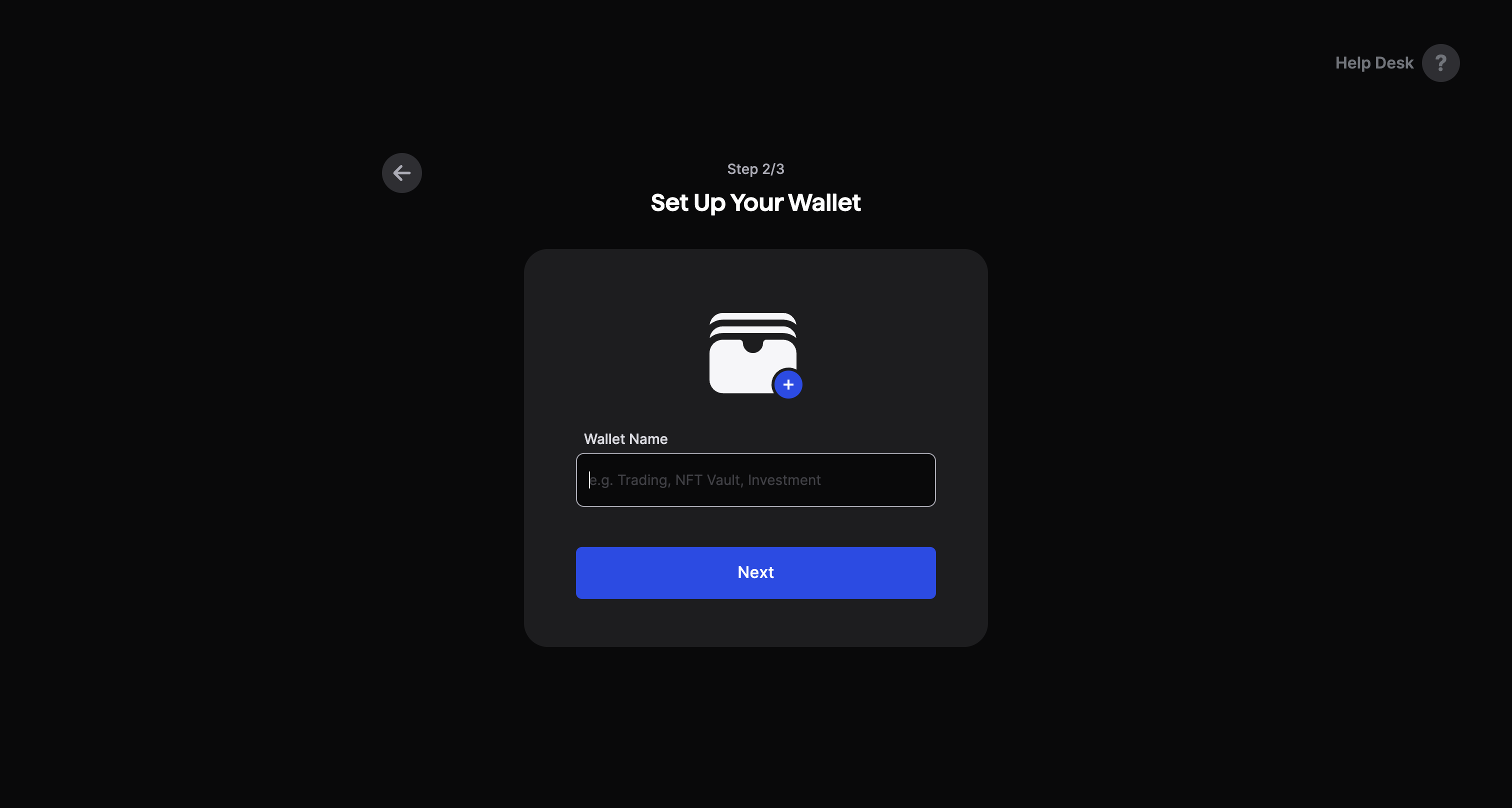
- On the Select Chains page, select the chains that should be made available for this account and click the Save button.
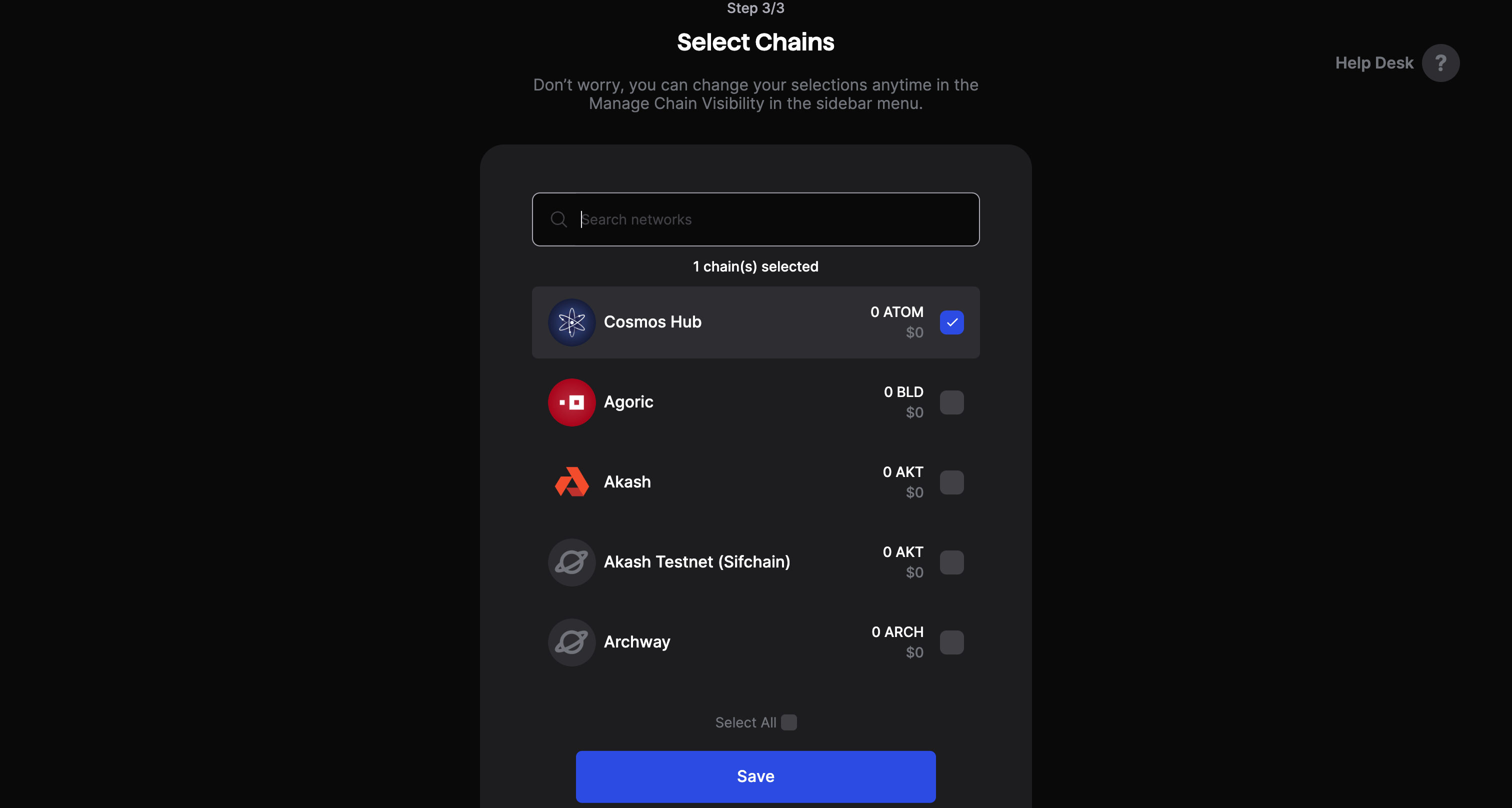
And that's it. You have successfully imported your Trust Wallet account into your Keplr wallet.