- Docs
- Participate
- Set up Station wallet
Set up station wallet
This guide provides instructions on installing and setting up the Station Wallet browser extension for use with the Archway network. Although the extension is compatible with "Google Chrome", "Edge" and the "Brave" browsers, this particular guide focuses on the Brave browser. For details on installing Station Wallet on the Edge browser, as well as on mobile devices, visit https://setup-station.terra.money.
Install station wallet browser extension
Download the Station Wallet browser extension from the Google Chrome Store.
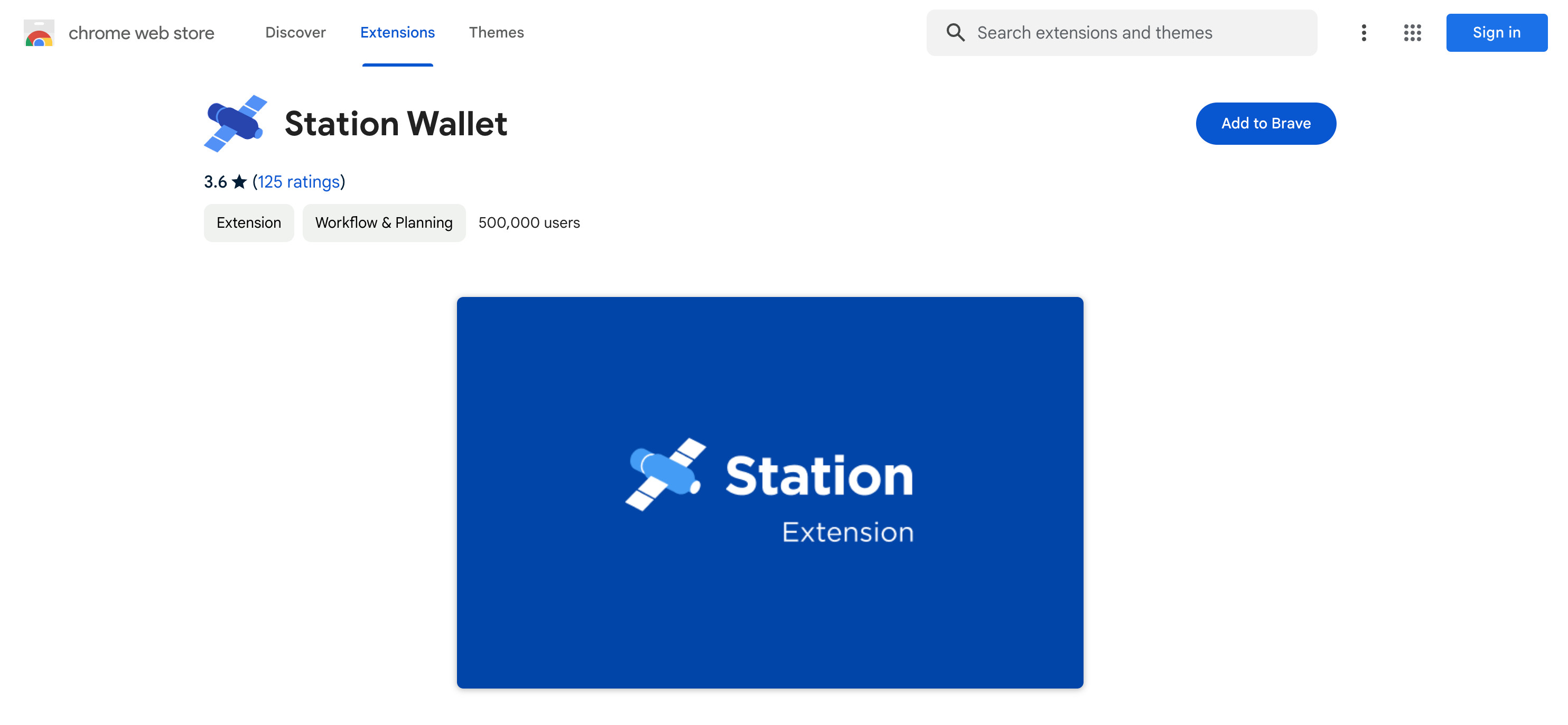
Click the "Add to Brave" button to install the extension.
Create new wallet
Click the "Create new wallet" button.
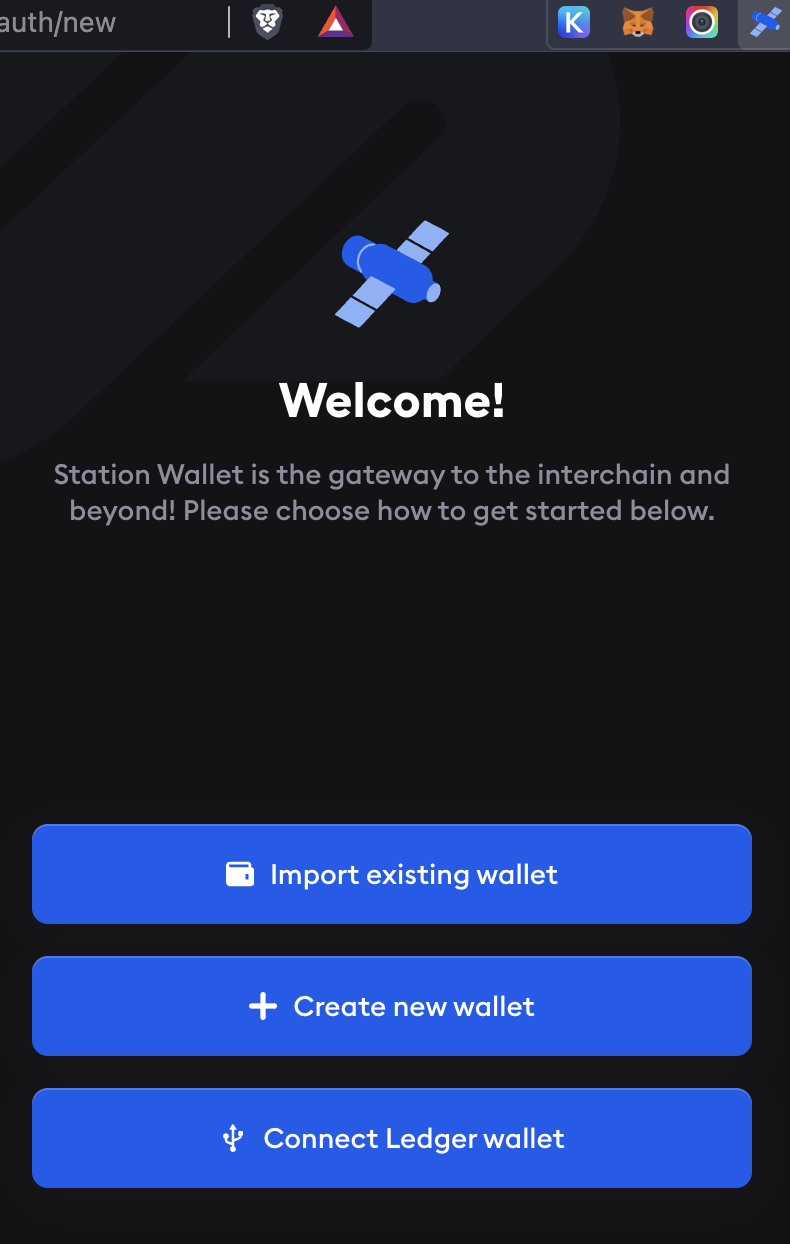
A new browser window is loaded where you will need to give the wallet a name and save the "Recovery Phrase". You will also need to verify this phrase in the next step. Please store this recovery phrase in a secure location and never share it with anyone, as this phrase gives full access to your wallet.
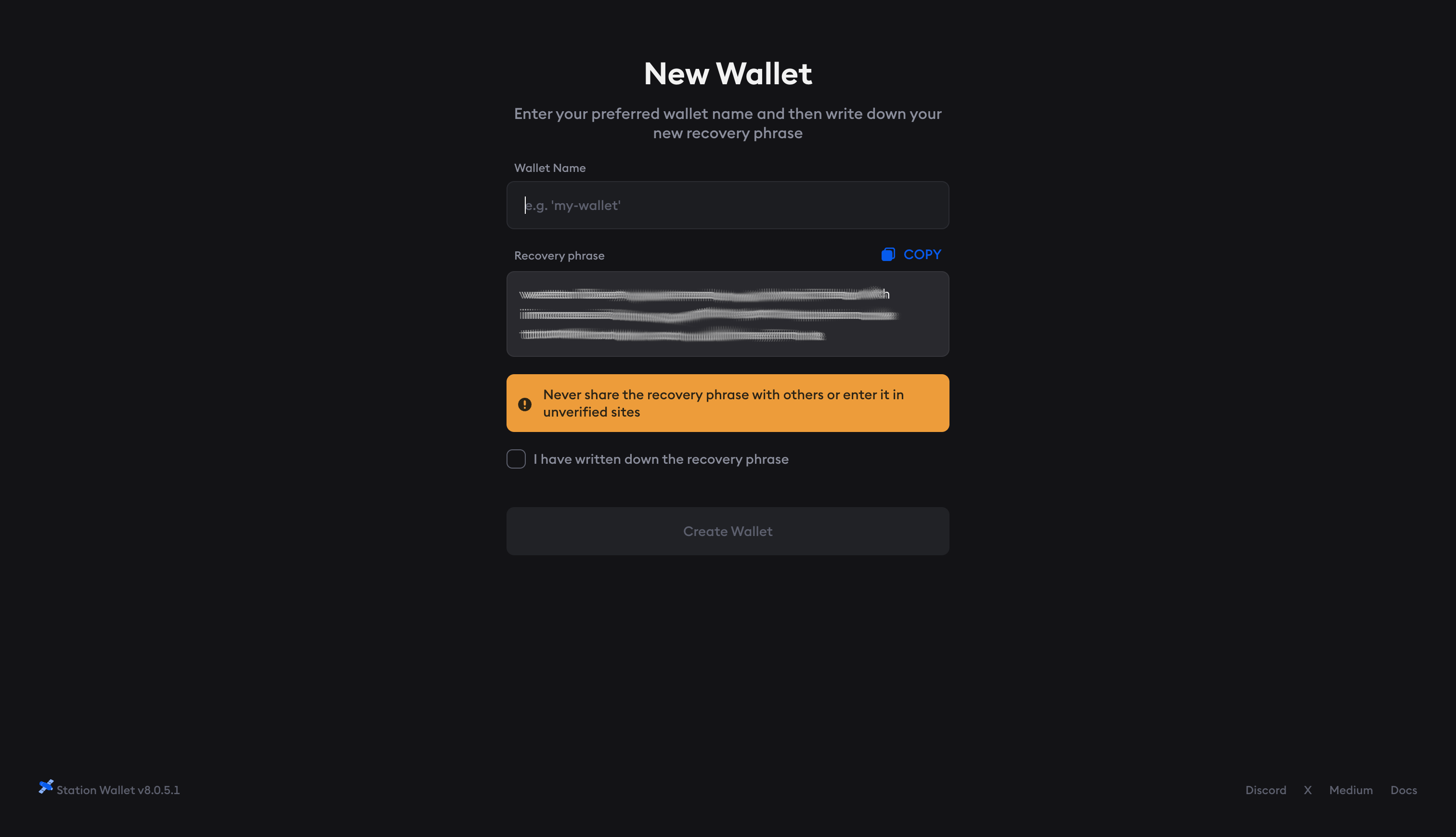
After confirming that you have saved the phrase, you will need to verify a few words within the phrase in their correct order.
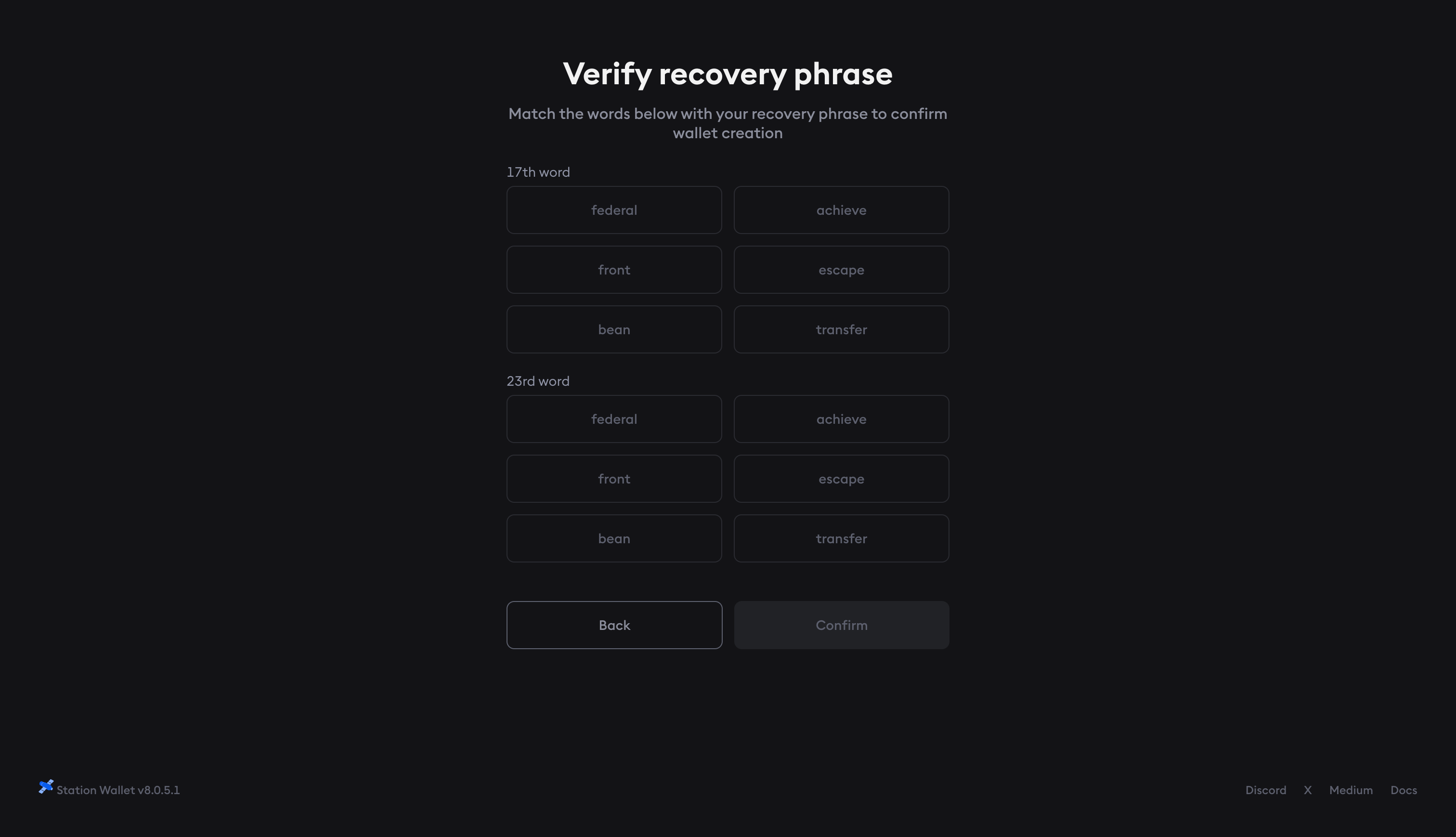
You will then be required to set a password to access your wallet.
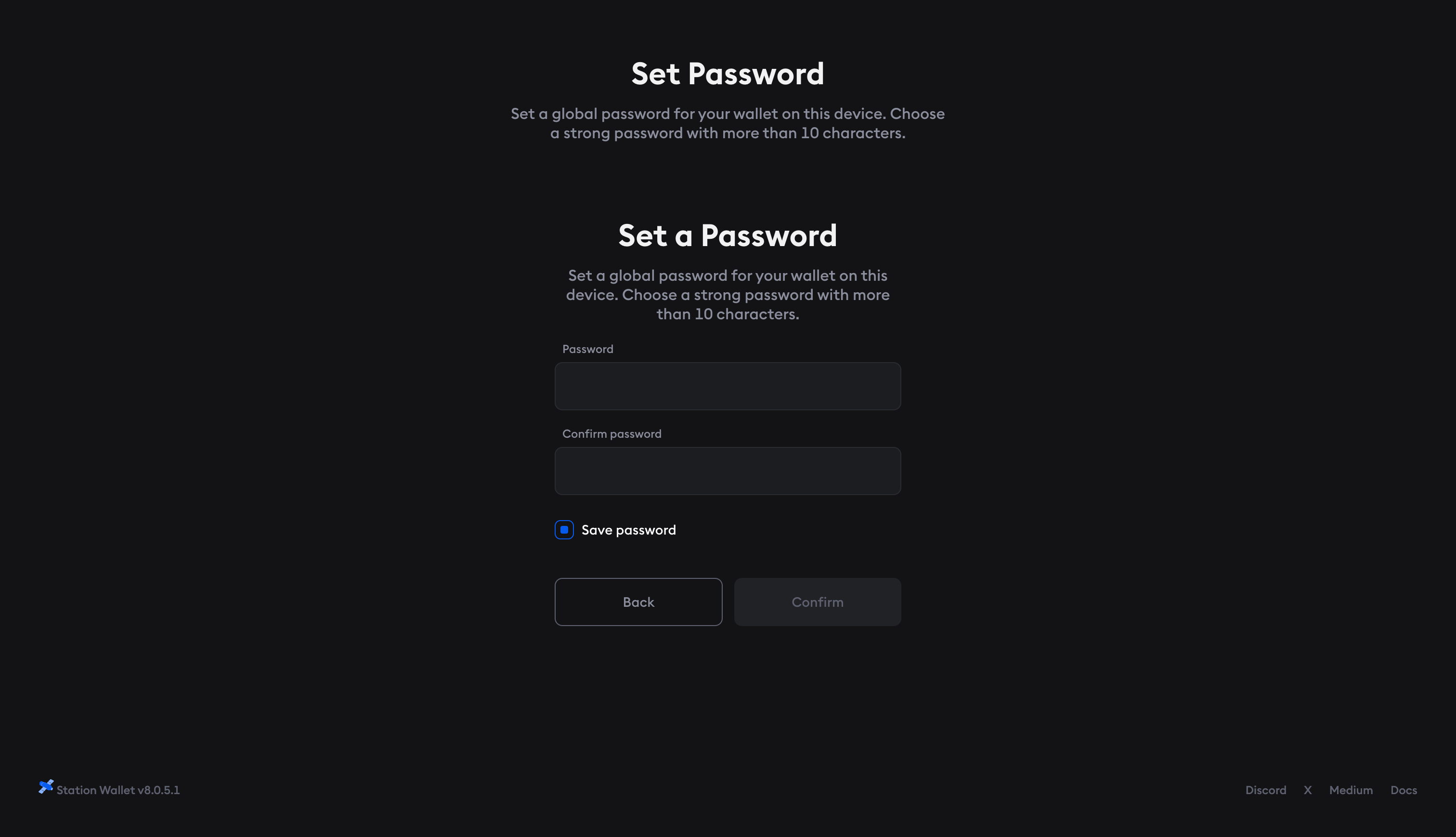
Add the ARCH token
To add the ARCH token to the asset listing you will need to click the gear (settings) icon and then click "Manage Tokens" and select the ARCH token.
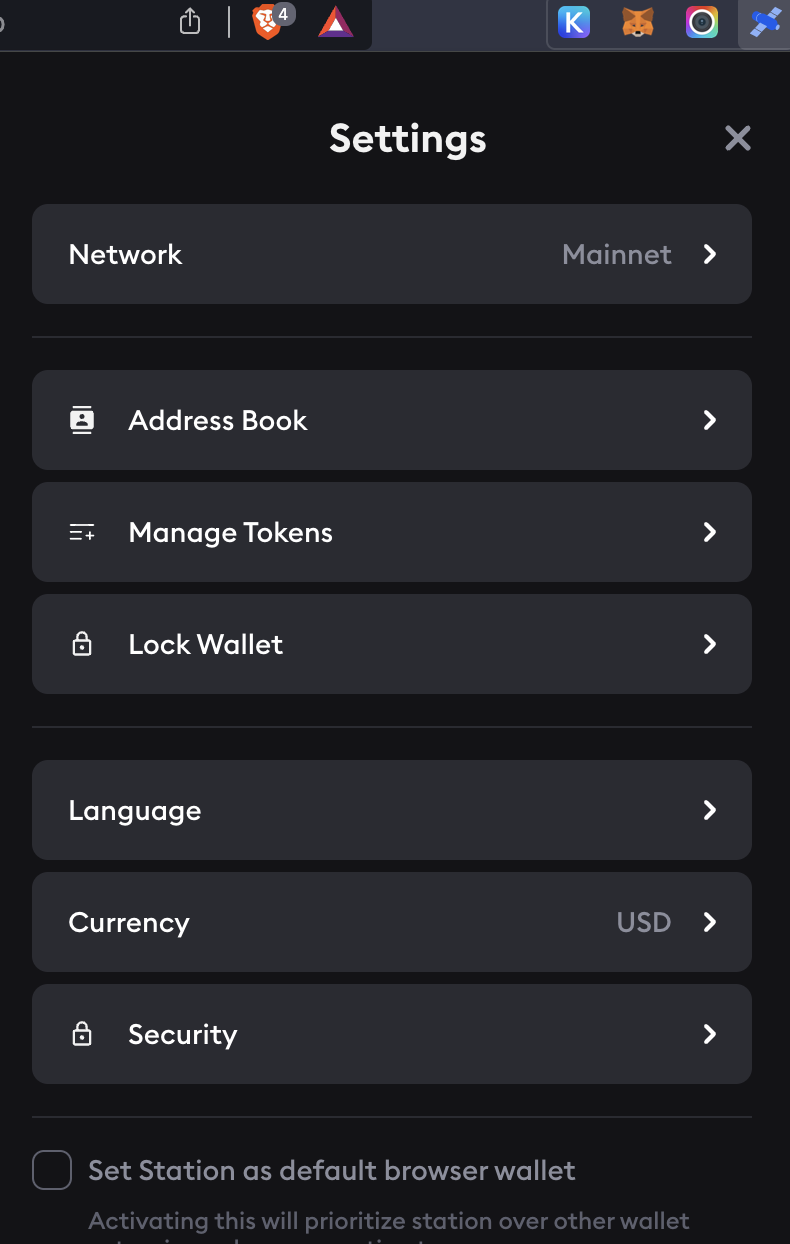
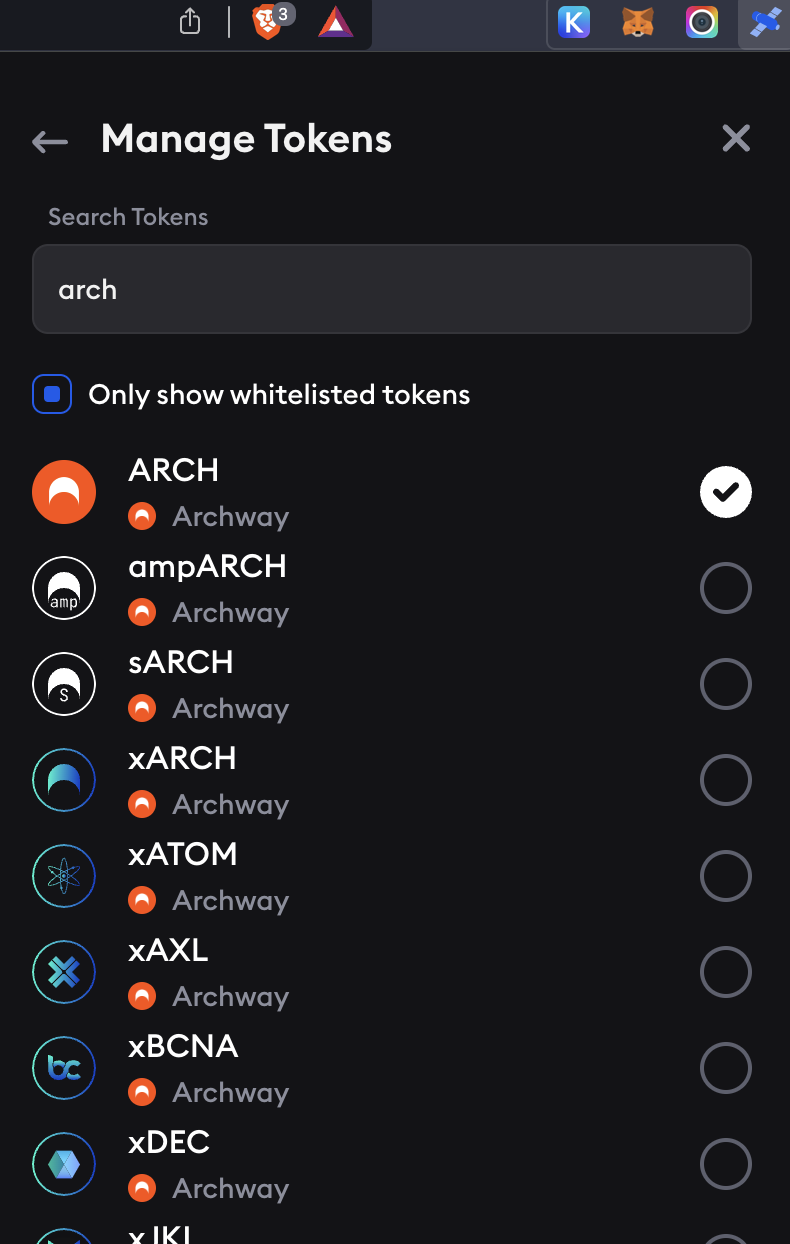
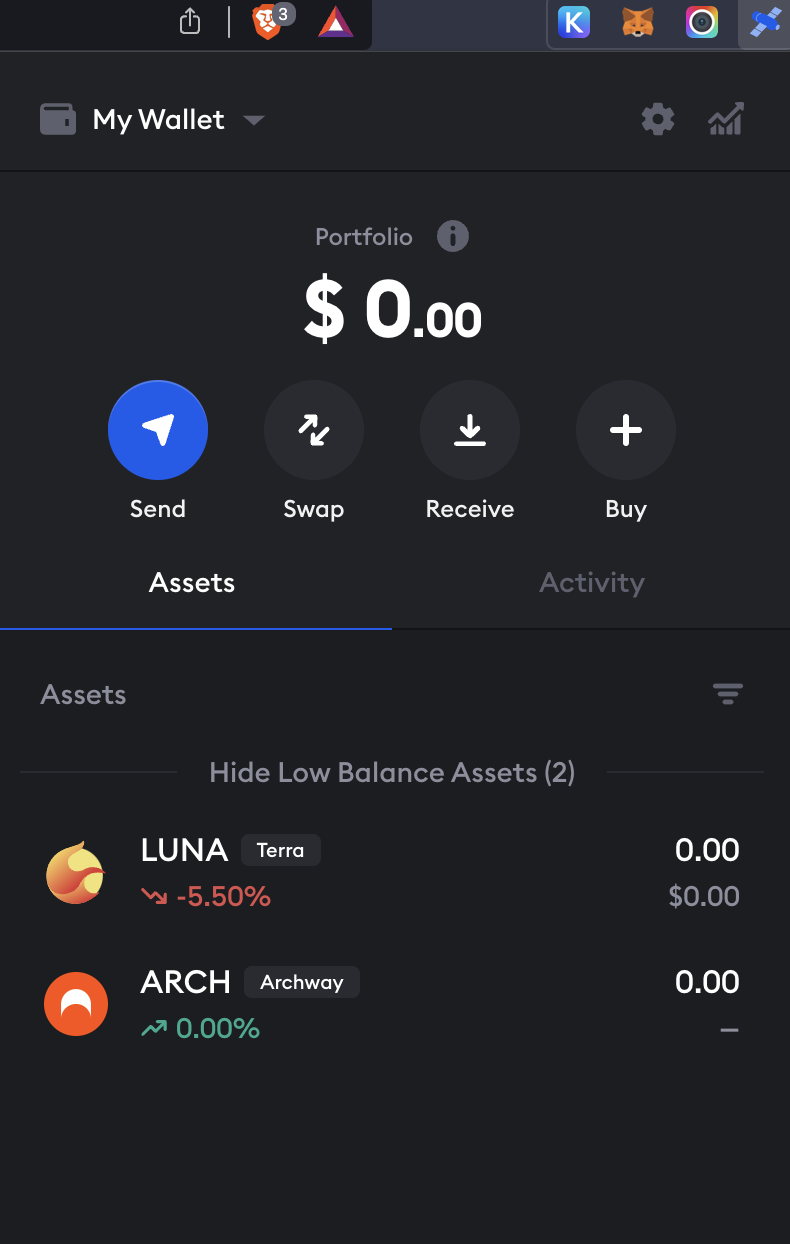
View archway address
To view your ARCHWAY address you will need to click the gear (settings) icon and then click "Address Book" and then click on the wallet created.
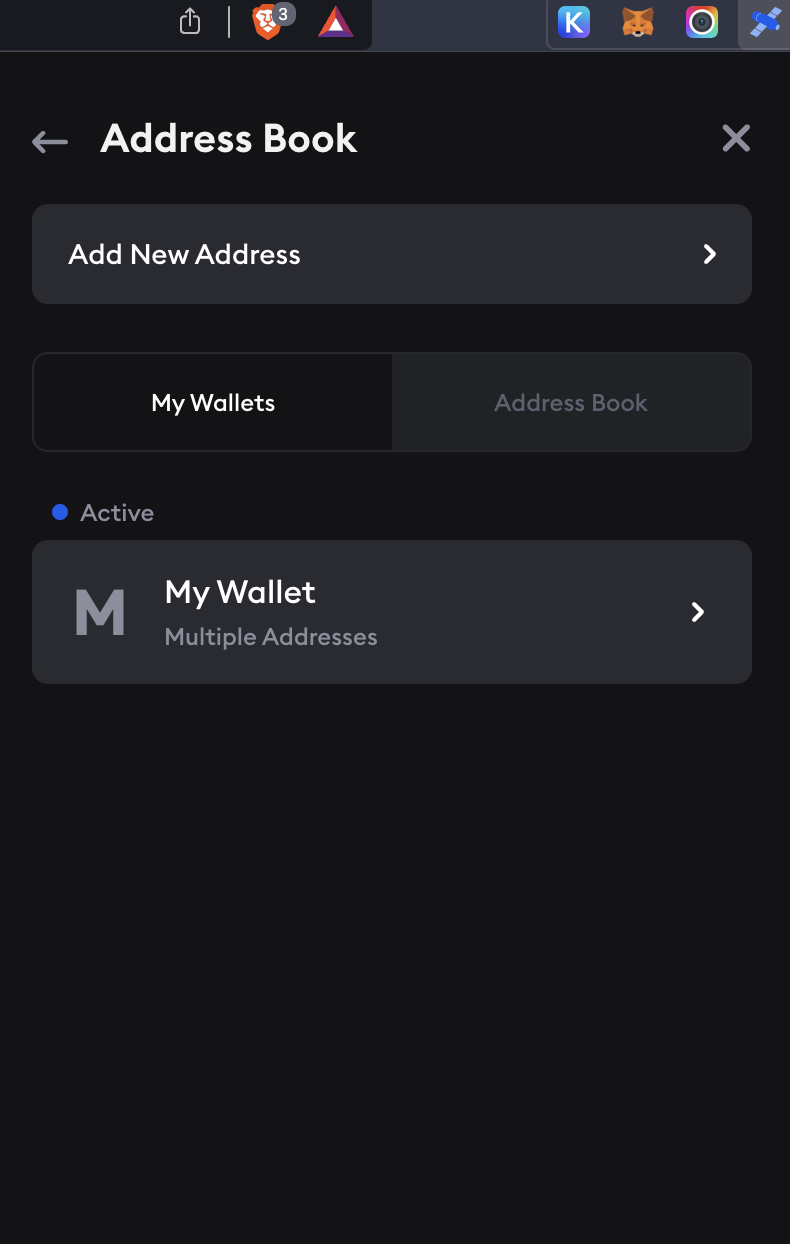
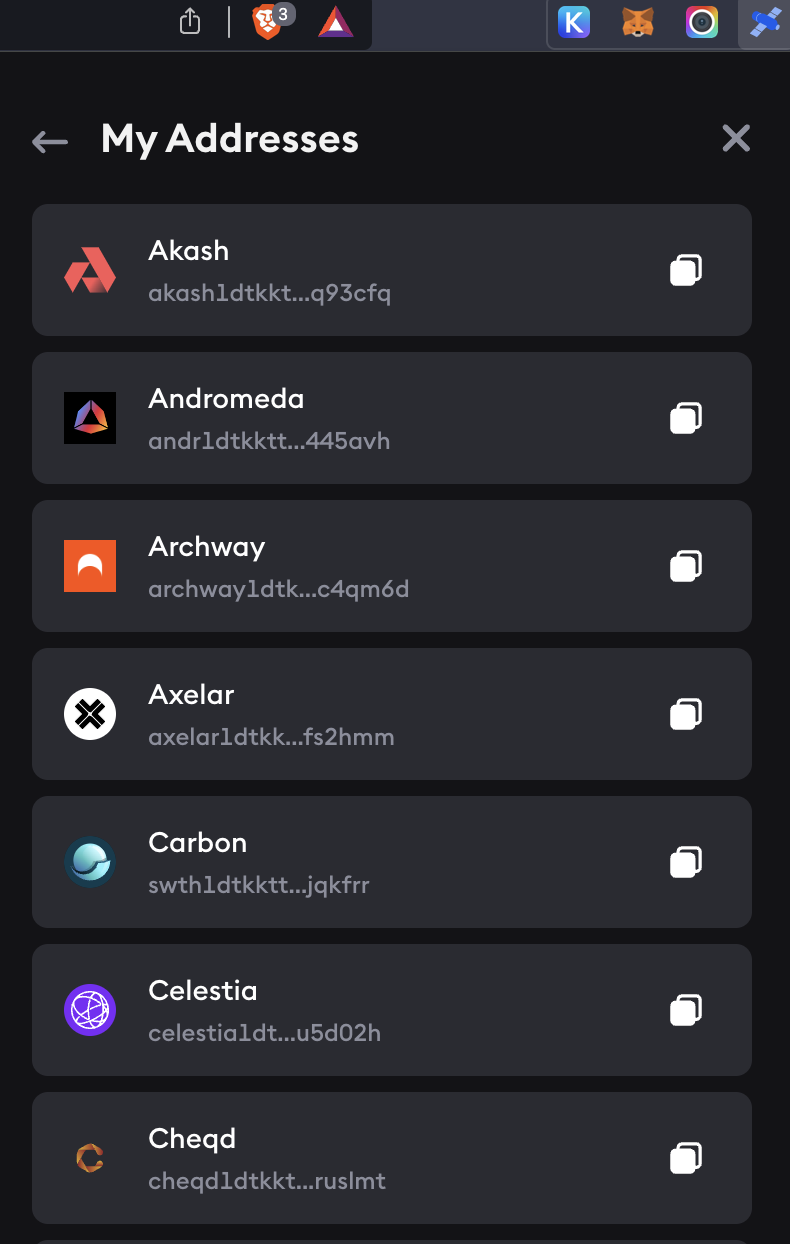
Station wallet additional resources
To gain more insights on utilizing Station Wallet, consider exploring the Station Wallet Help Center.