- Docs
- Participate
- Set up XDEFI wallet
Set up xdefi wallet
This guide provides instructions on installing and setting up the XDEFI browser extension for use with the Archway network. Although the extension is compatible with both "Google Chrome" and the "Brave" browsers, this particular guide focuses on Google Chrome.
Install xdefi browser extension
Download the XDEFI browser extension from the Google Chrome Store.
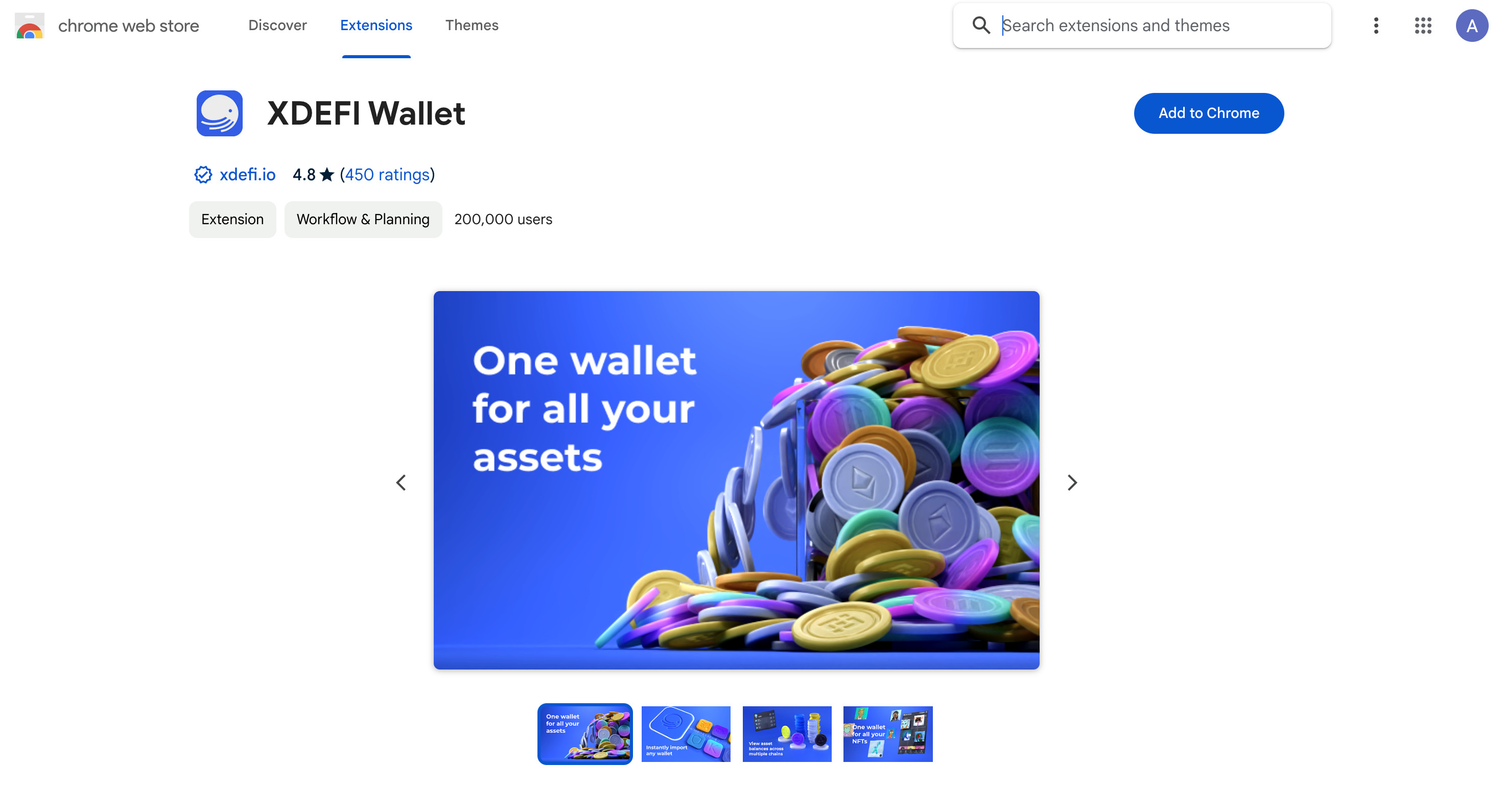
Click the "Add to Chrome" button to install the extension.
Create new wallet
In the window that appears, click the "Create XDEFI Wallet" button.
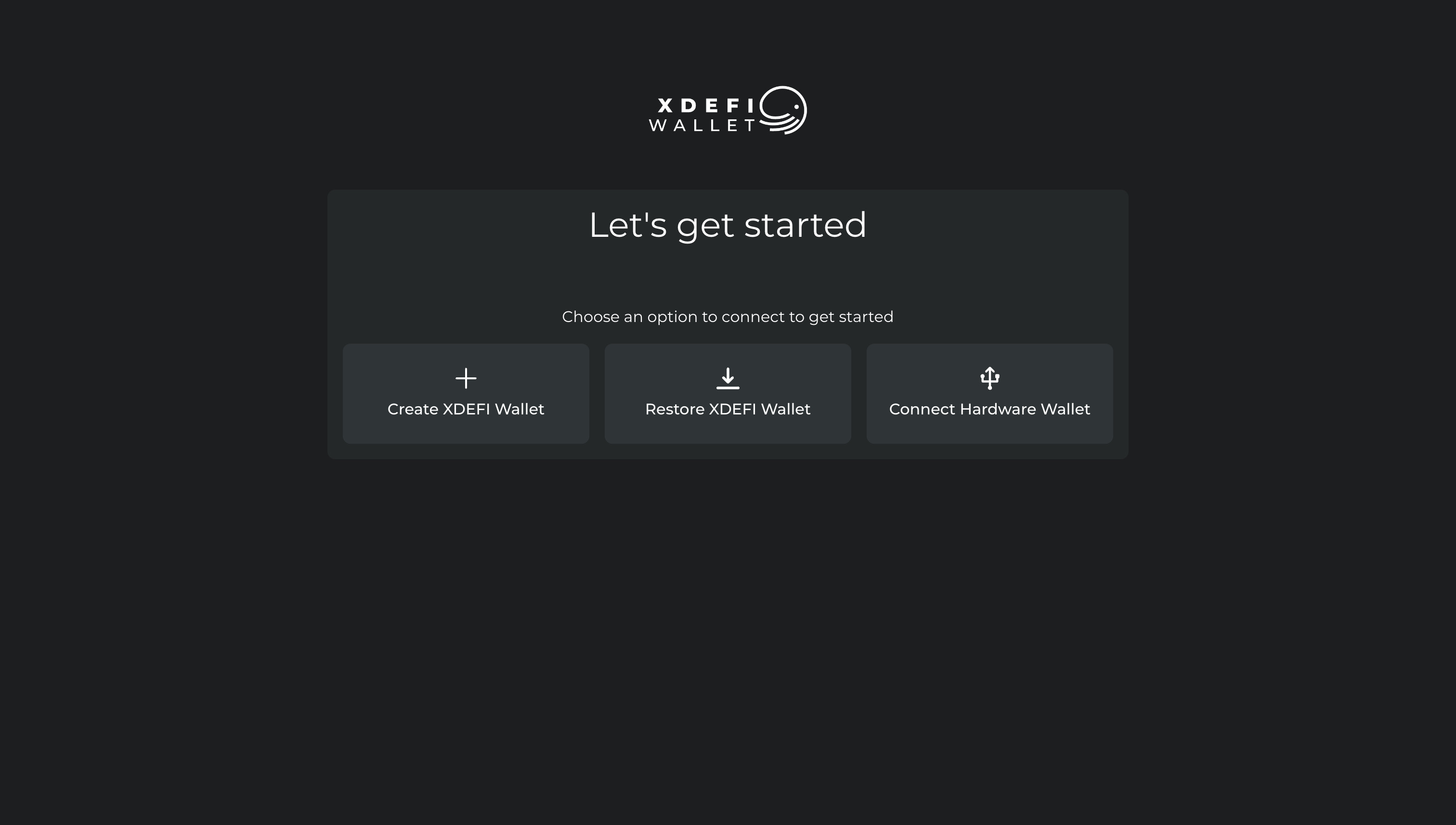
You will then be required to set a password to access your wallet.
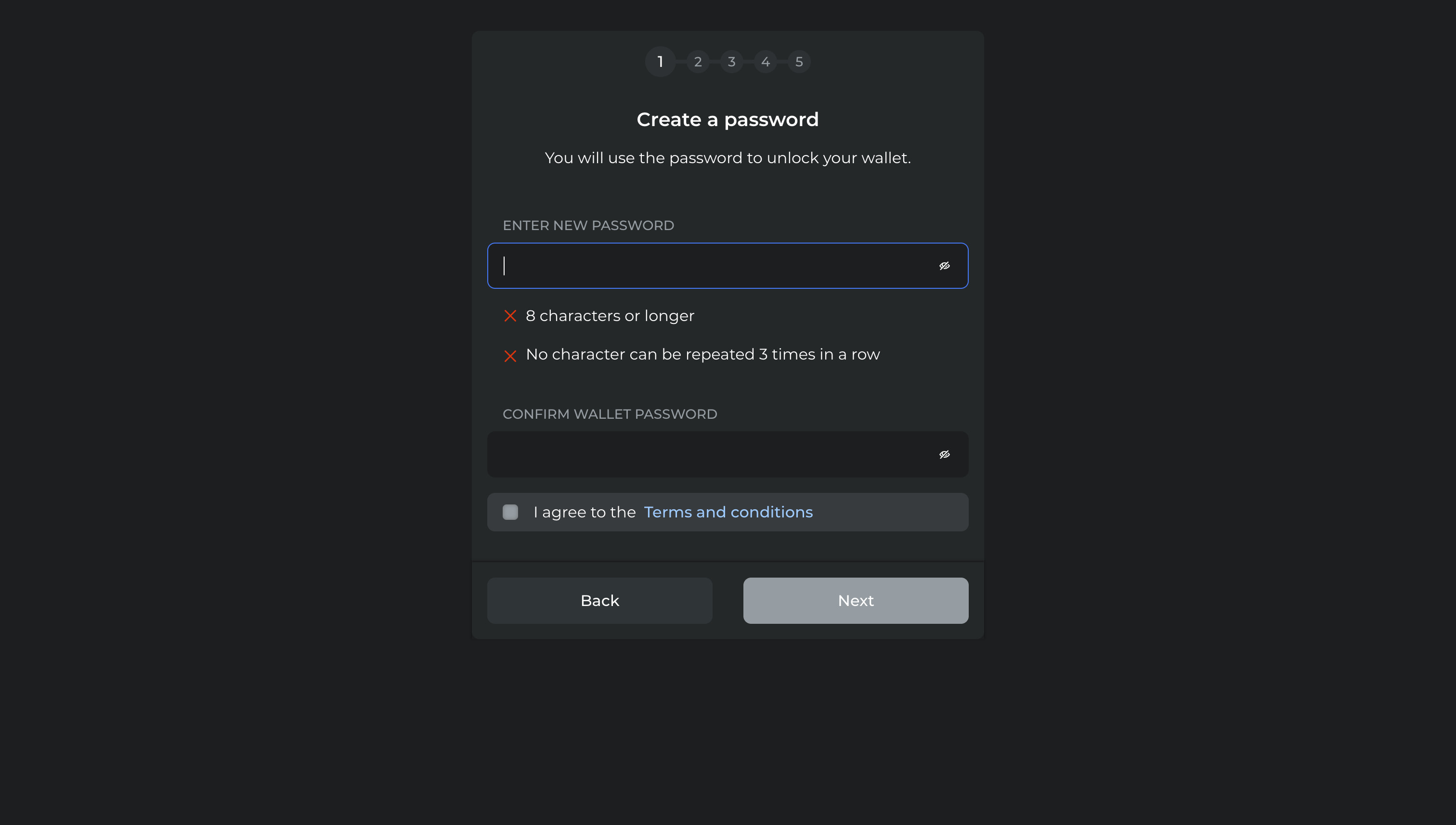
Once your password is confirmed you will be required to save your Secret Phrase. You will also need to verify this phrase in the next step. Please store this secret phrase in a secure location and never share it with anyone, as this phrase gives full access to your wallet.
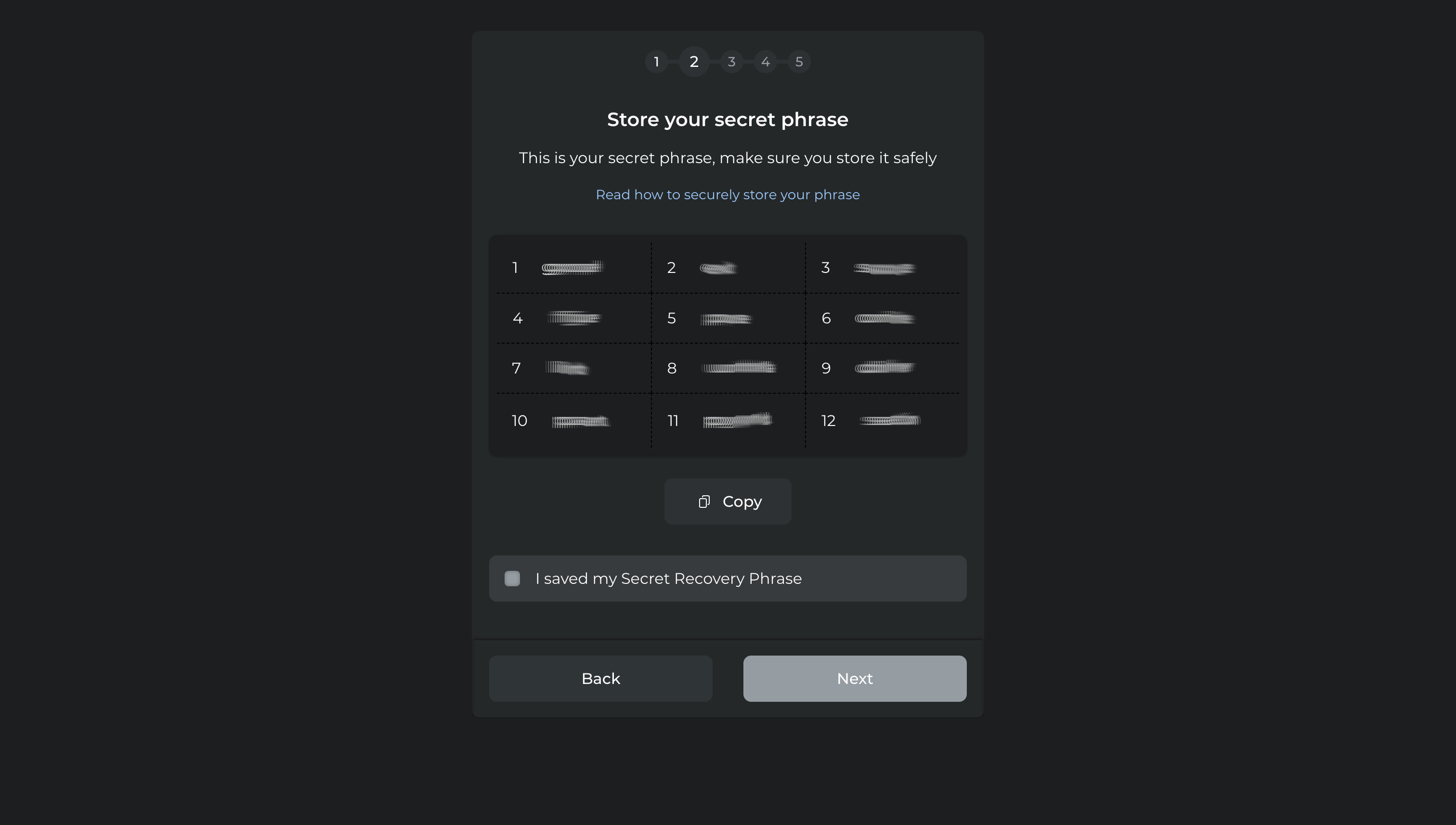
After confirming that you have saved the phrase, you will need to verify a few words within the phrase in their correct order.
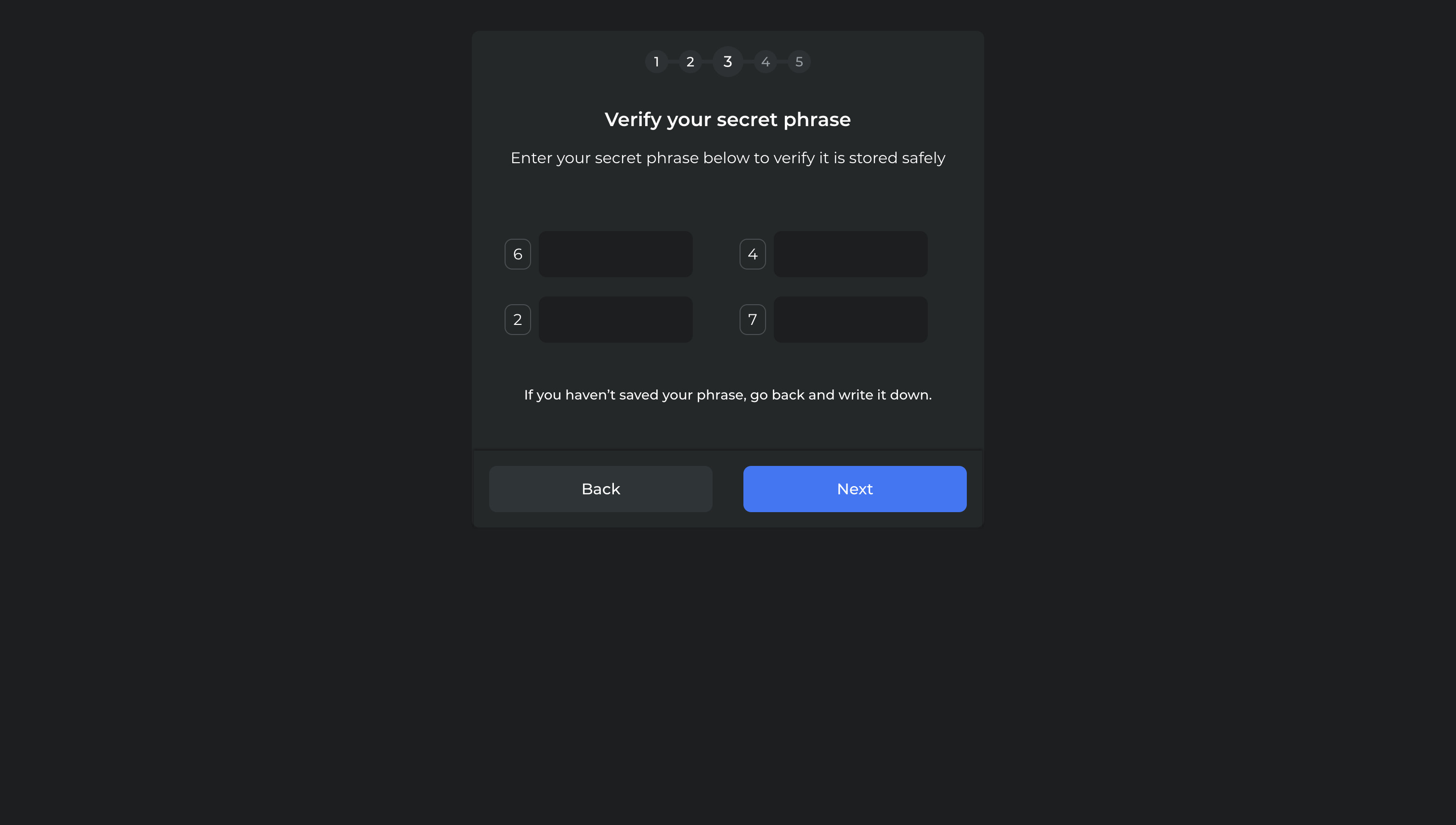
Once verified, you will need to create a name for your wallet.
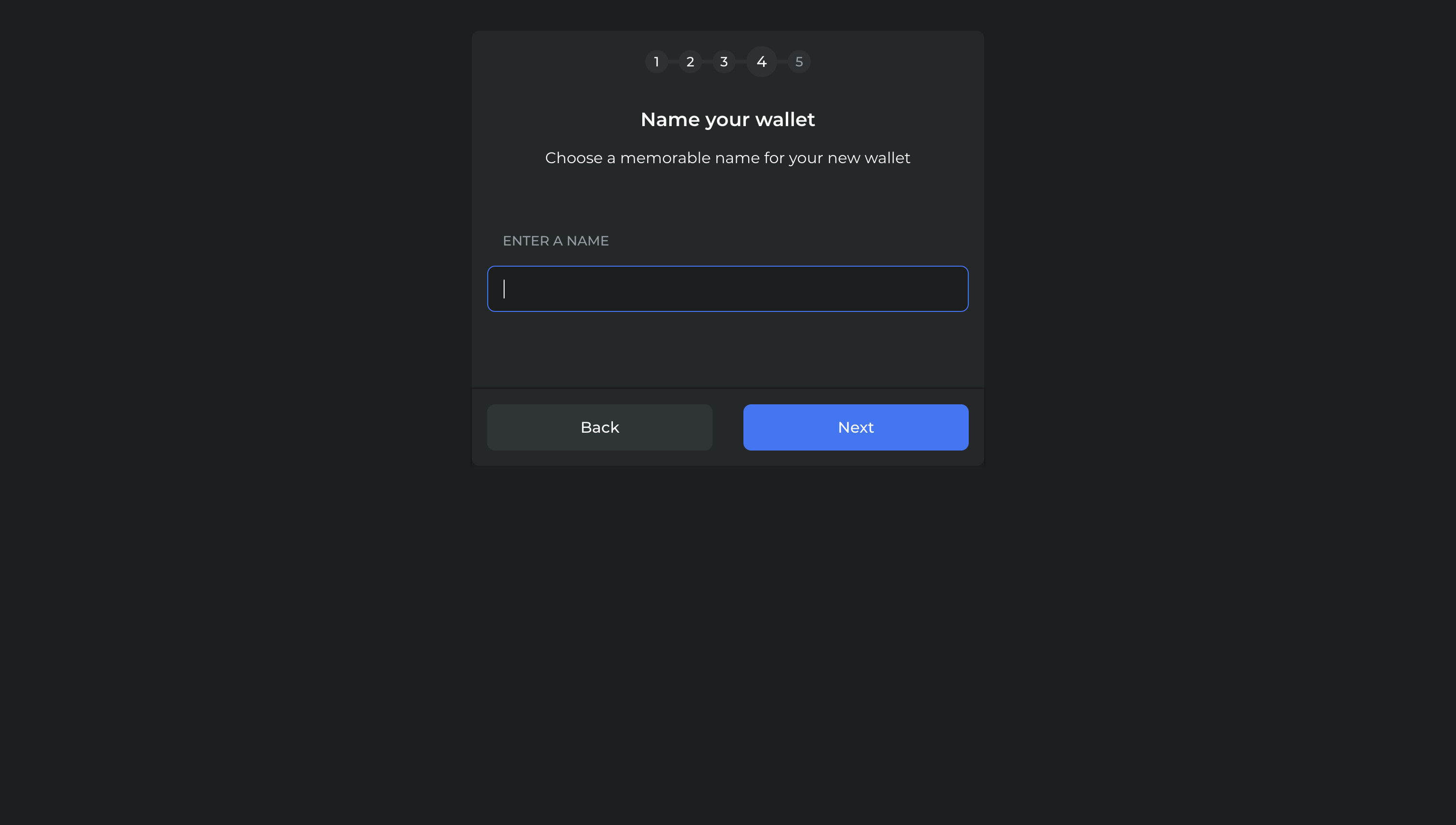
The final step involves deciding whether to set XDEFI as your default browser wallet.
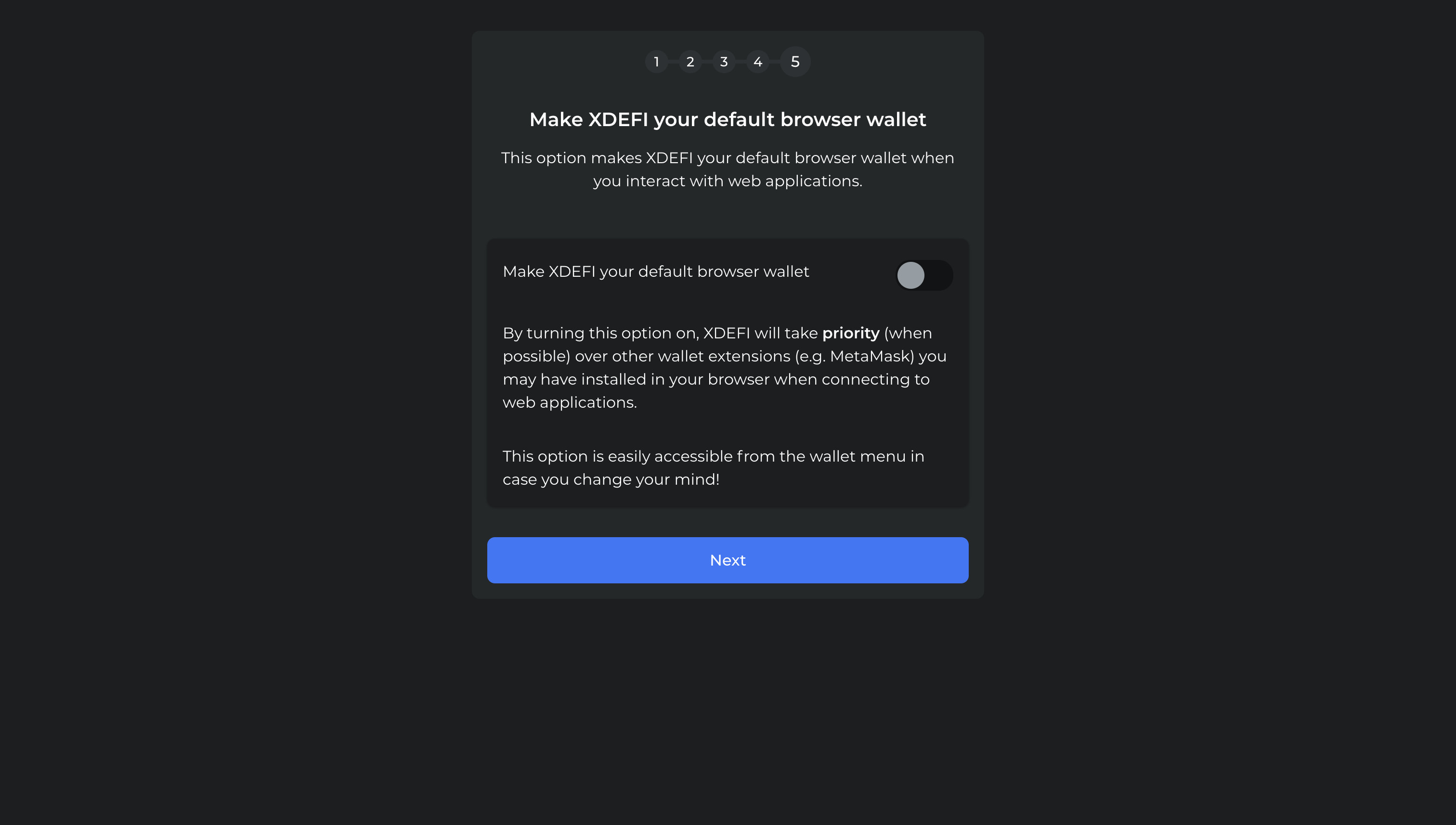
Connecting to the Archway blockchain
To access the XDEFI wallet, click the "Extension" icon in your browser's toolbar and pin the XDEFI widget to the toolbar. After clicking the XDEFI icon, a widget should appear, prompting you for your password to log in.
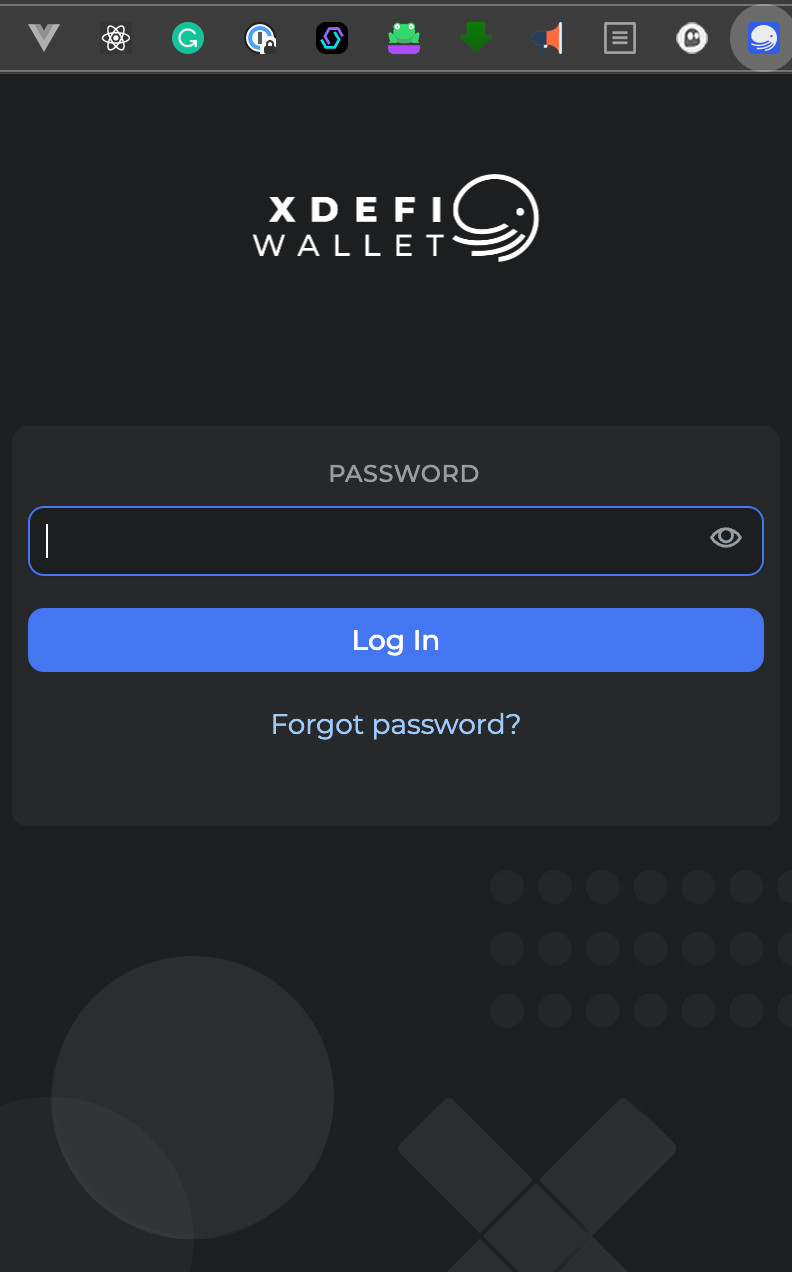
Once logged into XDEFI, you should only see the XDEFI asset from the Ethereum chain. To add Archway assets click the "Addresses" button to add the "Archway" network.
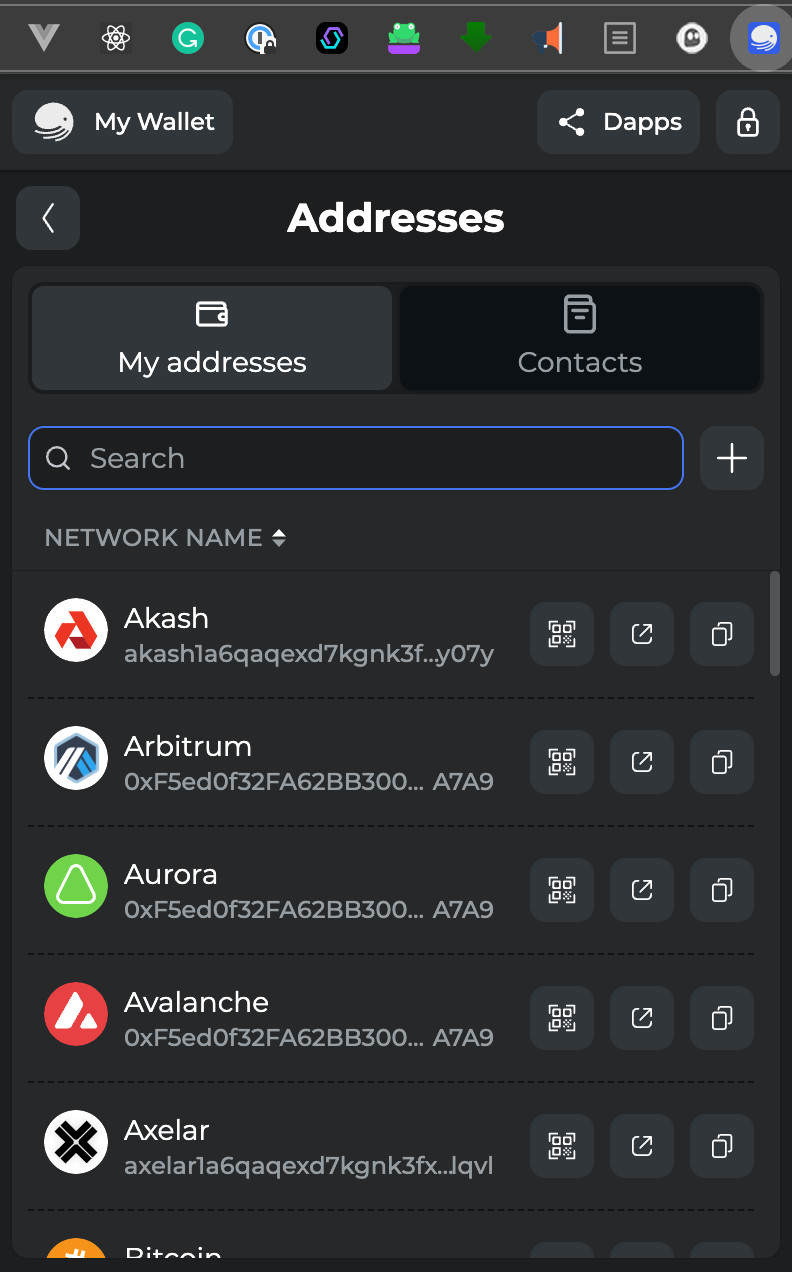
Click the plus (+) button beside the search field and select "Cosmos".
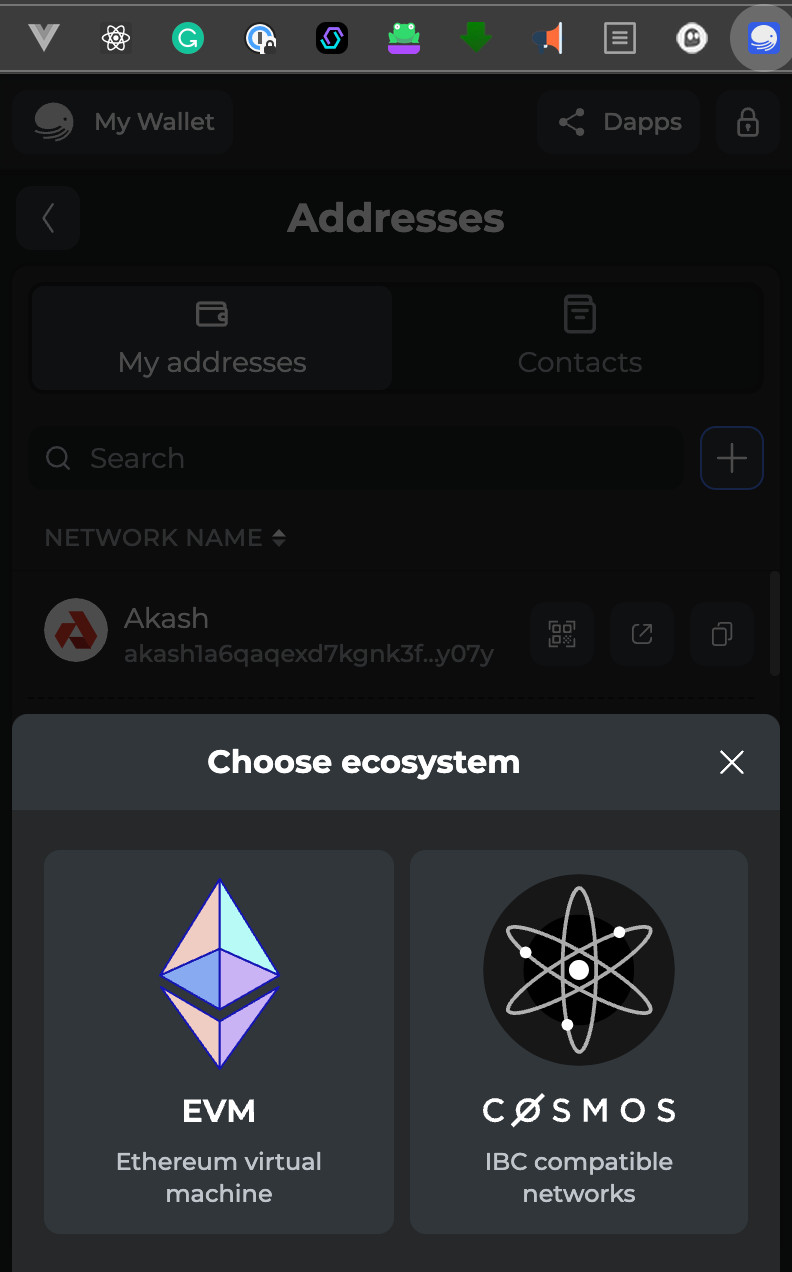
Select "Archway" from the list.
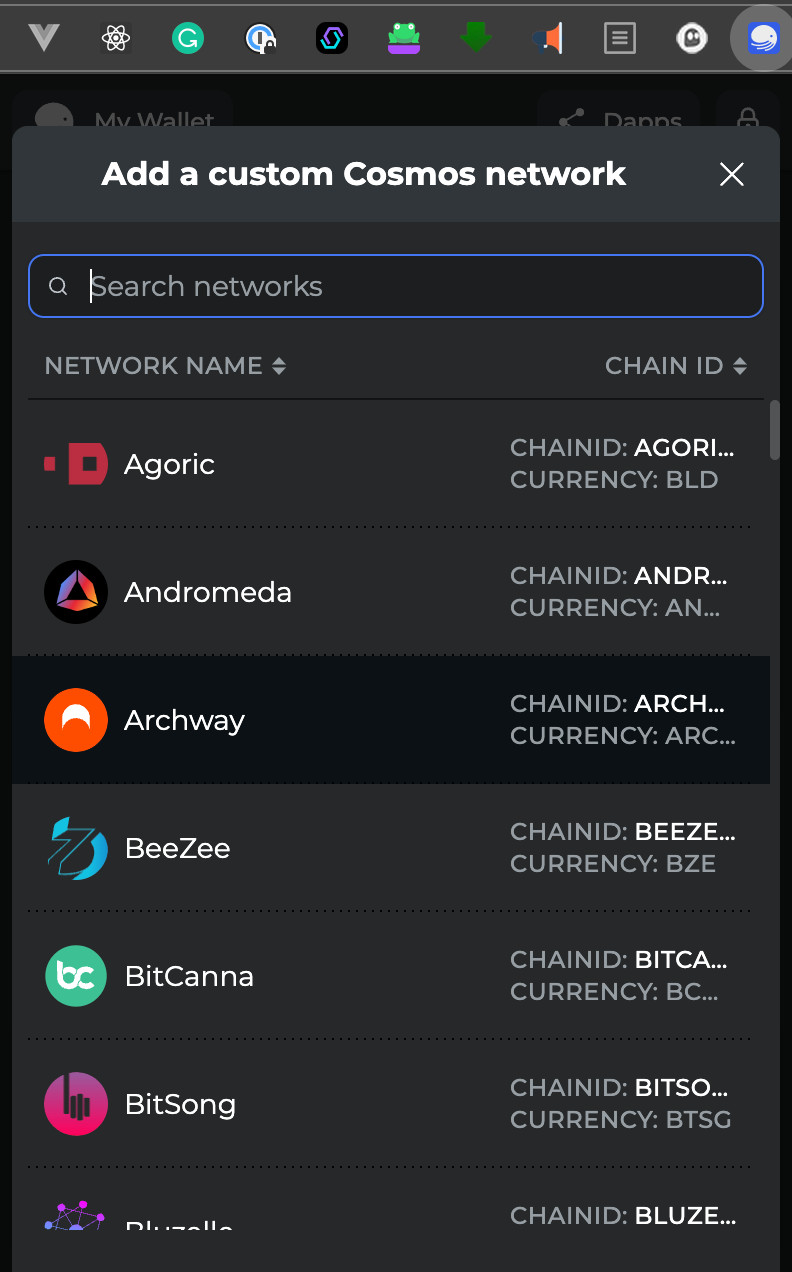
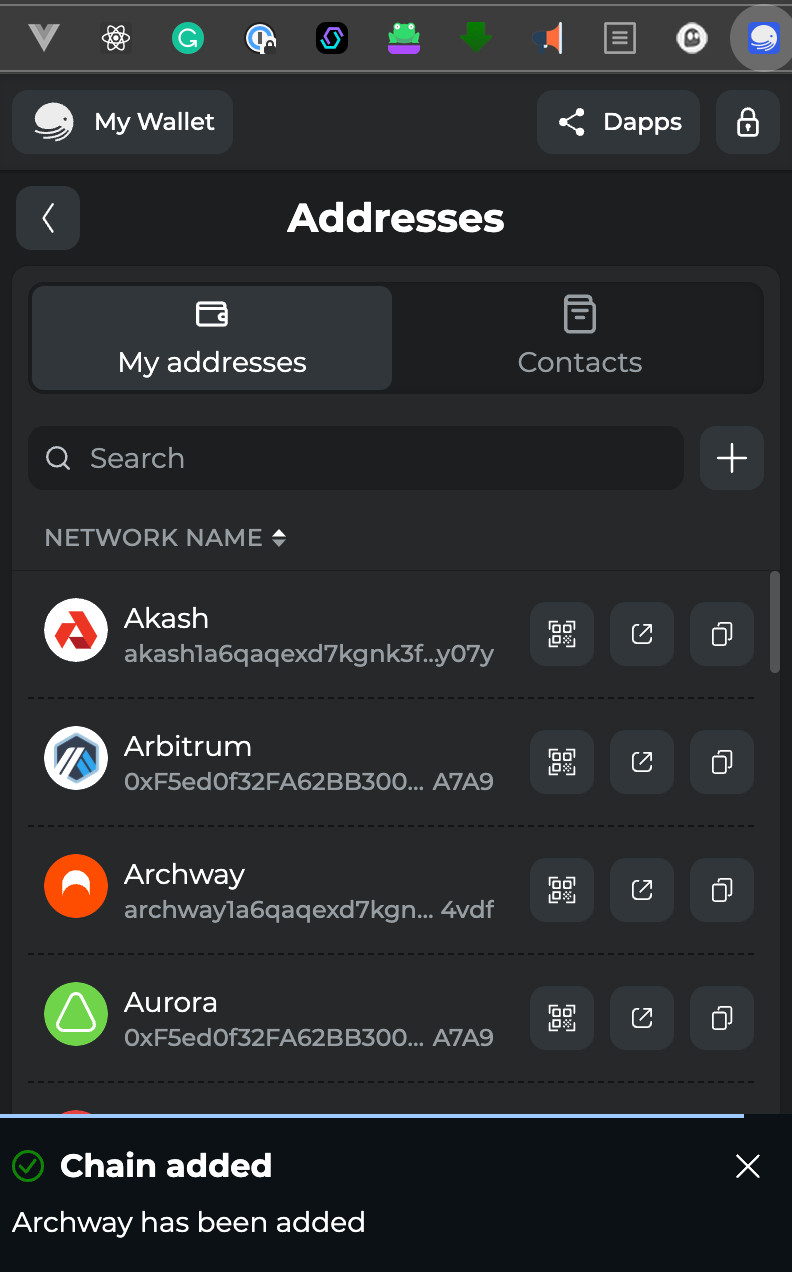
You should now be able to add the various assets available within the Archway network.
XDEFI additional resources
To gain more insights on utilizing XDEFI, consider exploring the XDEFI Help Center.