- Docs
- Participate
- Set up Frontier wallet
Set up frontier wallet
Users can either install the Frontier mobile app or the browser extension. This guide will walk you through the steps for installing the browser extension. To set up the Frontier mobile wallet, refer to the following guide: https://help.frontier.xyz/en/articles/6967244-creating-a-multi-chain-crypto-wallet.
Install frontier browser extension
Download the Frontier browser extension from the Google Chrome Store.
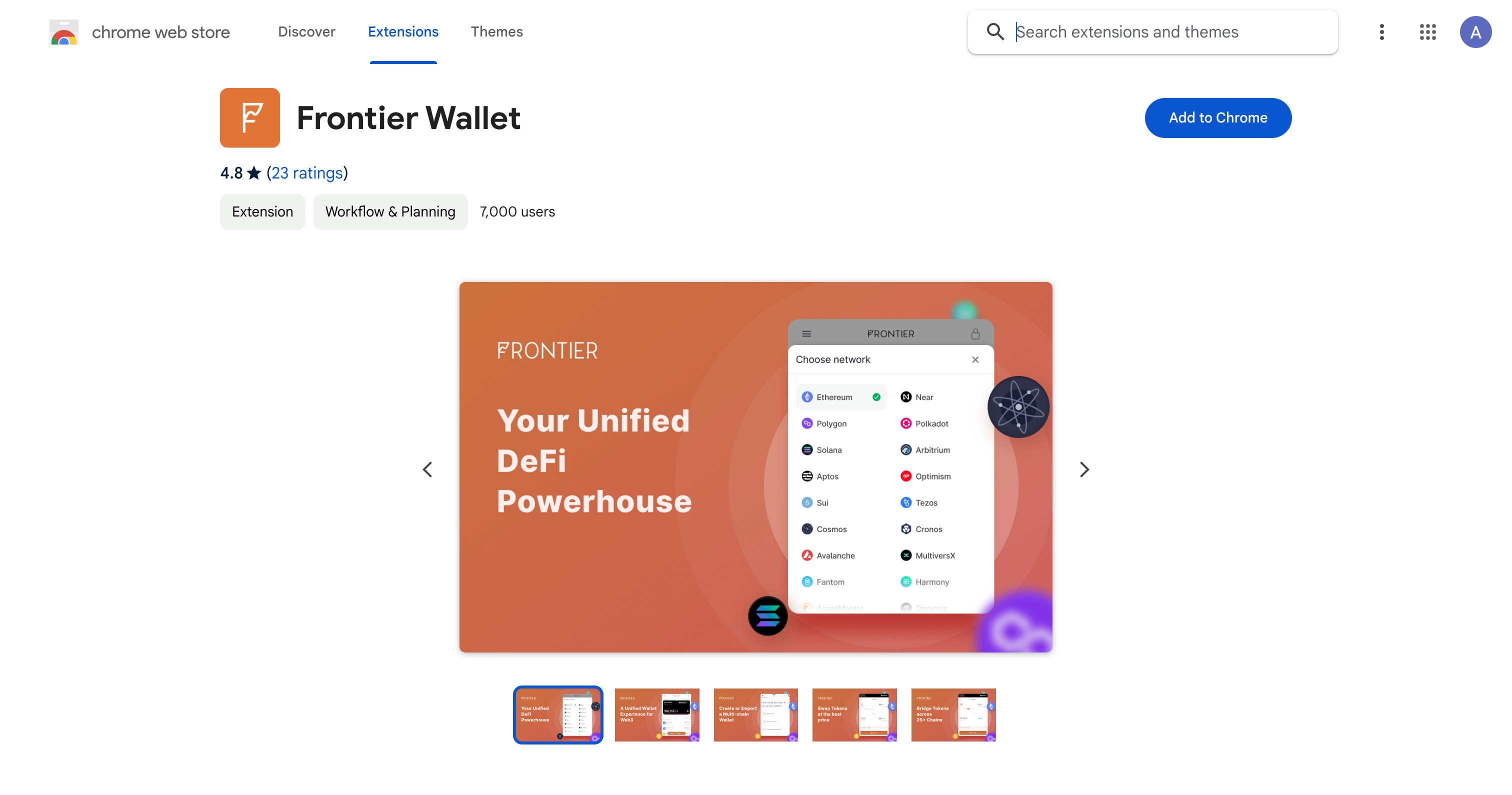
Click the "Add to Chrome" button to install the extension.
Create new wallet
In the window that appears, click the "Create new wallet" button.
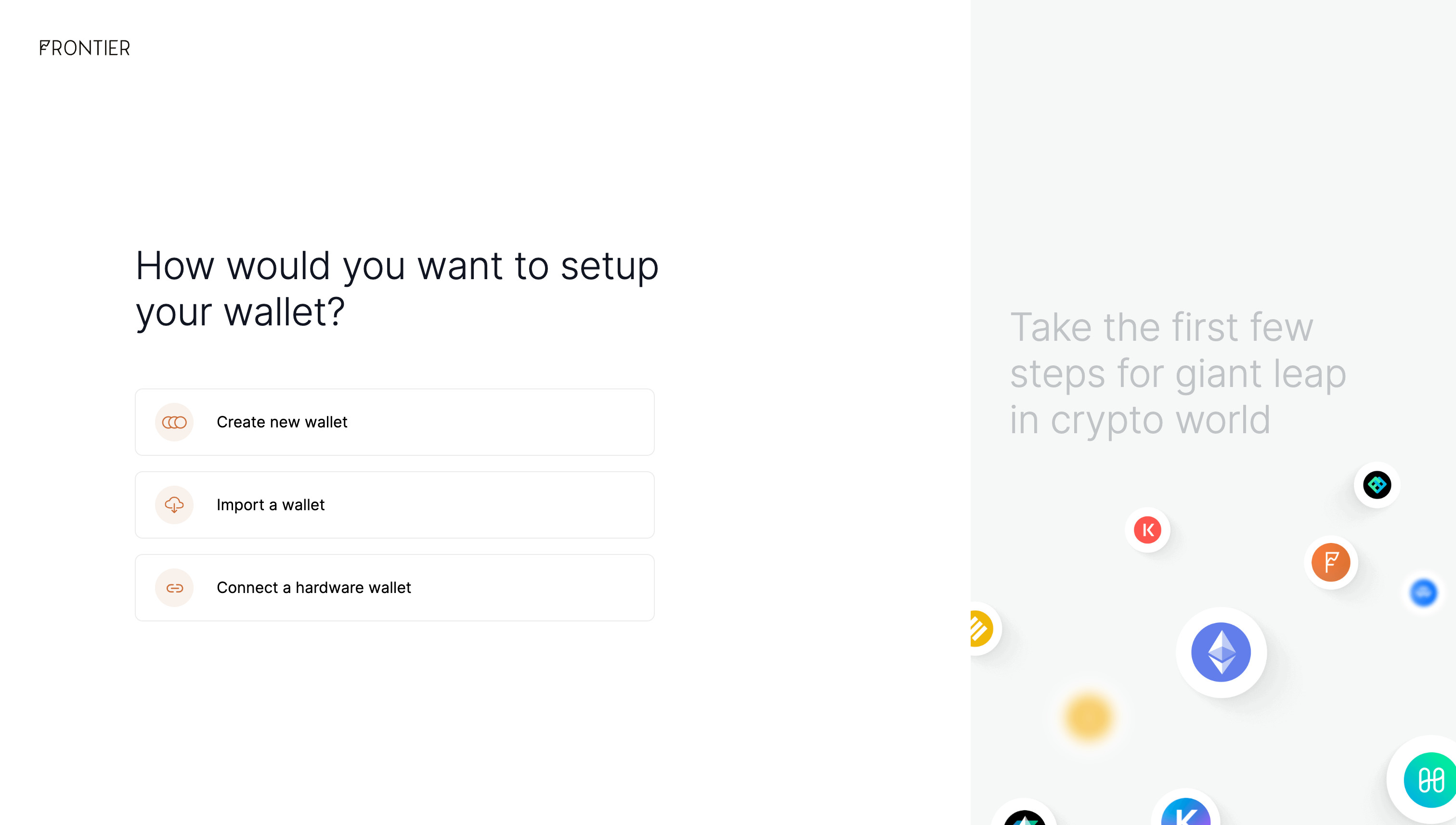
You will then be required to set a password to access your wallet.
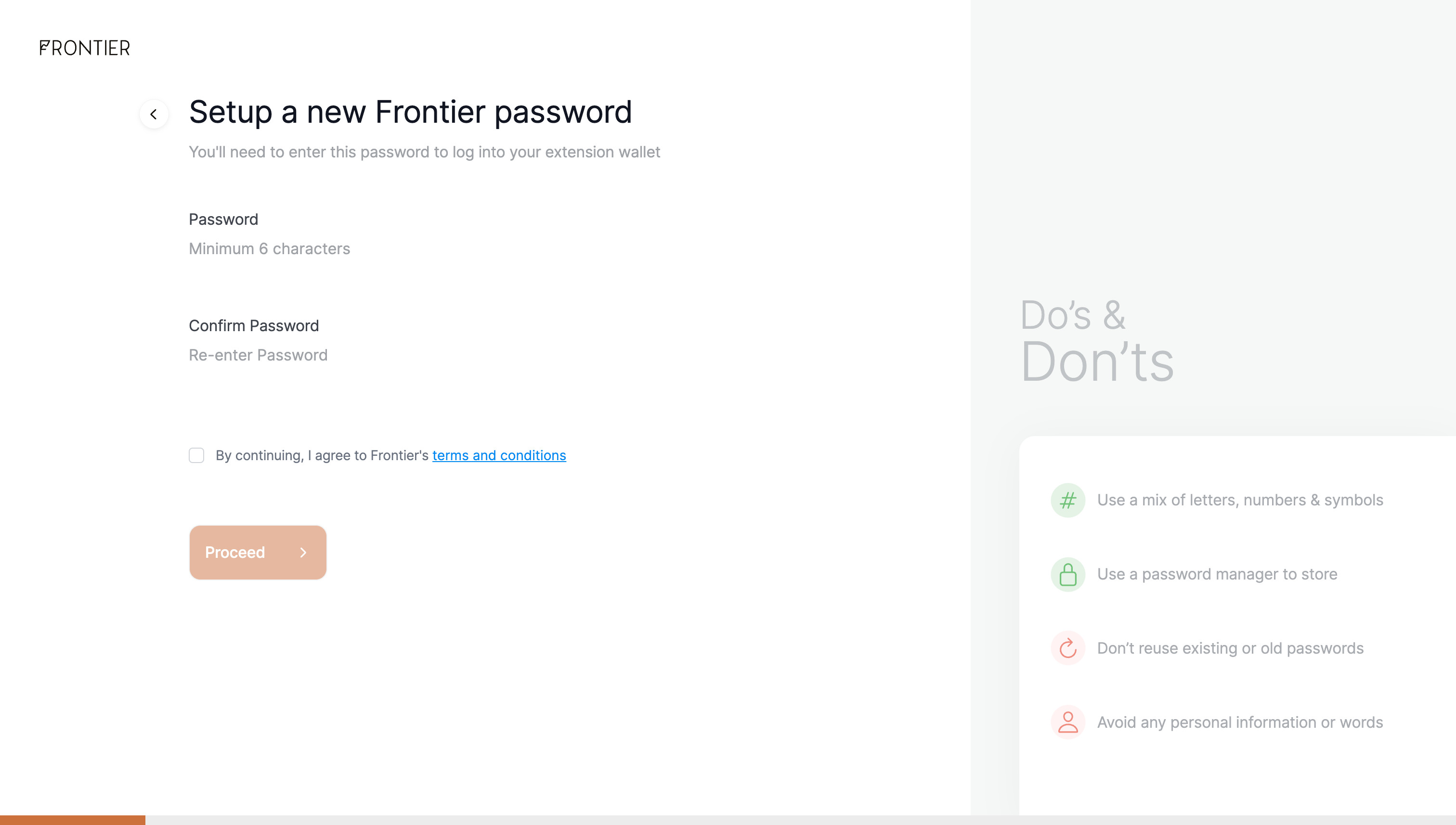
Once your password is confirmed you will be required to save your Recovery Phrase. You will also need to verify this phrase in the next step. Please store this recovery phrase in a secure location and never share it with anyone, as this phrase gives full access to your wallet.
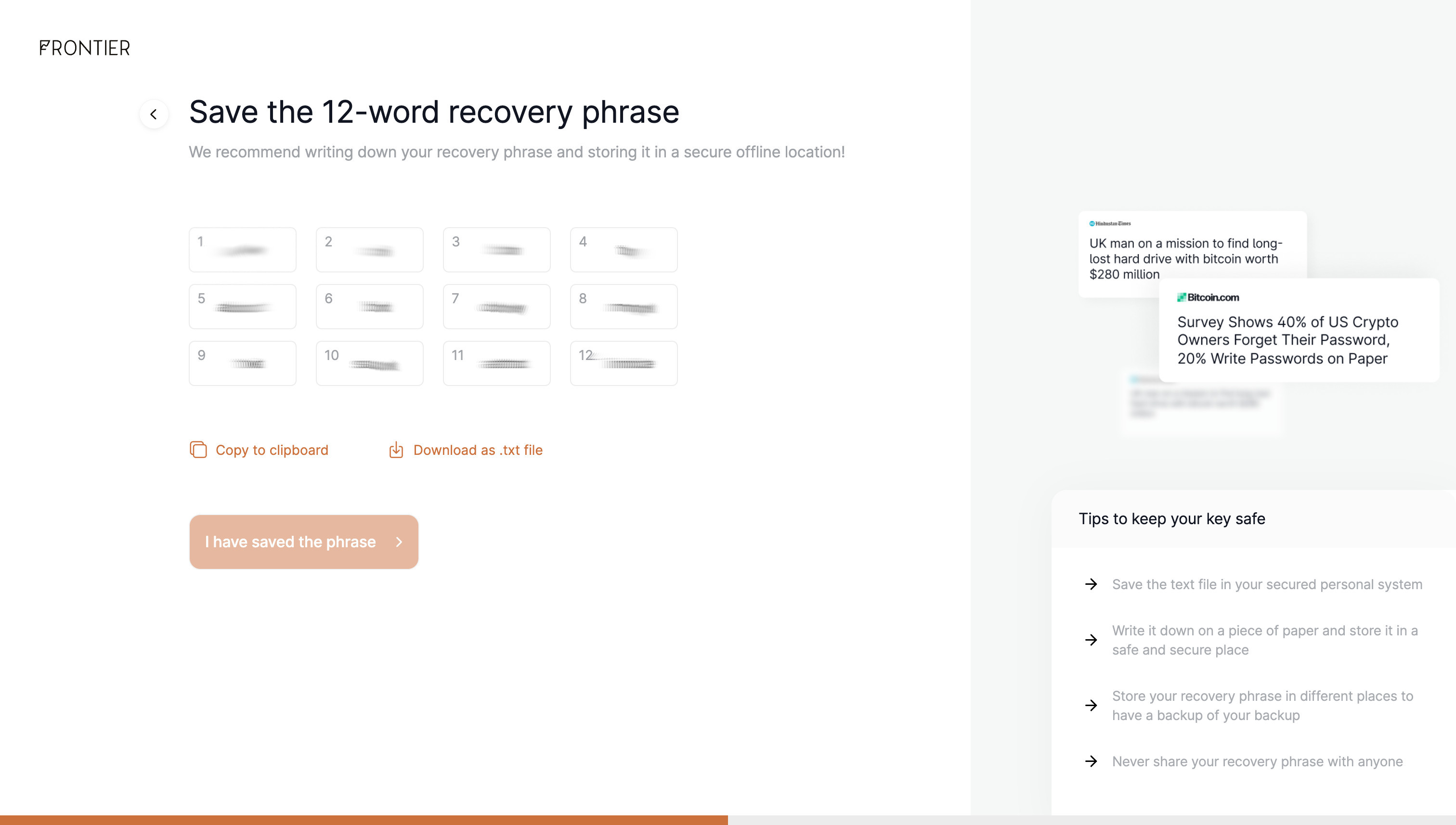
After confirming that you have saved the phrase, you will need to verify a few words within the phrase in their correct order.
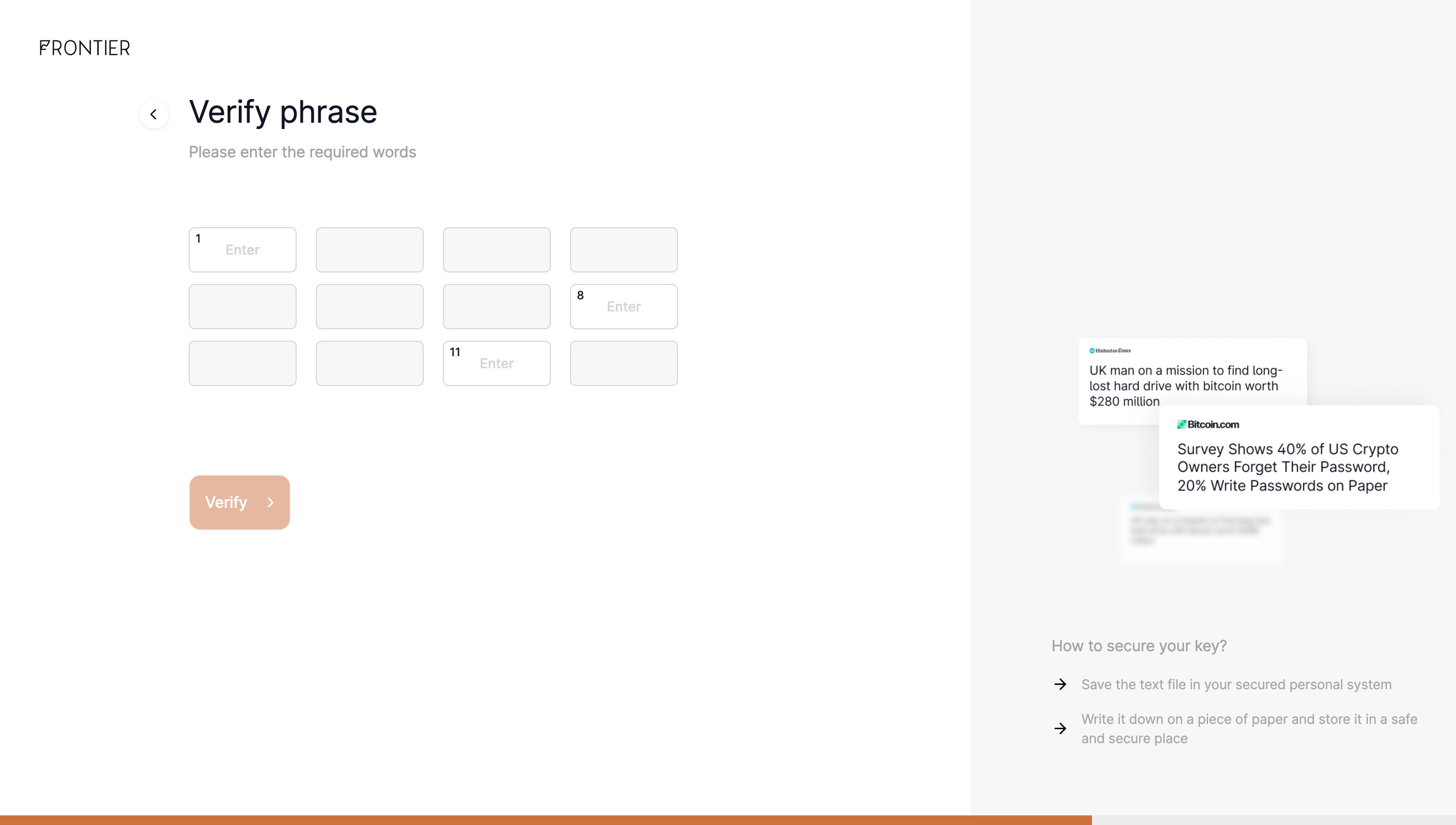
Once verified, you will need to select the chains you wish to enable. "All Chains" is selected by default, which will enable all available chains within Frontier. You will then need to set a "Name" for your wallet and select a "Wallet Color".
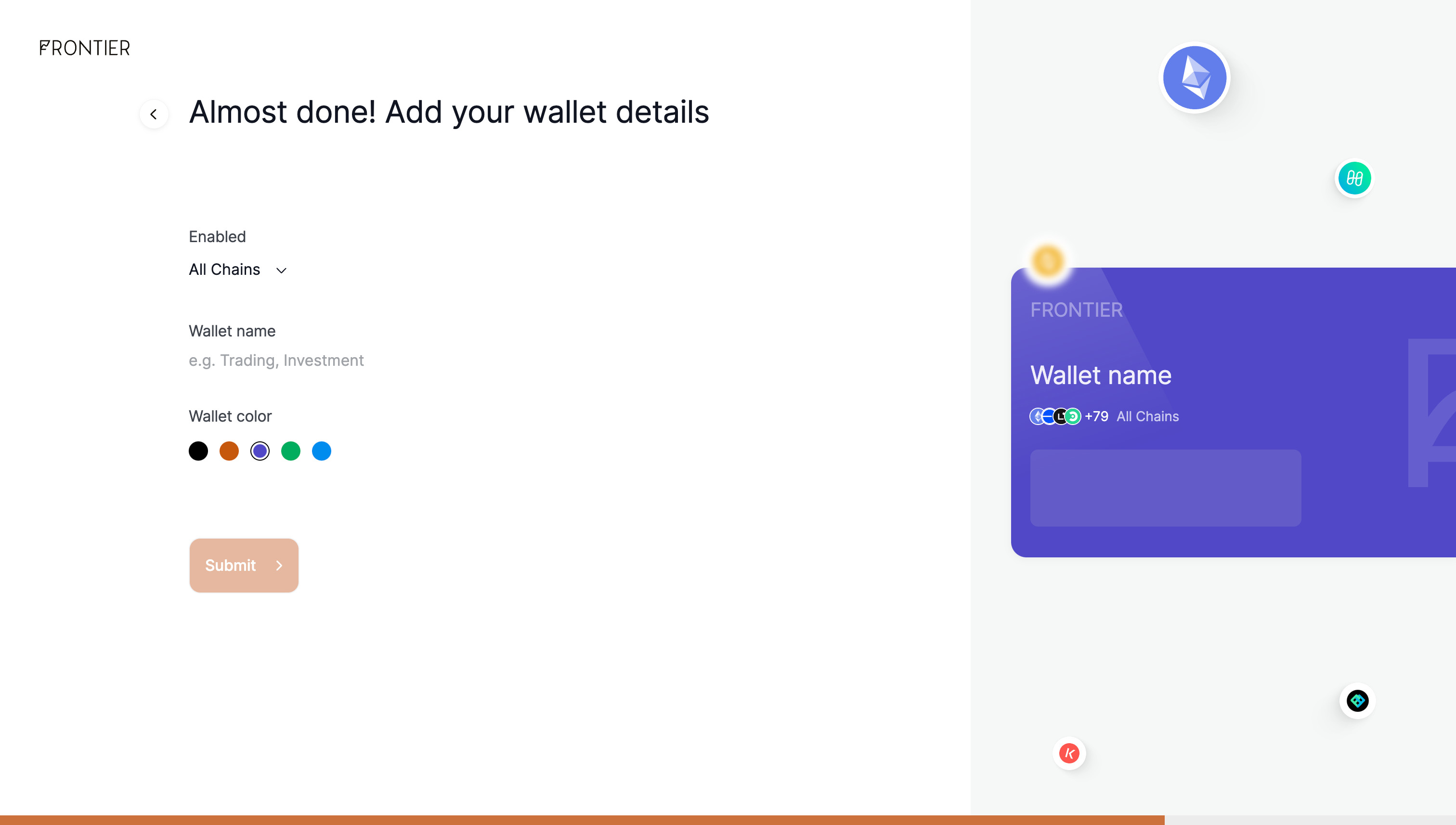
The final step involves deciding whether to set Frontier as your default wallet for connecting to dapps, with an additional option to override other wallets installed on your browser.
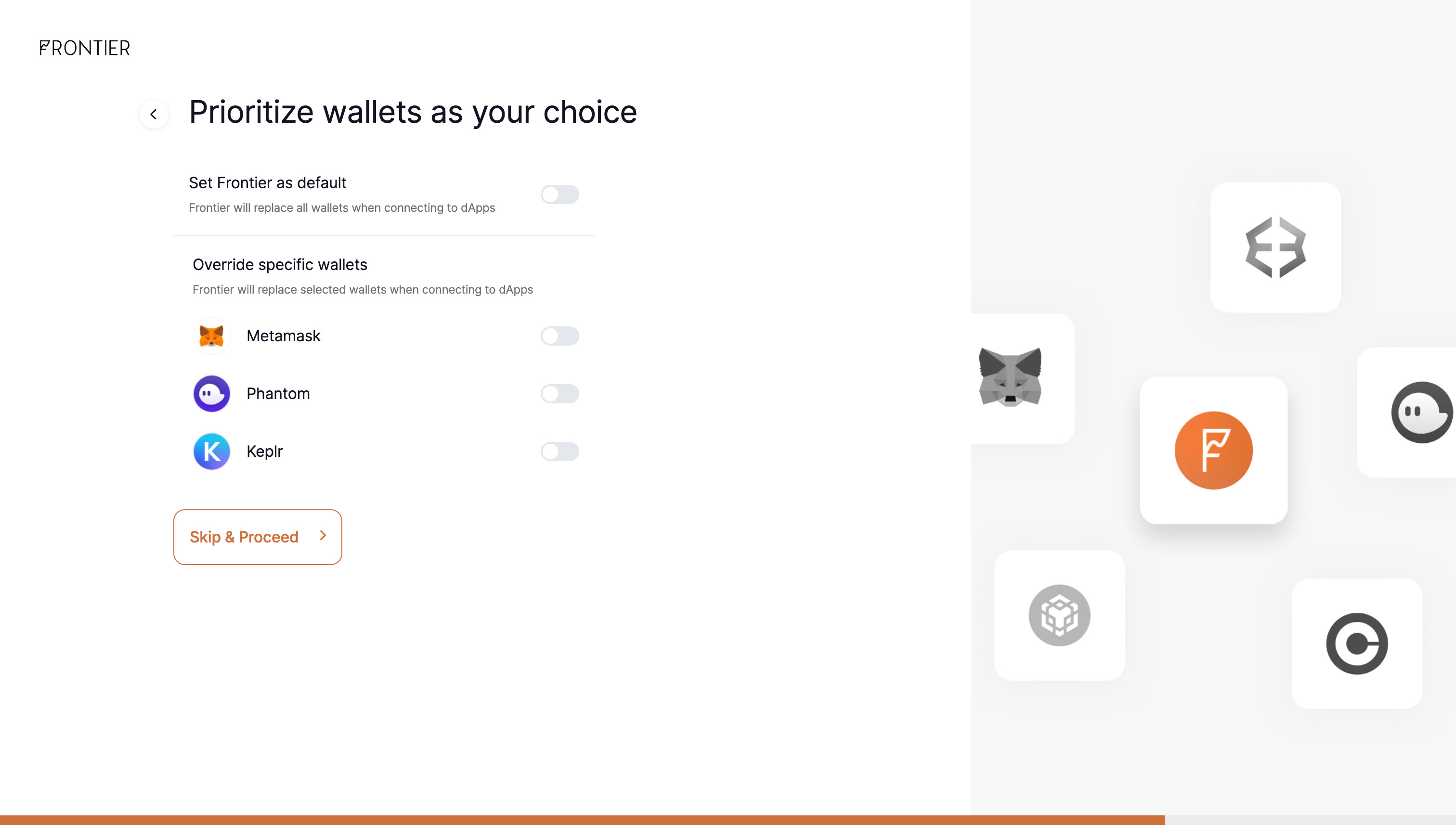
Connecting to the Archway blockchain
To access the Frontier wallet, click the "Extension" icon in your browser's toolbar and pin the Frontier widget to the toolbar. After clicking the Frontier icon, a widget should appear, prompting you for your password to log in.
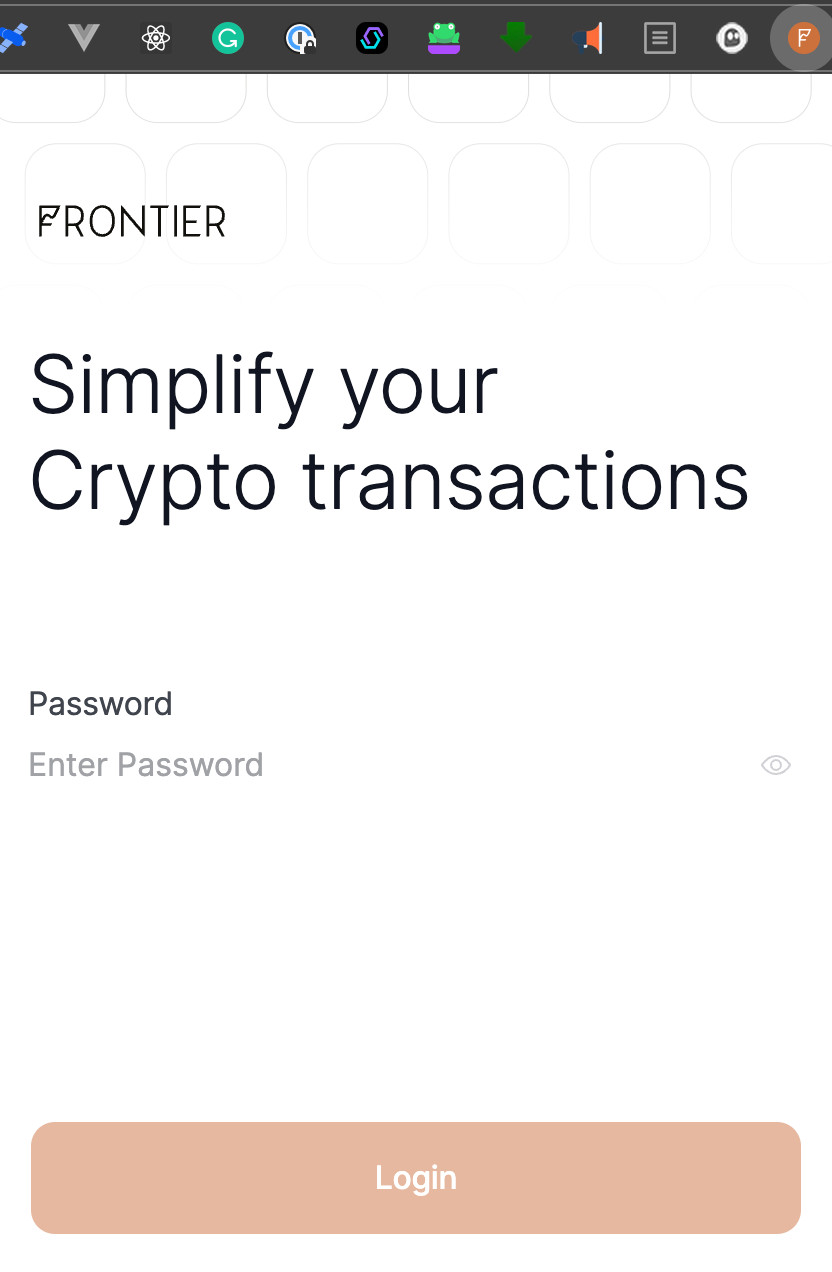
Once logged into Frontier, Ethereum should be the default selected chain. To change it, click the dropdown icon next to Ethereum, which will open the "Select Network" screen. In the search field, type "Archway" and then select Archway to choose it as your network.
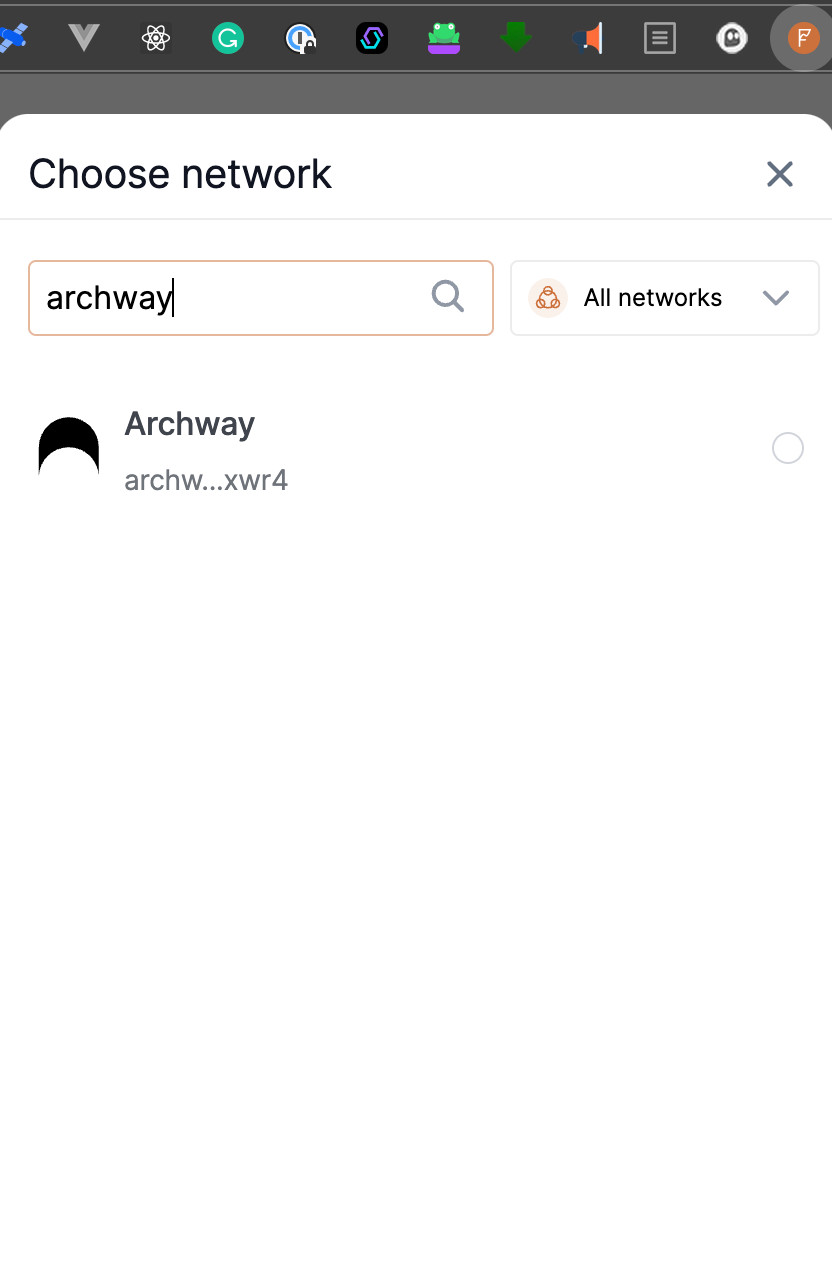
You should now see your assets linked to your account on the screen.
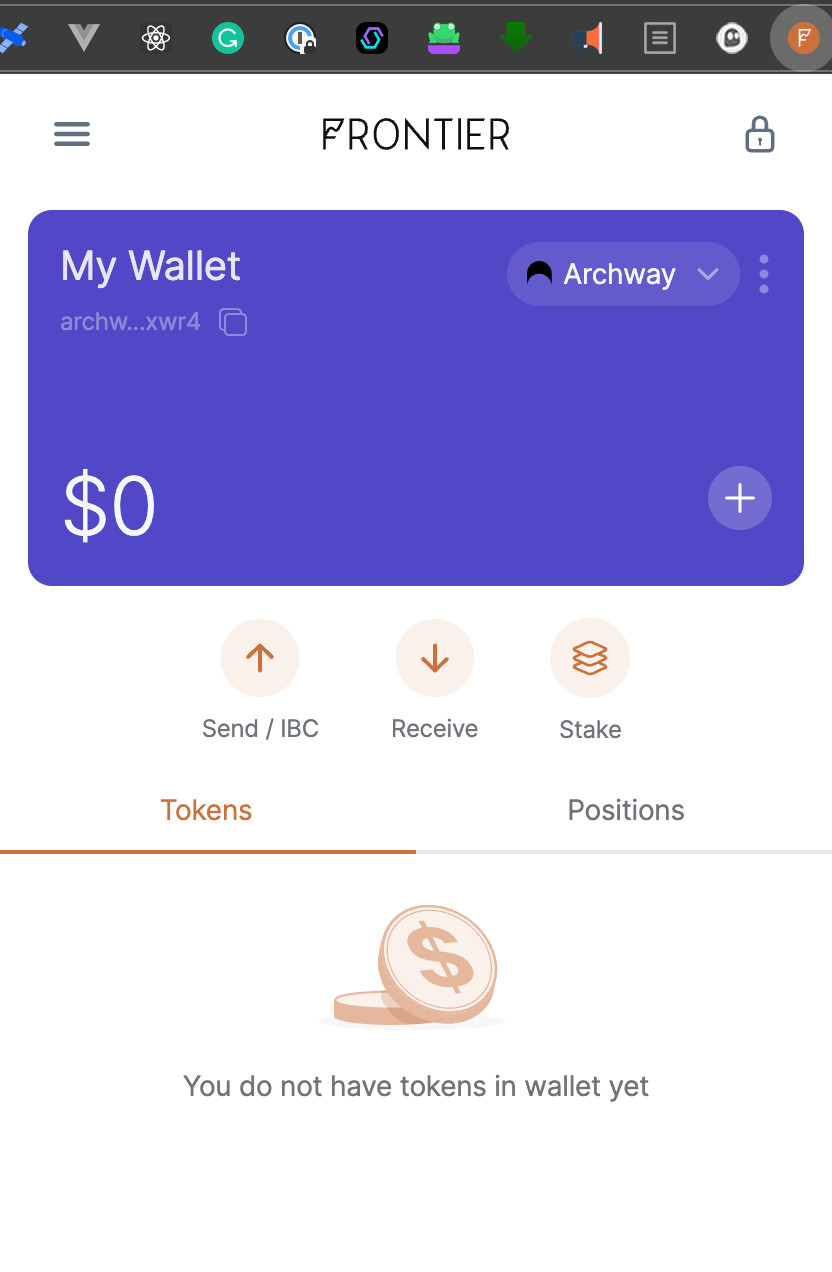
Frontier additional resources
To gain more insights on utilizing Frontier, consider exploring the Frontier Help Center.